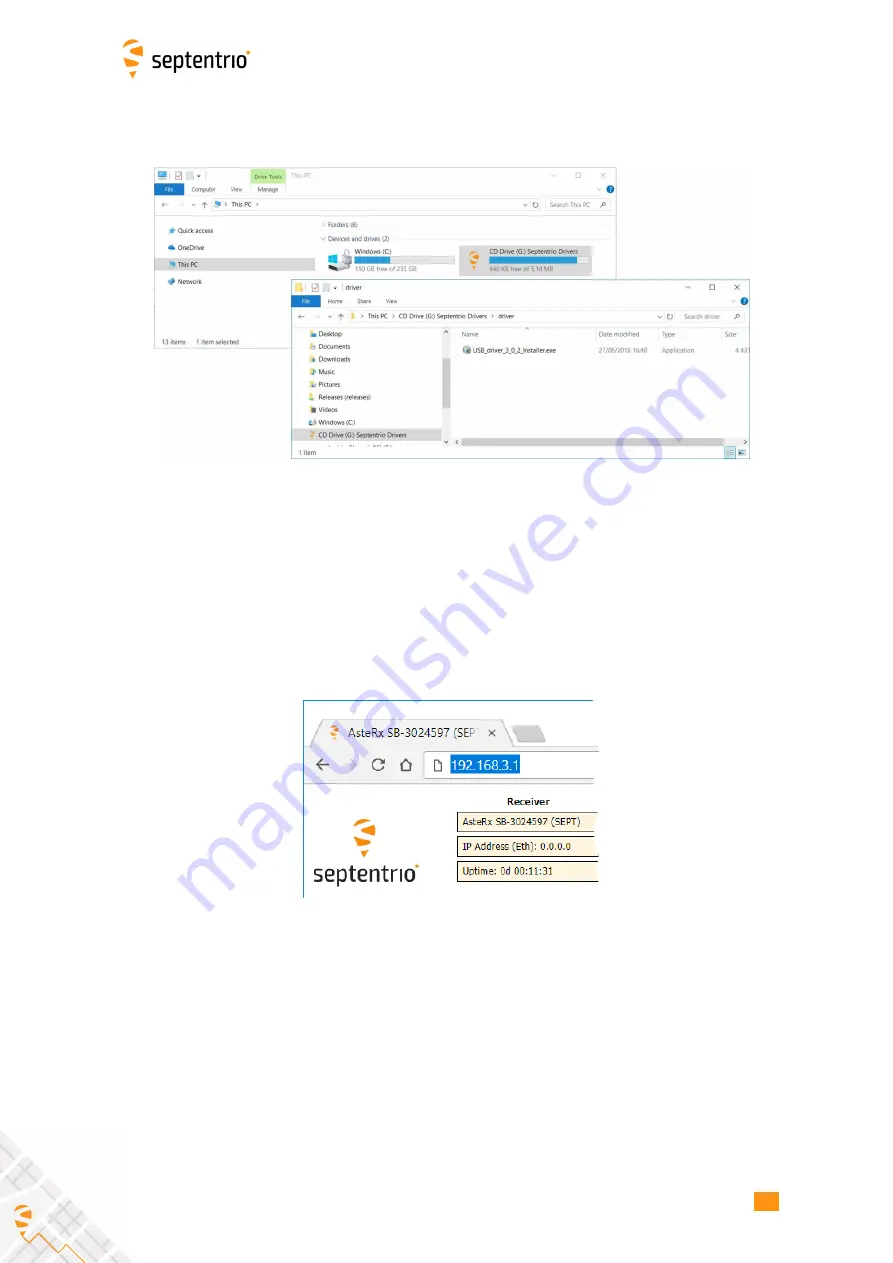
CHAPTER 3. GETT
I
NG STARTED W
I
TH THE ASTERX SB SX
I
f the USB drivers do not install automatically, they can be installed manually by double
clicking on the executable installer
fi
le found in the folder
driver
as shown in Figure 3-4.
Figure 3-4:
Manually installing the USB drivers
Again, when the drivers have been installed, it is recommended to unplug then re-plug in the
USB cable on your device to fully activate the drivers.
The USB connection on the AsteRx SB Sx functions as network adapter and the DHCP server
running on the receiver will always assign the AsteRx SB Sx the
I
P address 192.168.3.1.
To connect to the AsteRx SB Sx , you can then simply open a web browser using the
I
P address
192.168.3.1
as shown in Figure 3-5.
Figure 3-5:
Connect to the Web
I
nterface of the AsteRx SB Sx over USB using the
I
P address
192.168.3.1
on any web browser
14















































