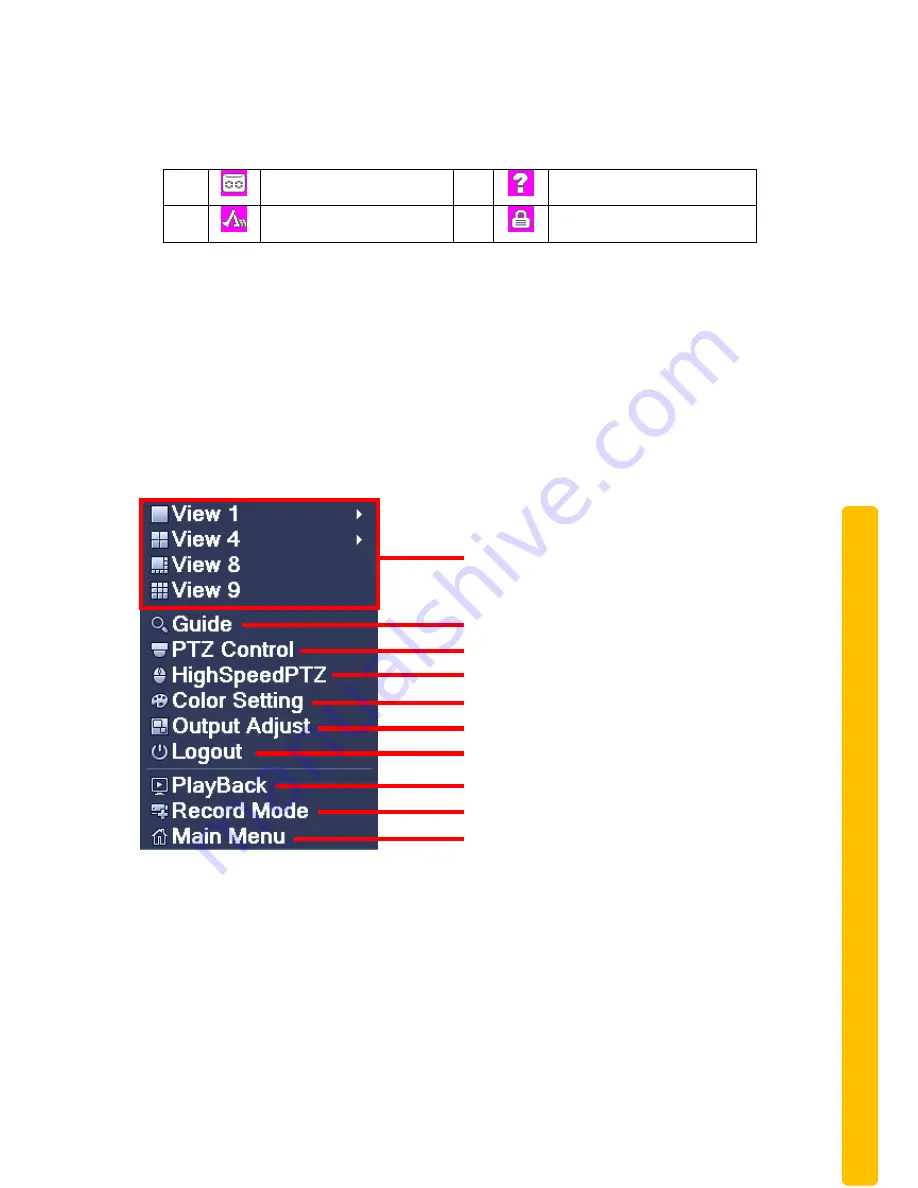
© Copyright Sentient ®. All documentation rights reserved.
13
The system date, time and channel name are shown in each viewing window.
The surveillance video and the alarm status are shown in each window.
1
Recording status
3
Video loss
2
Motion detect
4
Camera lock
Table 2.1 Preview icon
2.5 Desktop shortcut menu
In preview mode you can right click mouse to view the desktop shortcut menu,
see Figure 2.2. The menu includes
: Main Menu, Record Mode, Playback, PTZ
Control, High Speed PTZ, Alarm Output (Only available on models with
alarm input / output capability), Color Setting, Output Adjust, Logout, Full
Screen (exit).
Figure 2.2 shortcut menu
2.5.1 Boot wizard: Guide
This option on the desktop shortcut interface is a quick setup wizard, which will
help you to setup the basic operations and to configure the parameters on the
system. These parameters include the boot wizard, P2P connection setup and
camera channel configuration
, click “Next” to enter the digital channel
configuration wizard, see Figure 2.4.
Customise Multi-tiled live
view interface
System setup wizard
Normal PTZ controls
Advanced PTZ controls
Colour output customisation menu
Control menu to adjust image output
Log out of user account
Playback interface
Footage recording interface
Access all main user interface
menu






























