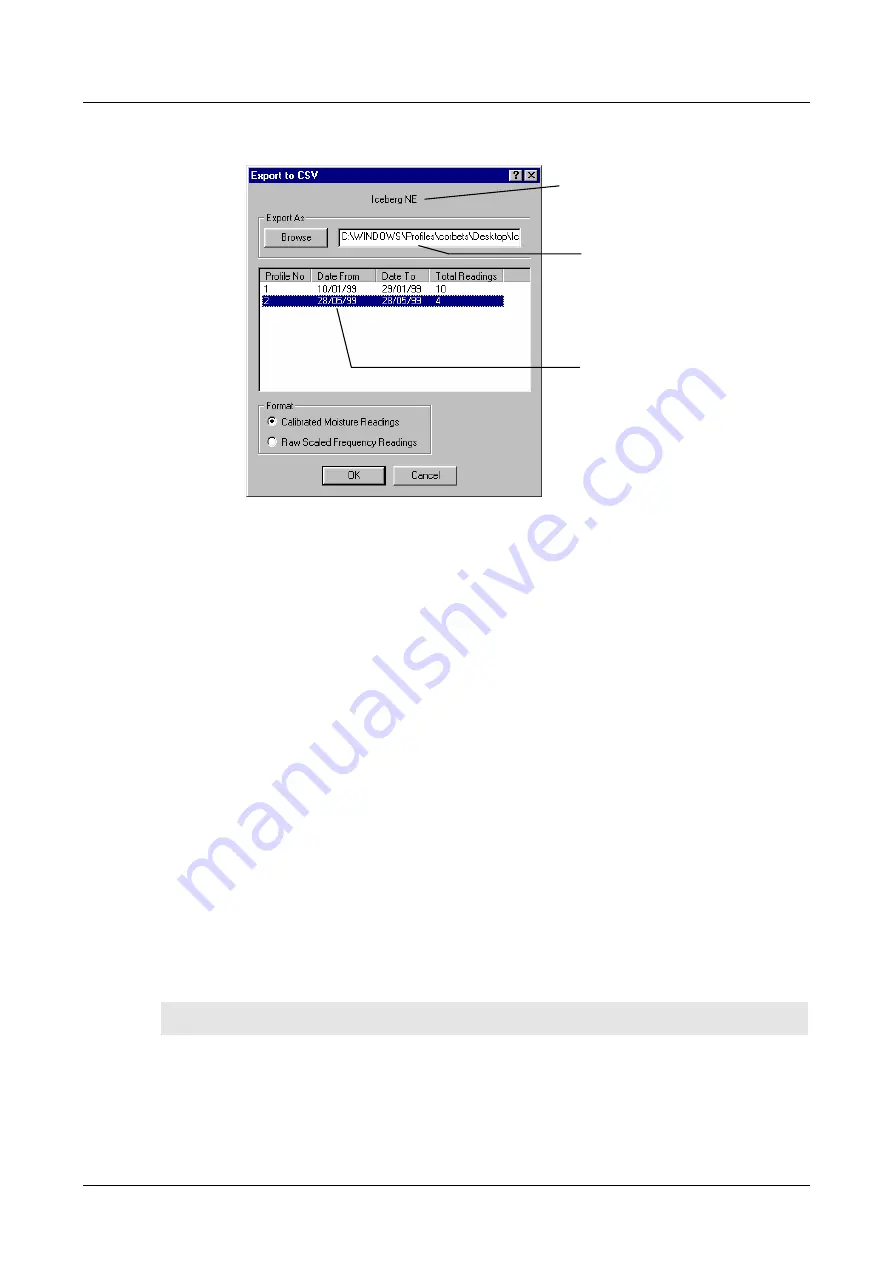
Part 2 Diviner 2000 Utilities software
The Diviner 2000 Utilities main window
Page 56
ACN 007 916 672
Sentek Pty Ltd
2.
Click
Export
.
The
Export to csv
dialog box displays.
3.
Do one of the following:
•
Accept the default base file name and path (the default name is
based on the backup name).
•
Type or browse for the required directory path and type a new name
if required.
4.
Select the required profile(s) to export.
You can select multiple profiles for exporting by holding the
CTRL
or
SHIFT
key down and selecting each profile. The appropriate profile
number is automatically added to the export file name.
5.
Select the data format to export.
The default format is
Calibrated Moisture Readings
.
6.
Click
OK
.
A message box displays advising you of the outcome of the export
process. See page .56
Exporting data messages
A message displays after attempting to export data to a
CSV
file. The
following sample messages are displayed under the conditions described.
Messages
Meaning/Action
The following profiles were
successfully exported to
newly created files:
1. Profile 02
2. Profile 03
No action is required. The export process
was successful.
Selected profile
Diviner 2000
Utilities
automatically creates
a base name for the
export file based on
the backup file name.
Source backup file name
Содержание Diviner 2000
Страница 6: ......






























