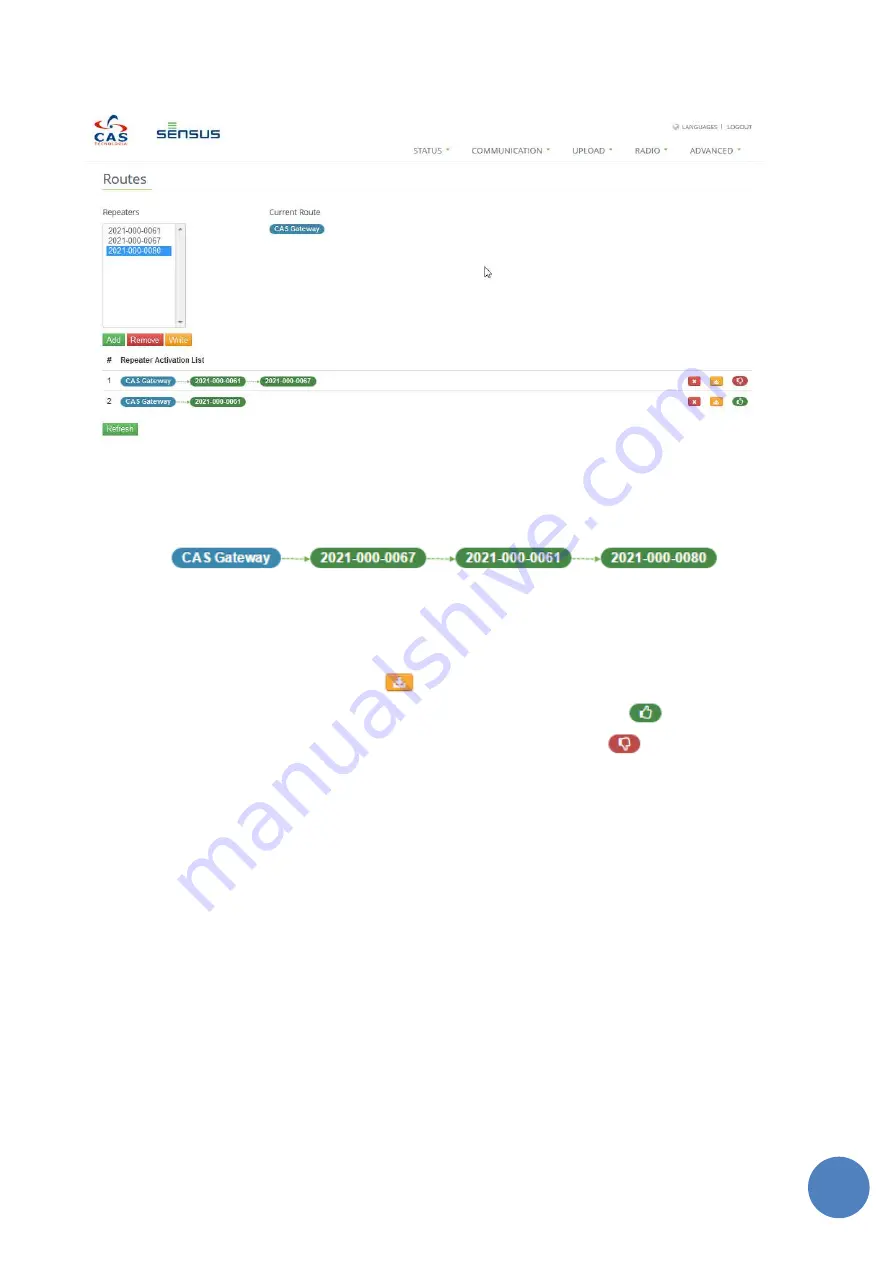
36
S
e
n
su
sR
F
g
a
te
w
a
y
u
se
r
m
a
n
u
a
l
|
1
7
/
0
4
/
2
0
1
5
When route is writing, it is listed on Repeater Activation List area.
Figure 11-12 Repeaters Activation List
Below there is an example of activation route:
F
IGUR E
11-9
-
A
CTIVA TION
R
OUTE EXAMPLE
In the example above, repeater 0080 should be activated by repeaters 0067 then 0061.
•
To activate a route, click the button
.
•
When route is valid and was activated correctly, the Stat field show icon
.
•
When a route is invalid or is not activated, the Stat field displays icon
.
Important:
1.
Note that activation route should reflect the physical network.
2.
If existing repeaters present in network that are not achieved directly by the Gateway, all possible
routes at this time must be create and activate. Once the repeater is achieved indirectly by the
gateway, it will be displayed in the Repeaters field and a new activation route must be create for
this new repeater. This procedure should be executed until no repeater remained without
activation route.
12
Radio Info
In order to select ‘Devices Info’, access the tab ‘Radio’. On “Devices Info” it is possible to visualize the
information that has been collected by the Gateway. The information displayed is Radio Address, last Signal
Level received and Device Type from all Endpoints and Repeaters that are communicating. The Figure 12-1
illustrates “Devices Info” screen.
Содержание SensusRF
Страница 1: ... SENSUS 2015 SensusRF Gateway User Guide ...
Страница 3: ...2 SensusRF gateway user manual 17 04 2015 ...
Страница 7: ...6 SensusRF gateway user manual 17 04 2015 ...
Страница 9: ...8 SensusRF gateway user manual 17 04 2015 SIM card holder ...
Страница 18: ...17 SensusRF gateway user manual 17 04 2015 4 Then select the option CAS Gateway and click on OK ...
Страница 22: ...21 SensusRF gateway user manual 17 04 2015 ...











































