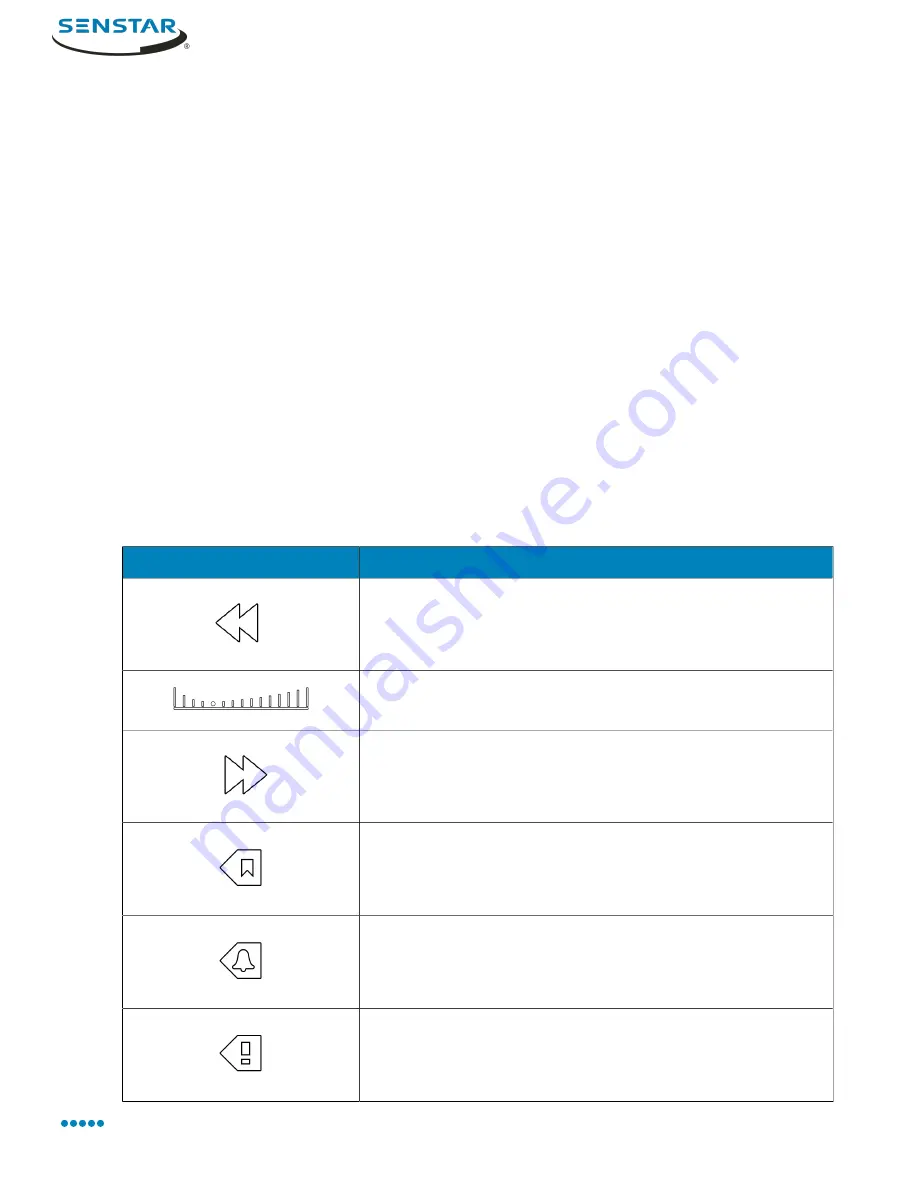
Symphony Client
The camera view panel displays an icon to show that Symphony is recording video.
Open by address
You can open an alarm, camera, or video from a specific time in the active camera view panel.
After you enter a valid address, the active camera view panel will display the video that you specify.
1.
In the client interface, press the
F5
key.
2.
In the
Enter address
window, perform one of the following tasks:
• Type an alarm ID.
• Type a camera ID.
• Type the server name and camera ID. Use the format
http://
computer_name
/
camera_id
/
date_time
.
3.
Click
OK
.
View summary video
You can view summary video from a camera that is running a video analytic.
1.
In the client interface, view video from a camera that is running a video analytic.
2.
In the timeline, navigate to historical video.
3.
Click the
Summarize Video
icon to play summary video.
Video controls
Control
Description
Reduce the speed of playback.
Slide to adjust the speed of playback.
Increase the speed of playback.
Navigate to the previous bookmark.
Navigate to the previous alarm.
Navigate to the previous activity.
Senstar Symphony User Guide
93
Содержание Symphony 7.2 Series
Страница 1: ...Senstar Symphony 7 2 x User Guide ...






























