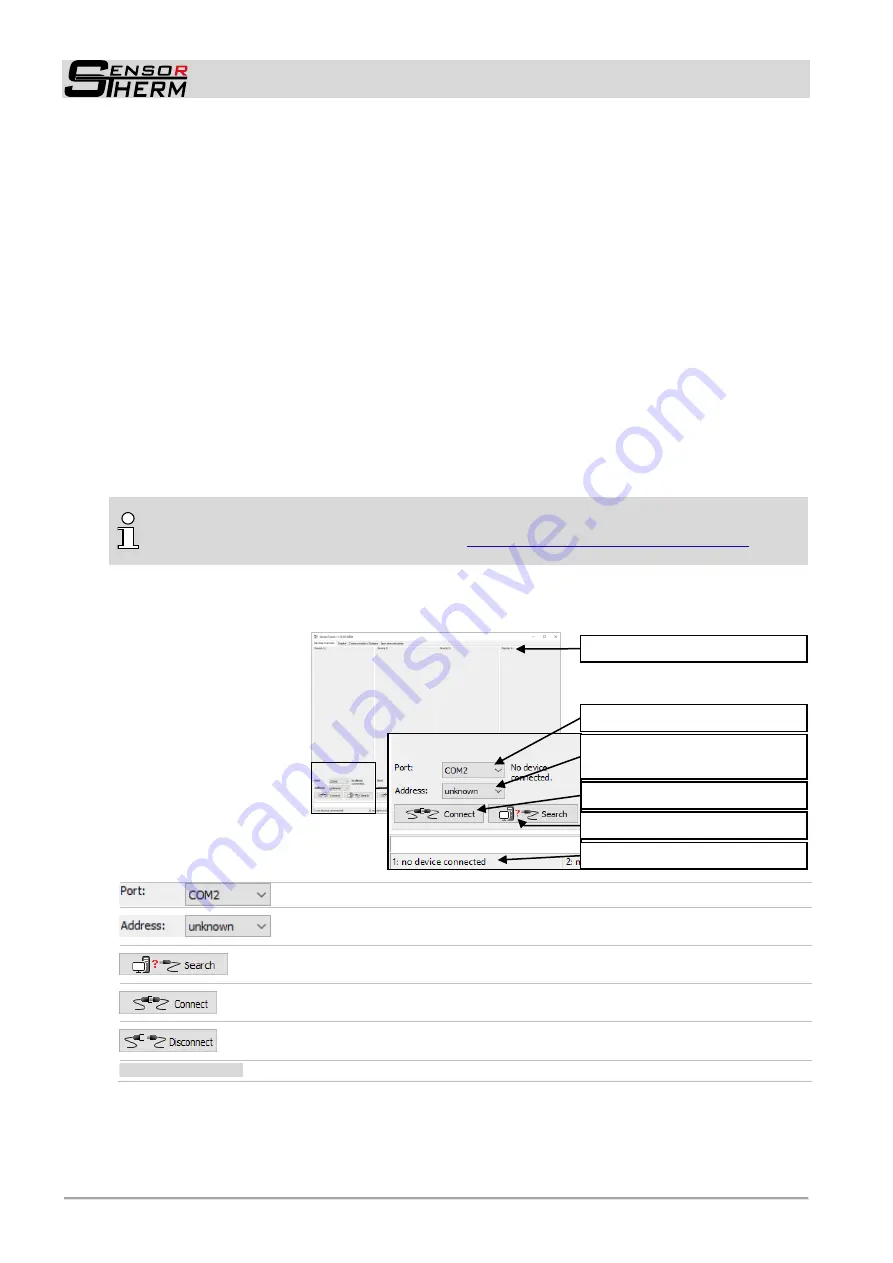
METIS M308 / M309 / M313 / M316 / M318 / M323 / H309 / H316 / H318 (12-pin)
SensorTools Software
30
7
SensorTools Software
Installation
With the minimum requirements devices can be connect and configured. When capturing or recording
data, the performance is potentially impaired, that is errors or interruptions in data transfer can occur.
With the recommended requirements all software features should be fully available.
Min. system requirement: Pentium IV processor with min. 1.6 GHz and 2 GB RAM
20 MB hard drive capacity for the program
RS232 or RS485 interface or USB2 (use of an RS232 or RS485 to USB
interface converter is required)
Recommended:
i7 multi-core processor with 3 GHz and 16 GB RAM
20 MB hard drive capacity for the program
RS485 interface
Screen resolution
min. 1024x768
Operation system:
Windows Vista Ultimate, 7, 8, 8.1, 10
To install, start the setup program. It can be found on the supplied CD or can be downloaded from
sensortherm.de/en/download-section.
Follow the on-screen instructions
INFO:
There are regularly provided software and firmware upgrades available that add function-
ality or fix bugs. It is recommended always to install the latest software and firmware (available
on the home page in the download area under
www.sensortherm.de/en/download-section
). In
SensorTools
in the
Communication / Options
tab it can be checked to a new software version).
7.1
Program Start / Connecting the Pyrometer
When the software is
started, the device over-
view opens, in this case up
to 4 pyrometers can be
connected to the software.
To connect in one of the 4
windows, proceed as fol-
lows:
If known, select the COM port or USB port the pyrometer is connected to.
If known, enter device address (factory setting of all pyrometers is 00. A sec-
ond device can not be connected with the same address).
If the port and device address are unknown, "search" searches all PC ports in
sequence and then automatically connect found devices.
Press the connect button to connect the pyrometer to the software. All py-
rometer settings will be read out and displayed in the software.
When the pyrometer is connected, the button changes to "Disconnect". This
disconnects the device from
SensorTools
.
1: M309-6877 at COM 2
The status line informs about device type, serial number and COM Port.
Select PC interface
Connect with software
Device and port information
Enter device address
(Factory setting is 00)
or search automatically
4 device connection windows






























