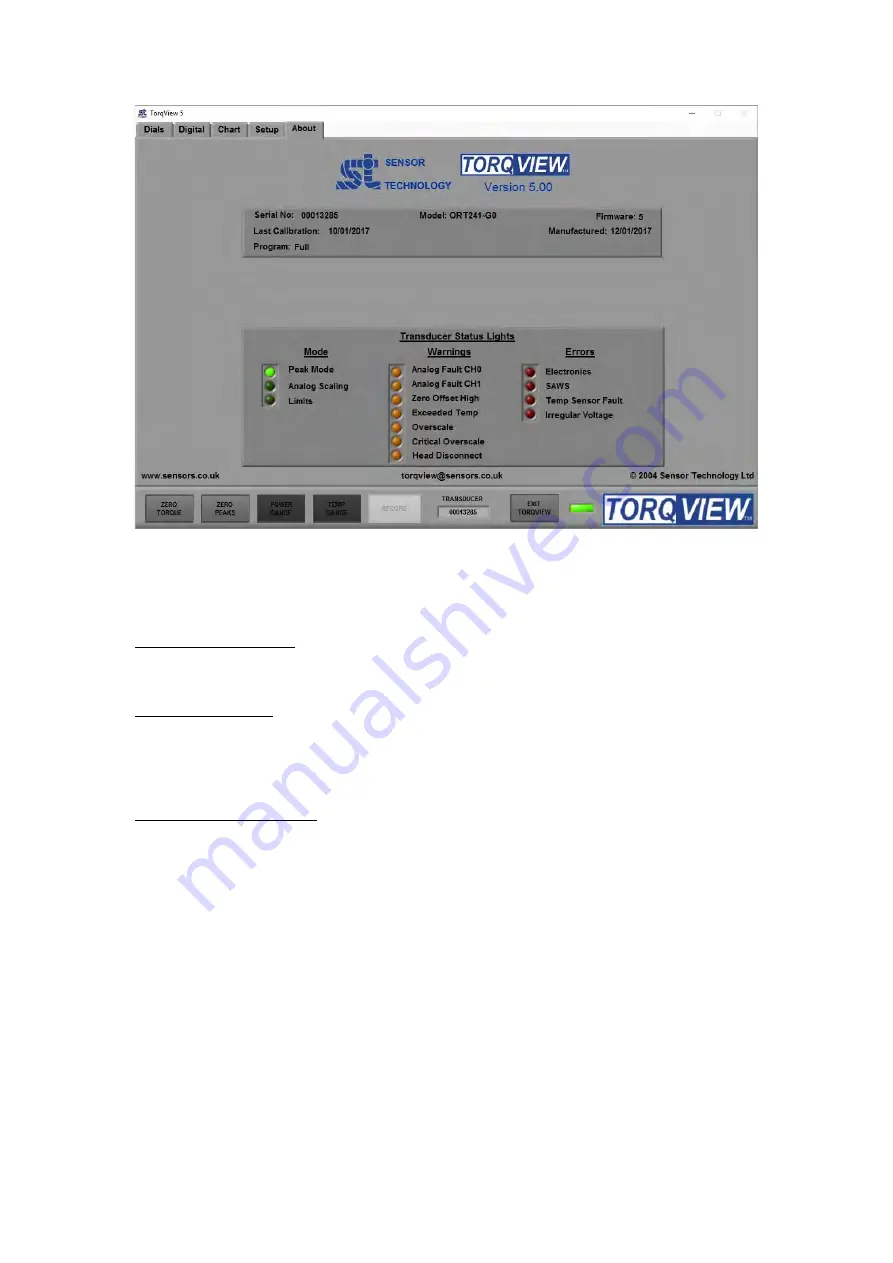
Revision 7 Jan 17
Sensor Technology 2012
Page 11
TSE3168V
About Screen
The About Screen displays the TorqView version and whether it is a Demo or Full program.
The Demo program will display how many minutes remain. Both programs will also display
the Serial No. of the active transducer, the date of its last calibration, its manufactured date
the firmware version and the Transducer Status Lights diagnostic box.
Convert to Full program: To convert the program from Demo to Full, enter an Activation key
(supplied at a later date only on purchase of a full program) in the box and the press the
‘Activate’ button. Next exit TorqView and restart the program.
Factory default reset: If a factory default reset (details in User Manual) has been carried out
and TorqView was purchased with the transducer then TorqView reactivation is not required.
However, if a factory default reset has been carried out and TorqView was purchased at a
later date then reactivation is required.
Transducer Status Lights: The rectangular transducer status lights box illuminates
appropriate lights to enable diagnostics.
An appropriate ’Warnings’ light will illuminate if the TorqView Function Bar LED changes
colour from Green to Yellow. Likewise, an appropriate ’Errors’ light will illuminate if the
TorqView Function Bar LED changes colour from Green to Red.
If, while using TorqView on the other screens, the TorqView Function Bar LED changes
colour from Green to Yellow or from Green to Red, then always refer to the About Screen
and, in particular, the Transducer Status Lights for more information. See the table below for
an interpretation and possible actions.
Содержание RWT420
Страница 23: ......
Страница 31: ...Transducer Control 5 User Manual Revision 5 December 2016...
















