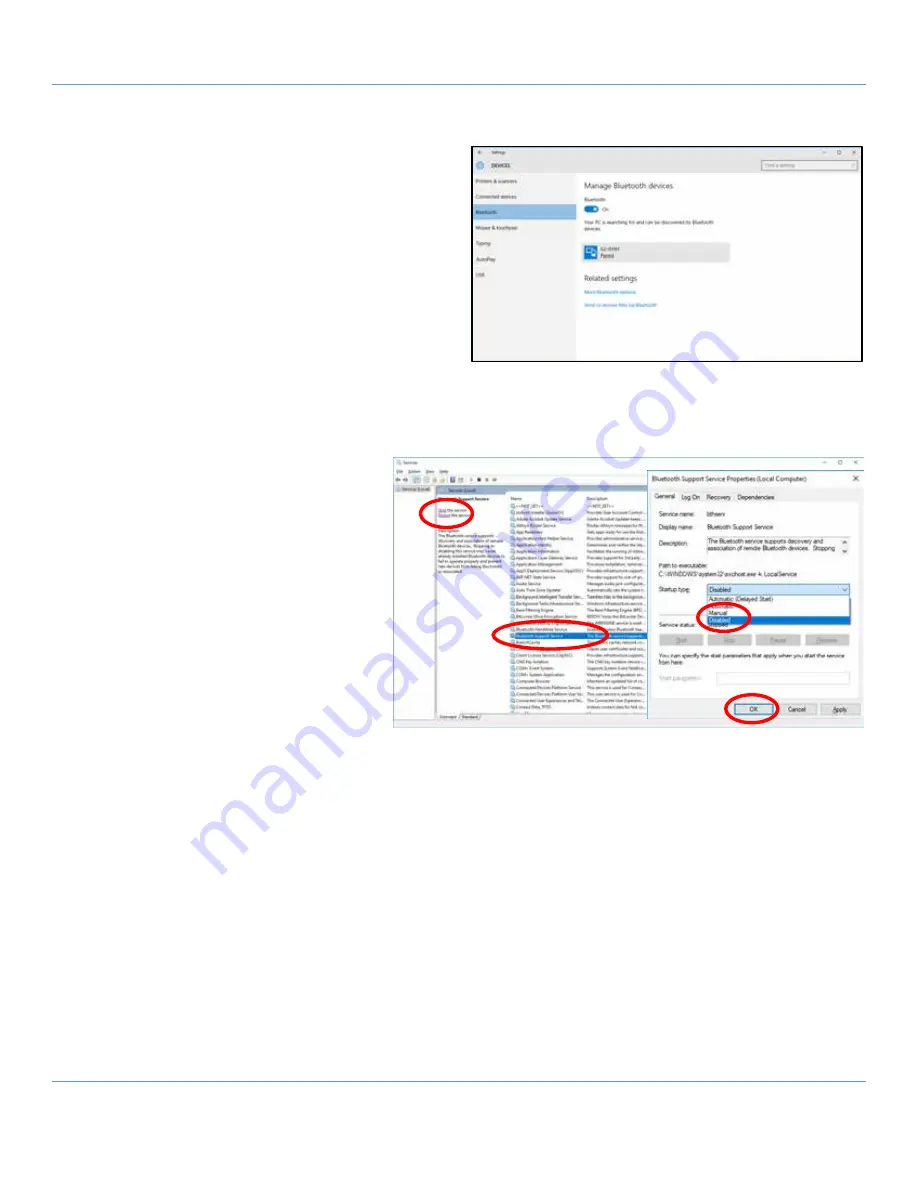
GLT Application User Manual
SENSIT Technologies, LLC
7
Pairing New Device
7.
Select the start menu icon in the lower left of the
screen.
8.
Select the Bluetooth settings icon from the middle
of the screen.
9.
A list of devices should appear. Select the
appropriate instrument, followed by the ‘pair’
option. In a few moments, the device should
indicate that it is paired. If this is the first time the
instrument is being paired, a dialog box may appear
to confirm the action. Select yes.
10.
Select the start menu icon in the lower left of the
screen. Select the GLT app icon from the middle of the screen.
11.
Resume the start-up process as normal. Refer to step 4 from section 4.1.
Disabling Bluetooth Support Service
12.
From the desktop, open the link labeled
“Services”.
13.
Find and highlight the service labeled
“Bluetooth Support Service”.
14.
Select the option labeled “Stop” in the
upper left of the window.
15.
Double tap the “Bluetooth Support
Service” service to open the properties
window.
16.
From the dropdown box labeled
“Startup type:”, select “Disabled”.
17.
Select “OK”.
18.
Close the services window.
NOTE:
If you do not follow the steps to disable the Bluetooth Support Service, you may experience communication
problems when using the GLT application.




















