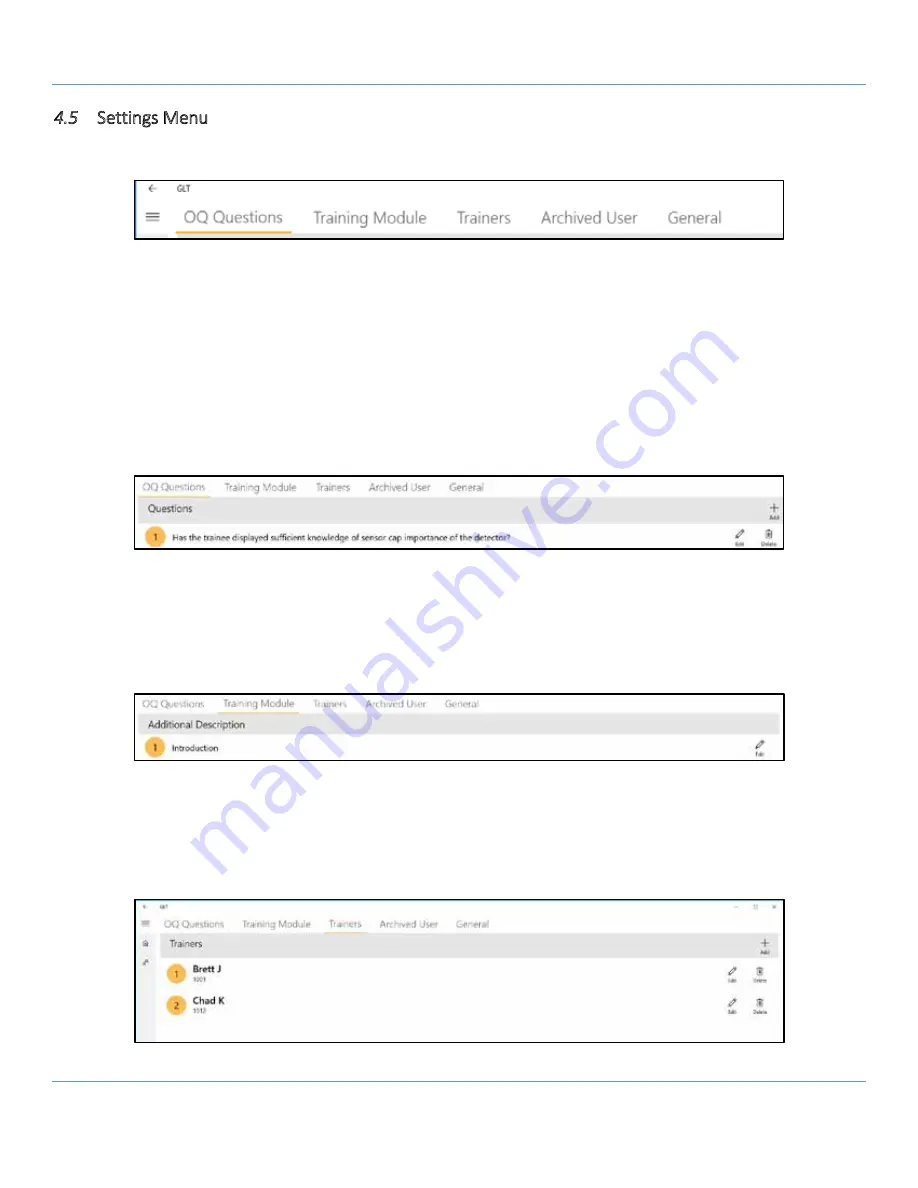
GLT Application User Manual
SENSIT Technologies, LLC
14
4.5
Settings Menu
To access the settings menu, select the cog icon in the lower left hand corner of the application. The application settings
are divided into different sections, shown as tabs on the top of the display. Select one to open that section.
4.5.1
OQ Questions
In the OQ questions section, each question will be listed, along with edit and delete options to the right. The add button
is located in the upper right. The questions are listed in the order of creation.
1.
When the edit icon is selected, a text entry box appears with the current question text. Edit as necessary and hit
save, or cancel to discard any changes.
2.
When the delete icon is selected, a dialog box appears asking the user to confirm.
3.
When the add icon is selected, a text entry box appears where the question text can be entered. Select save
when done or cancel to discard the question.
4.5.2
Training Module
Addition description can be added to each training module, but unlike the OQ test questions, the original text cannot be
modified or deleted, and no additional training module categories can be created. When the edit icon is selected, a text
entry box will appear. Selecting save will add the text to the existing training module, cancel will discard any additions.
The additions can be modified in the same way, or removed by deleting the text and saving.
4.5.3
Trainers
This menu is where trainer profiles are setup. This process is identical to adding a user. In order to finalize a report, at
least 1 trainer profile must exist.




















