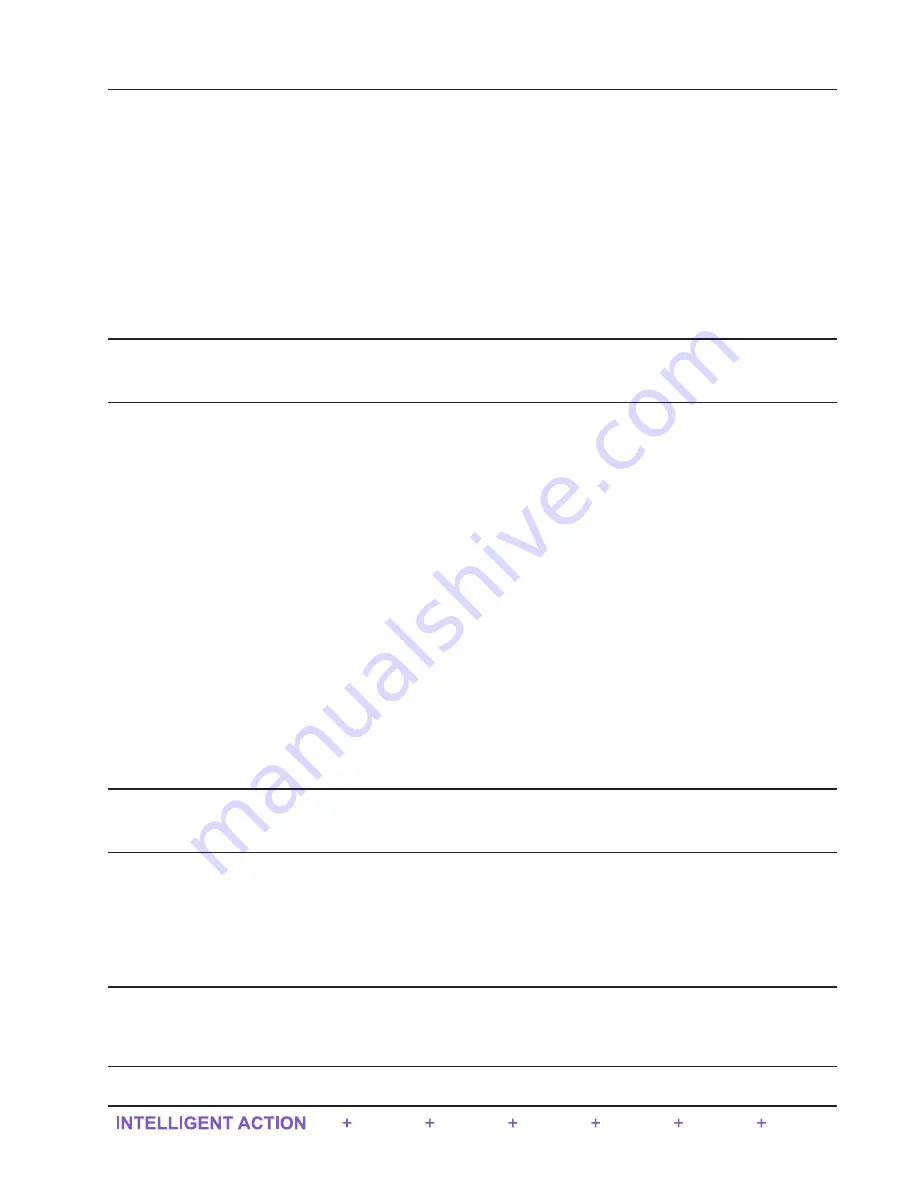
Appendix B -
Firmware, Configuration, Scanner Logic, and
Modbus Register Map Uploads
Firmware Uploads
The factory default firmware is easily restored using the QRATE Scanner 3300 web interface. Simply log into the device
interface, select
ADMINISTRATION>GENERAL
from the taskbar, then click
Management
at the left of the screen.
Under the “Firmware Management” section near the bottom of the screen, click
Restore Firmware
.
To upload new firmware, download the ScanFlash software utility and follow the upload instructions listed under
.
Important
To download ScanFlash software, visit Sensia’s Measurement website at
com/Measurement/Types/Flow-Computing-and-Automation,
choose
QRATE Scanner 3000 series inte-
grated control flow computers
, and click the link for the software install.
Configuration Uploads
A user can load factory-set default configuration values, save the current configuration file, and upload an existing con
-
figuration file using the QRATE Scanner 3300 web interface. A configuration file can also be uploaded using ScanFlash
software utility.
•
To make configuration changes from the web interface, select
ADMINISTRATION>GENERAL
from the taskbar,
then click
Management
at the left of the screen. Locate the “Configuration Management” section at the top of the
screen.
–
To load default configuration values, click
Load Configuration Defaults
and click
OK
at the
Confirm
dialog
prompt.
–
To save currently applied configuration values in a file that can be later uploaded to a device, right-click the
QRATE SCANNER 3300 CONFIGURATION FILE
link, then click
Save link as…
Rename the file and/or
change the location where the file will be stored, if desired.
–
To upload a configuration file that was previously saved to your computer, click
Browse
next to “Load
Configuration File,” select the desired configuration file to upload, and click
Open
. From the interface screen,
click
Submit
, click
OK
at the
Confirm
dialog, and wait for the file to upload.
•
To upload a configuration file using ScanFlash, download the ScanFlash software utility and follow the upload
instructions listed under
Important
To download ScanFlash software, visit Sensia’s Measurement website at
com/Measurement/Types/Flow-Computing-and-Automation,
choose
QRATE Scanner 3000 series inte-
grated control flow computers
, and click the link for the software install.
Register Map Uploads
Using Sensia’s ScanMap software, a user can create a set of user-defined Modbus register maps (.pmap) for customizing
Modbus communications protocols. A .pmap file can be uploaded to a QRATE Scanner 3300 using the web interface or
the ScanFlash software utility. Files are uploaded to the web interface by selecting
Administration>General>Installed
Files
.
Important
To download ScanFlash or ScanMap software, visit Sensia’s Measurement website at
sensiaglobal.com/Measurement/Types/Flow-Computing-and-Automation,
choose
QRATE Scanner 3000
series integrated control flow computers
, and click the link for the desired software install. A Scan-
Map user manual is also available for download from this site.
B-1
QRATE Scanner 3300 integrated control flow computer
Appendix B
Содержание QRATE Scanner 3300
Страница 54: ...This page intentionally left blank 48 Section 2 QRATE Scanner 3300 integrated control flow computer...
Страница 74: ...This page intentionally left blank 68 Section 4 QRATE Scanner 3300 integrated control flow computer...
Страница 78: ...This page intentionally left blank 72 Section 5 QRATE Scanner 3300 integrated control flow computer...
Страница 82: ...This page intentionally left blank 76 Section 6 QRATE Scanner 3300 integrated control flow computer...
Страница 88: ...This page intentionally left blank B 4 Appendix B QRATE Scanner 3300 integrated control flow computer...






















