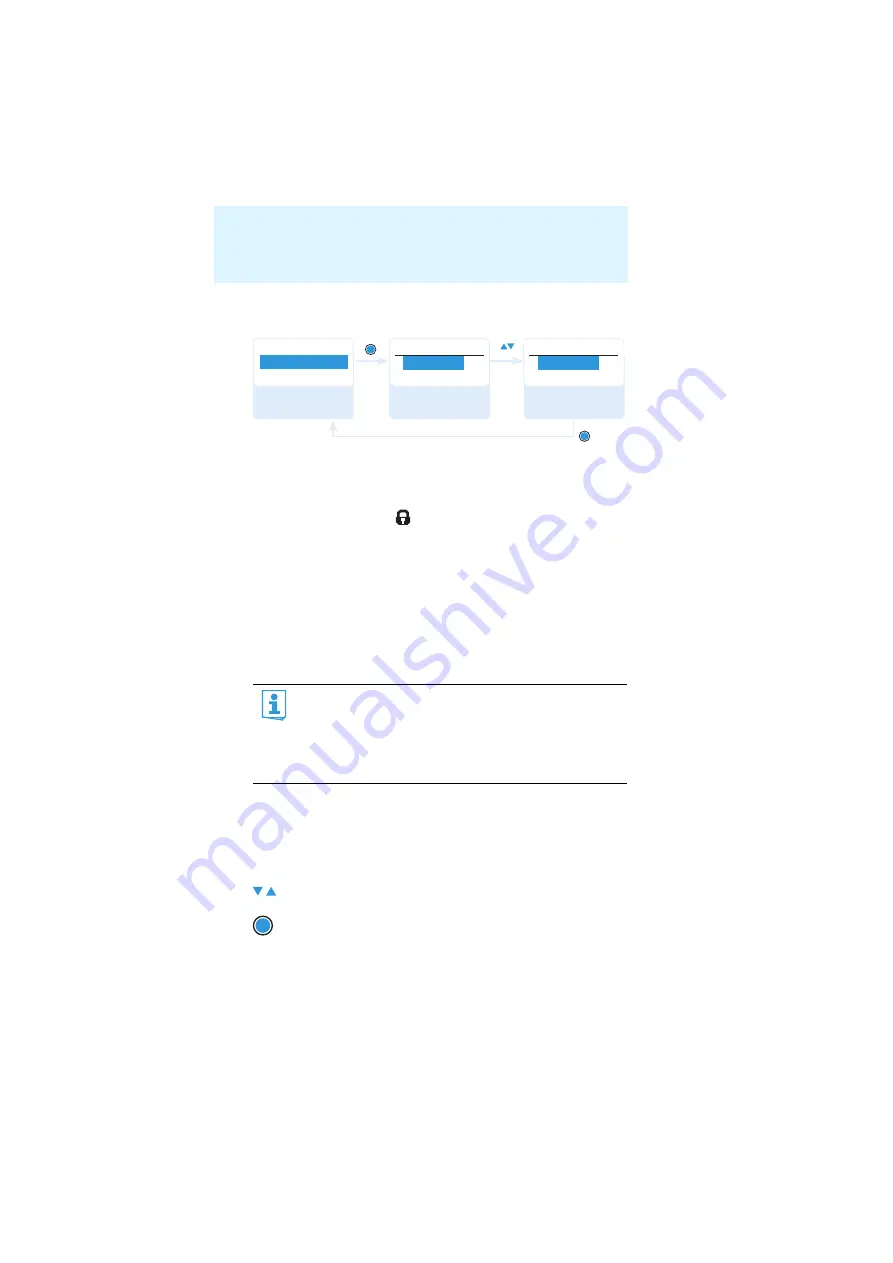
24
Adjusting settings via the operating menu
Activating/deactivating the automatic lock mode – “Auto Lock”
The lock mode prevents that the balance is accidentally adjusted when the
receiver is in Focus mode. In addition, the lock mode prevents that the
diversity receiver is accidentally switched off or programed during opera-
tion. The lock mode icon
on the current standard display indicates
that the lock mode is activated. For information on how to use the lock
mode, refer to page 14.
The extended menu “
Advanced Menu
”
To get into the extended menu “
Advanced Menu
”:
왘
From the main menu, select “
Advanced
”.
Setting the receiving frequencies and the frequency banks “U1”
to “U6 – “Tune”
Via the “
Tune
” menu item, you can set a receiving frequency to be stored
in the current channel
or
you can select a different channel in one of the
frequency banks “
U1
” to “
U6
” and assign this channel a receiving
frequency.
Setting a receiving frequency for the current channel
When you have selected one of the system banks and then select
the “
Tune
” menu, the diversity receiver automatically switches to
channel 1 of the frequency bank “
U1
”. In this case, “
U1.1
” briefly
appears on the display panel.
Upon delivery, the channels of the frequency banks “
U1
” to “
U6
”
are not assigned a receiving frequency.
왘
Press the rocker button until the “
Tune
” menu item appears.
왘
Press the
SET
button.
The MHz section of the receiving frequency of the channel is
highlighted.
A c t i v e
Auto Lock
Active
Auto Lock
I n a c t i v e
Auto Lock
Menu
“Stored”
SET
SET
Call up “Auto
Lock”
Select the desired
setting
Store the setting
SET






























