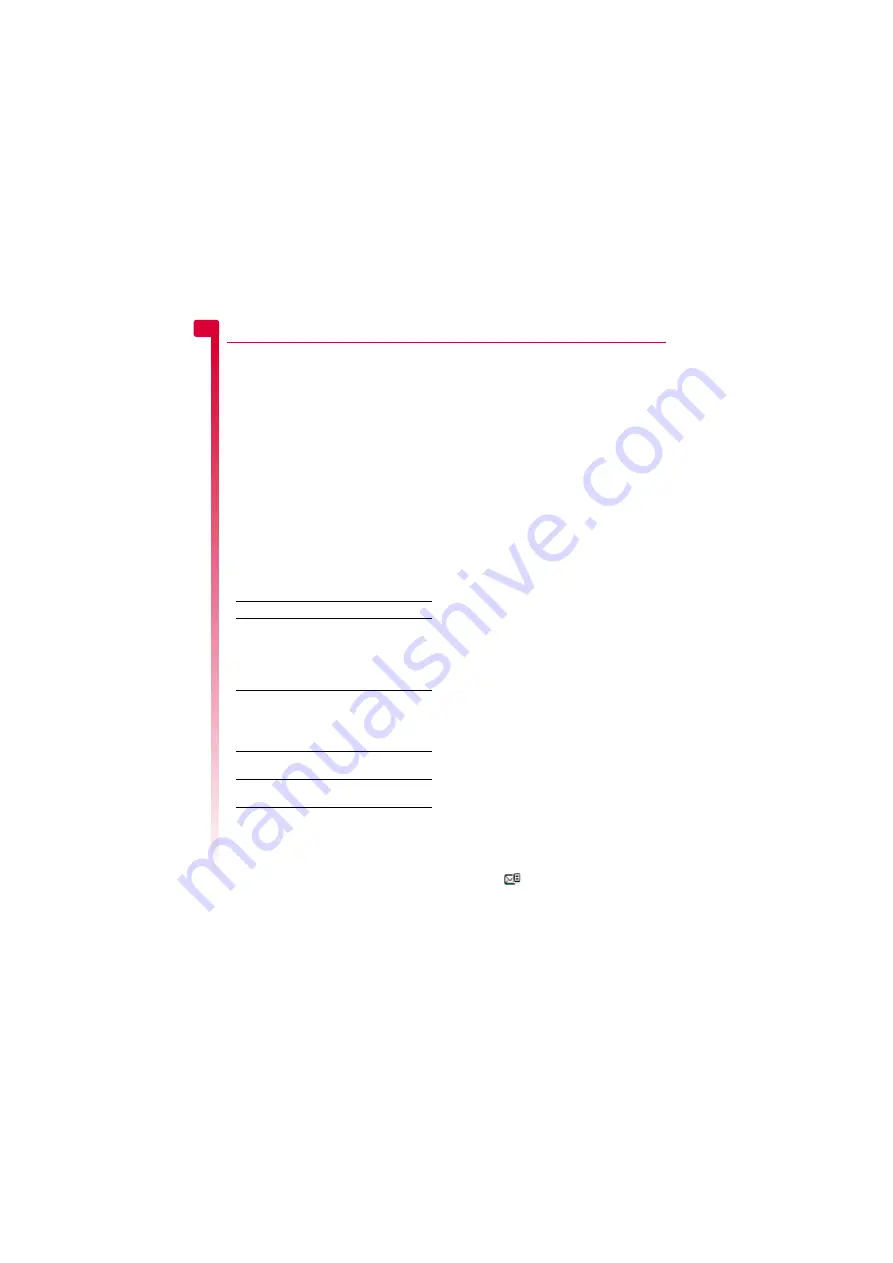
[
[
[
]
]
]
20
Mess
ag
es
5
Messaging Service) messages or Smart
messages. Your Sendo SV663 phone can
send SMS and EMS messages and receive
SMS, EMS and Smart Messaging messages.
?
Tip:
If you want to send more detailed
pictures or sounds (such as a photo you
have taken with the camera), use MMS
messages. See the
section on Page 21 for details.
Any phone you send an EMS item to, must
support EMS messages. EMS pictures can
display differently on other mobile phone
makes and models. If SMS only is supported,
only the text content will be received by the
other user.
The table below lists the compatible formats
for EMS and Smart Messaging items
supported by the SV663.
>
Note:
You may be prevented from
sending items that are copy protected.
MMS messages
You can send and receive MMS (multimedia)
messages to/from other mobile phones or
Email addresses. MMS messages are
messages which can contain text, pictures
(photos, graphics, animations, etc) and
sounds (alerts, ringtones, etc). The SV663
supports all standard MMS formats.
>
Note:
The maximum message size
supported by the SV663 phone is 100KB.
However, this may be limited further by
your network. Contact Vodafone for
details.
MMS connection
Before you can begin sending and receiving
MMS messages you must have set up GPRS
connections for MMS messaging. These
settings should have already been configured
on your phone by Vodafone. Simply try
sending an MMS message or contact
Vodafone for details.
>
Note:
You need GPRS and MMS enabled
for your SIM card, to send and receive
MMS messages. Contact Vodafone for
information.
If your phone is not configured already, the
fastest and easiest way to do this is to visit:
http://www.sendo.com/config
to automatically configure your settings. The
Sendo Easy Configurator sends an SMS
message to your phone containing the
settings you require. Alternatively, you can
ask Vodafone to send you this information (if
available).
See the
section on
Page 25 for details of how to configure your
phone’s GPRS connection settings for MMS
messaging.
>
Note:
Contact Vodafone for information
on what MMS services are available, and
what charges may apply.
Reading an MMS message
When you receive an MMS message, the new
message
icon is displayed at the top of
the main screen:
Item
Format
Ringtone
EMS (send and receive): sp-midi
polyphonic ringtones, plus i-melody
monophonic ringtones.
Smart Messaging (receive only):
Standard Smart Messaging
monophonic format only.
Picture
Logo
Icon
EMS (send and receive): All bitmap
formats (black and white, greyscale,
colour) supported.
Smart Messaging (receive only):
Logos and icons only.
Animation
EMS only (send and receive):
Standard EMS animations.
Sound
EMS only (send and receive):
Standard EMS sounds.
Содержание SV663
Страница 6: ... vi ...
















































