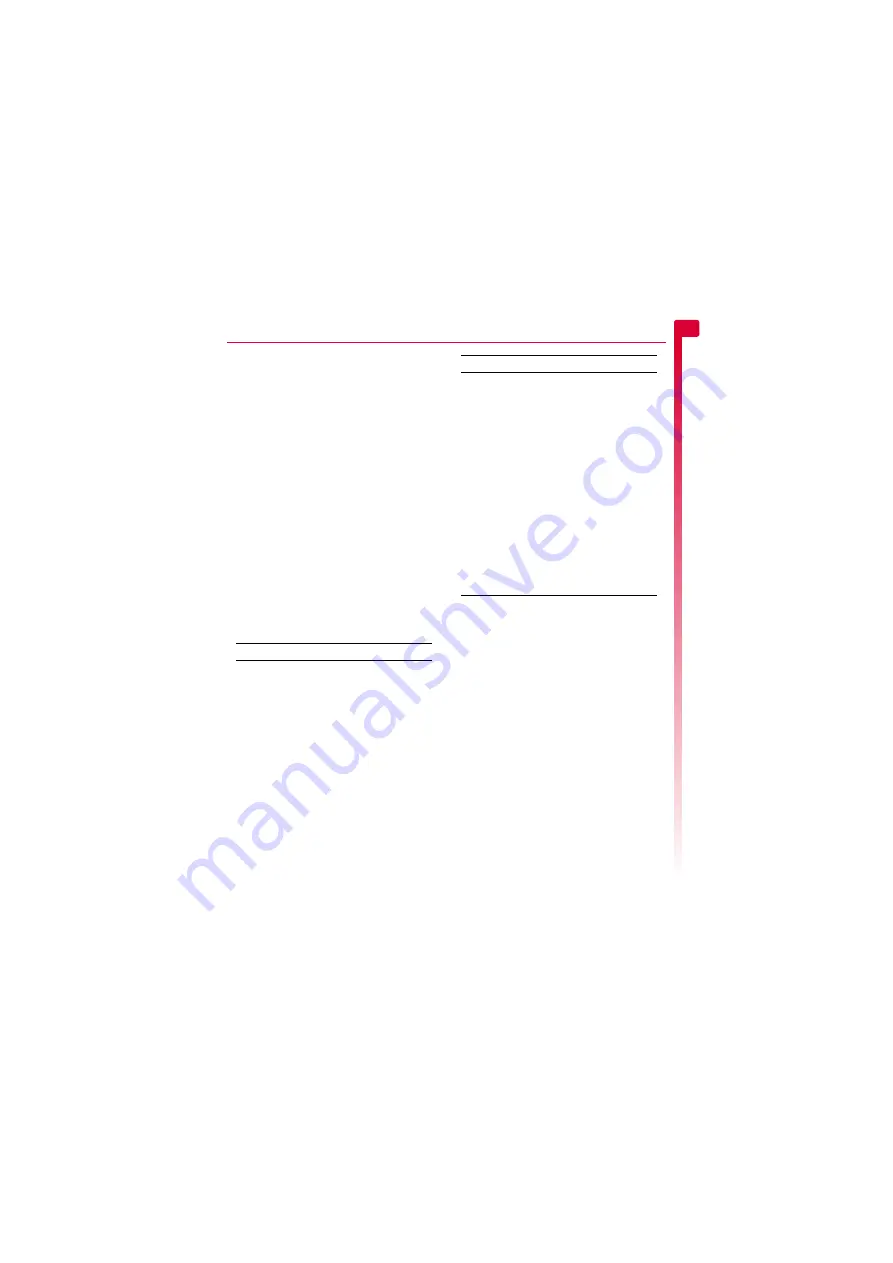
[
[
[
]
]
]
21
Messages
5
1
Press
g
,
Read
to display the
Inbox
. Scroll
to the message using the
:
and
;
keys
and press the Select
A
key.
To read old messages, go to the Inbox:
φ
Find it:
Select
A
X
Messages
X
Inbox
Scroll to the message using the
:
and
;
keys and then press the Select
A
key.
2
The message is now downloaded to your
phone and the message information is
displayed (
From
,
Date
, etc.). To view the
message, press
g
,
Play
.
3
An MMS message consists of slides or
pages. Each slide of the message is now
displayed, including any pictures and
sounds.
?
Tip:
To stop playing a message, press
g
,
Stop
.
Once all slides have been displayed, you
can press
g
,
Options
to access the
message options listed below:
Sending an MMS message
X
To send an MMS message from
Messages
φ
Find it:
Select
A
X
Messages
X
Create MMS
φ
Find it:
Left
[
Default shortcut only - you can change
this if you wish (see the
section
on Page 55 for details).
1
An MMS message consists of slides or
pages. When you start a new message,
you will be on the first slide.
Write your message using the numeric
keypad. See the
section on Page 10 for details
of entering text.
?
Tip:
To exit the message without saving it,
press the End
c
key.
As you add more text and multimedia
items, you will add more slides - see
below.
>
Note:
You can only have one picture and
one sound per slide. If you add another
Select this
To
Reply
Send an MMS message to the
sender.
Delete
Remove the message.
Forward
Send the message to someone
else.
>
Note:
You may be prevented
from sending items that are
copy protected.
Call
Call the sender. Alternatively if
there is a number in the message,
highlight it and select this option to
call the number.
Play
Play the message.
Next slide
Go to the next slide.
Previous
slide
Go to the previous slide.
Save number
Add the sender’s phone number to
your contacts list.
Save picture
Save a picture which appears in the
incoming message. The picture is
stored in your
Pictures
list. See the
section on Page 45 for
more details.
>
Note:
This option is only
displayed if a picture is
included in the message and
you are allowed to save it.
Save sound
Save a sound or ringtone which is
in the incoming message. The
sound is stored in your
Sounds
list.
See the
for more details.
>
Note:
This option is only
displayed if a sound or
ringtone is included in the
message and you are allowed
to save it.
Select this
To
Содержание SV663
Страница 6: ... vi ...






























