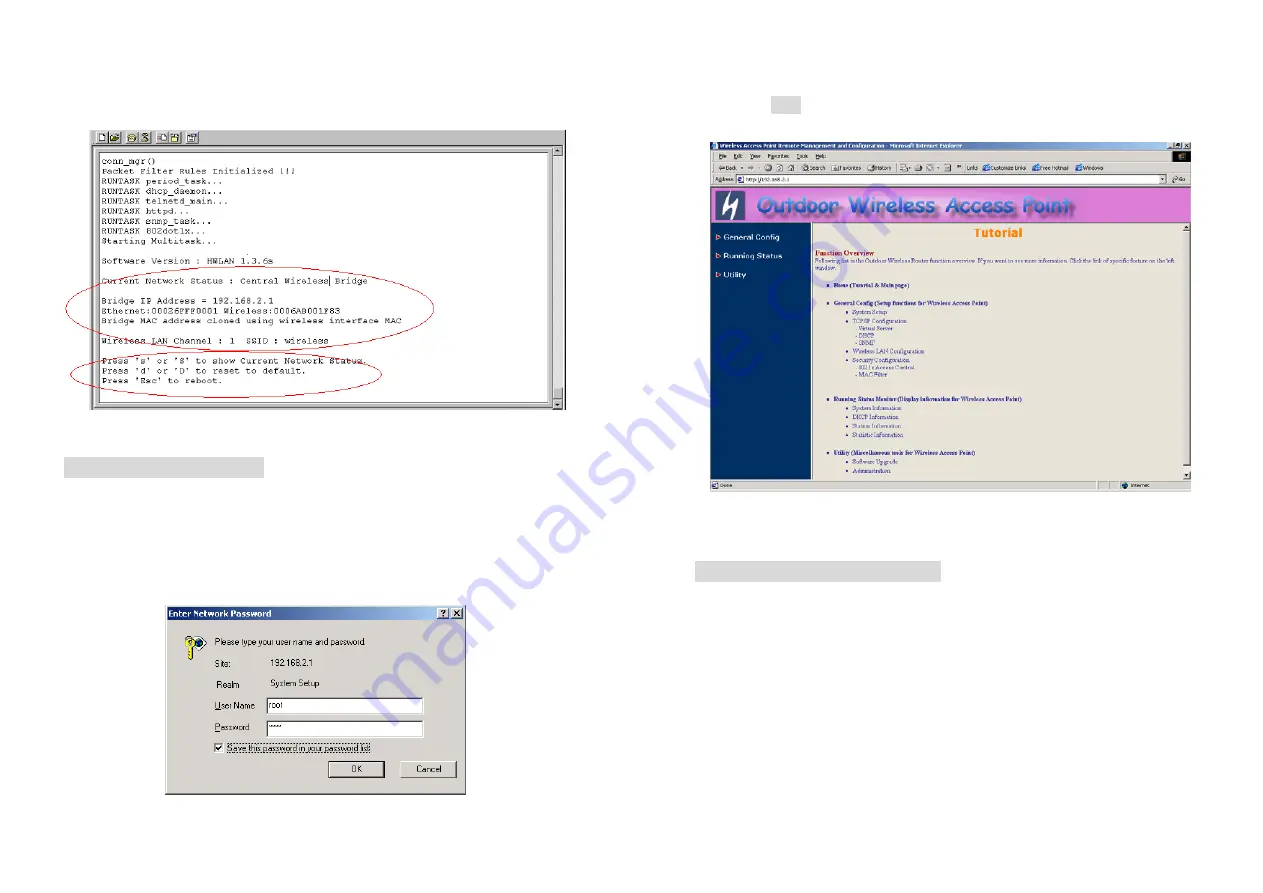
12
3.
Reboot or turn on your OWAP
4.
When the OWAP is powered up, the “Current Network Status”
will be
displayed.
Figure 3-1 Current Network Status
Web Access Procedure
Once you identify the IP Address assigned to your OWAP, use your web
browser to configure the OWAP through the HTTP Interface.
The following procedure explains how to configure each item.
1.
Open your browser and enter the IP Address
2. Press
ENTER
and the OWAP
Login
screen appear.
13
Figure 3-2 Login Screen
3. Enter
root
in the
User Name
and
the
Password
fields. And then the
web configuration user interface
screen appears.
Figure 3-3 Web User Interface
Web Configuration Structure
The web configuration user interface be grouped in a tree structure, and
contains the following settings or information:
▽
General Configuration
●
System
●
TCP/IP
-
Virtual Server
-
DHCP
-
SNMP
●
Wireless
●
Security
-
802.1x Access Control























