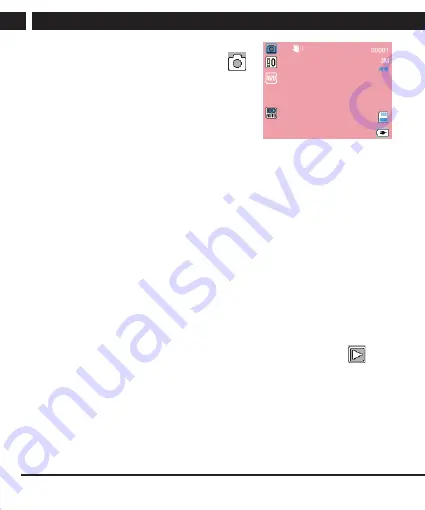
10 EN
EN
Revision 11/2019
Copyright © 2019, Fast ČR, a. s.
Device and controls
Taking photos and setting
When the device is in the Photo mode (icon
),
press OK to take a photo.
Parameter settings (MENU)
Press MENU once to navigate to mode setup, twice
to access device settings. Press again to exit both
modes back to operating mode. The OK button is
used to confirm options, select UP/DOWN, confirm
again and return by pressing OK.
•
Self timer (Inactive, 2s delay, 5s delay, 10s delay)
•
Resolution (12M, 10M, 8M, 5M, 3M, 2M, 1.3M, VGA)
•
Continuous shooting/Continuous shooting (Off/On) – taking 3 pictures one
after another
•
Quality (High/Normal/Economical) – higher quality means larger files
•
Sharpness – (Strong/Normal/Fine) – display of edges in the picture
•
White balance (Auto/Daylight/Overcast/Light bulb/Fluorescent light)
•
Colour (Normal/Black and white/Sepia)
•
ISO (Auto/100/200/400)
•
Exposure (+3...0...-3)
•
Anti-Shaking/Picture stabilization (Off/On)
•
Quick review (Off/2 s/5 s) – viewing the currently taken photo
•
Date stamp – inserting date/time into photo
Browsing and browsing settings
When the device is in the Review mode (movie strip icon for video, icon
for
photos), the last recorded file is first ready for viewing (video recording or photo).
You can scroll through the files with UP/DOWN buttons and press OK to select.
If the selected file is a video, it can be started by pressing OK, and the speed can
be changed during playback using the UP/DOWN buttons. Press OK again to stop
playback of the recording. You can use the UP and DOWN buttons to fast forward
and slow down again during playback forward and backward. Pressing
M
button
during playback will stop it and return it to the beginning of the file.
Содержание SCR 4500
Страница 2: ......


















