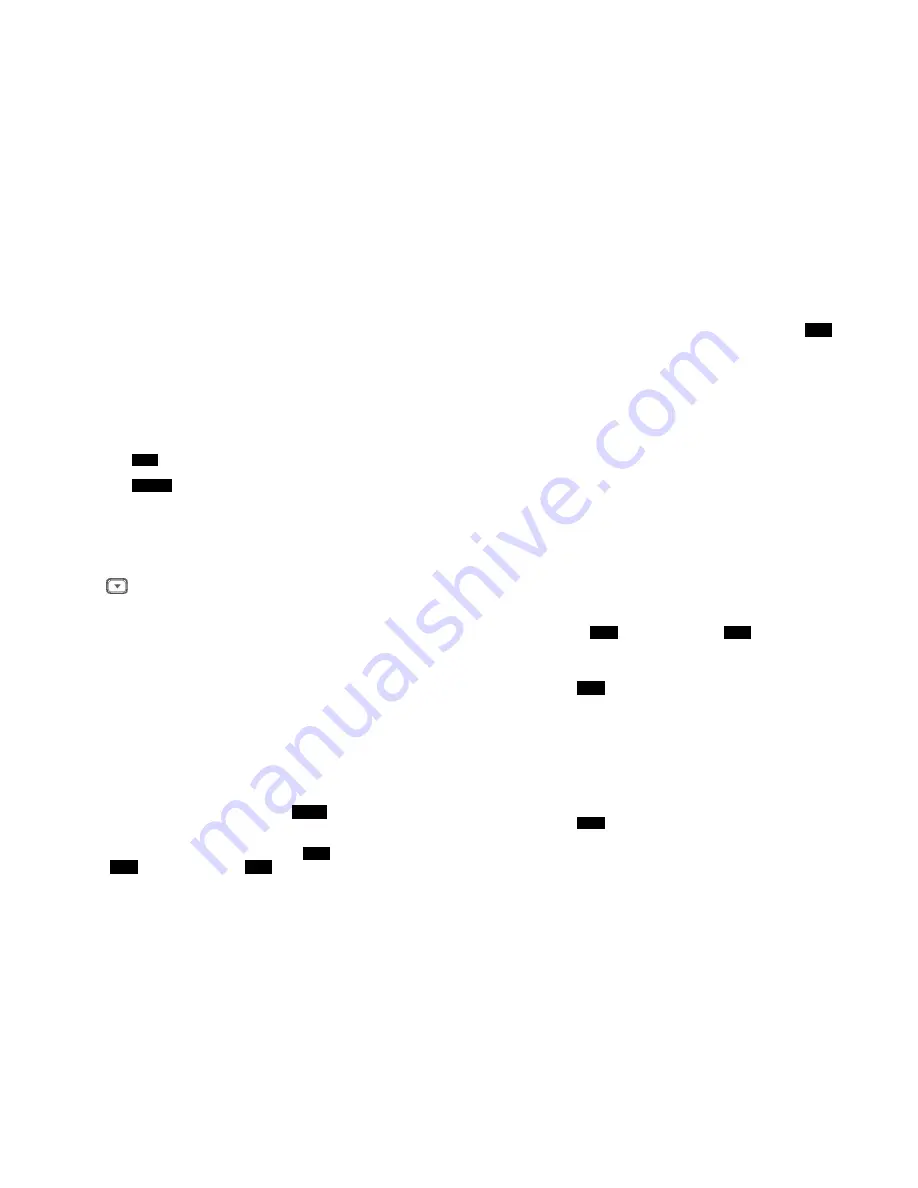
~17~
11. Dialing Prefix
a. Up to 14 digits, including pause(s), one access code can be pre-
programmed to be added automatically in front of the dialed number
when dialing from call logs, phonebook, and dial-and-send dialing. See
page 51 for more details.
12. Call Hold
a. Places call on hold.
13. Mute
a. Press
MUTE
(Left) soft key during talk, the handset microphone will be
muted.
Press
UNMUTE
(Left) soft key to release it.
14. Phonebook
a. 50 entries, each stores a phone number or handset ID (up to 26 digits) and
name (up to16 characters)
b. Alphabetically sorted display and search by letter.
c.
Dial from display.
d. During the stand-by mode, you can enter the phone book by pressing
scrolling key.
e. Phone book transfer via air
i.
Transfer specific phonebook to one handset or all registered handsets.
ii.
Transfer all phonebooks to one handset or all registered handsets.
15. Key tone
a. Four-level key tone volume selections (Off/Low/Medium/High).
b. Four key tone type selections.
16. Call Timers
a. Display call time duration for current call during and immediately after the
call.
17. Programmable Feature Call
a. Allows user to pre-program the most frequently used Feature code into
FREESTYL 2.
b. Up to 10 entries can be saved.
c. Once the feature code is programmed, you can quickly perform those
functions during the active call by pressing
OPTION
soft key.
18. Menu Display
a. To avoid
making errors,
i
n the “Call Settings”(
MENU
-4), “Phone Settings”
(
MENU
-5) and “Base Settings” (
MENU
-6), these settings can be hidden.
~18~
b. Handset password is required before enter Menu Display (
MENU
-8), the
default handset password is 0000.
c.
When disabling the settings, these setting will no longer be displayed,
unless enabled by entering the Menu Display again.
19. PA On/Off
a. Enable or disable the broadcast function.
b. When PA is Off, the handset can’t receive broadcast from base station or
other registered handsets; But it can broadcast to base station or other
registered handsets.
20. Group Setting
a. Allow handset to subscribe to one or several groups.
Re: Up to 9 groups (91~99)
can be subscribed.
21. Custom Name
a. Allow changing the “FREESTYL 2” screen to the desired wording or info,
such as the user’s name.
Re: Up to 32 characters can be entered.
22. Change Pwd
a. Allow changing the handset password which requires entering in Call
Barring (
MENU
-4-3) and Menu Display (
MENU
-8) .
Re:Default is 0000.
23. Adjusting DTMF Duration
a.
From
MENU
-6-1 to select variable duration of DTMF tone.
b. Default is 100ms.
c.
When entering the Base Settings, PIN is required. Default is 0000.
Re: First verify the line or PBX port is not the issue by testing with another
known good analog telephone. Change this setting only when you have
verified that indeed DTMF digits are not being recognized by the PBX/Key
system. Also, check into adjusting parameters in the PBX as this may
prove more successful in getting DTMF digits to be recognized.
24. Changing the flash time
a. From
MENU
-6-2 to select flash key timing
b. 9-level (100 ms - 900 ms) timing selections, default= 600 ms.
c.
The default value (600 ms) works in most areas. Change only when you are
certain of the new value would work.










































