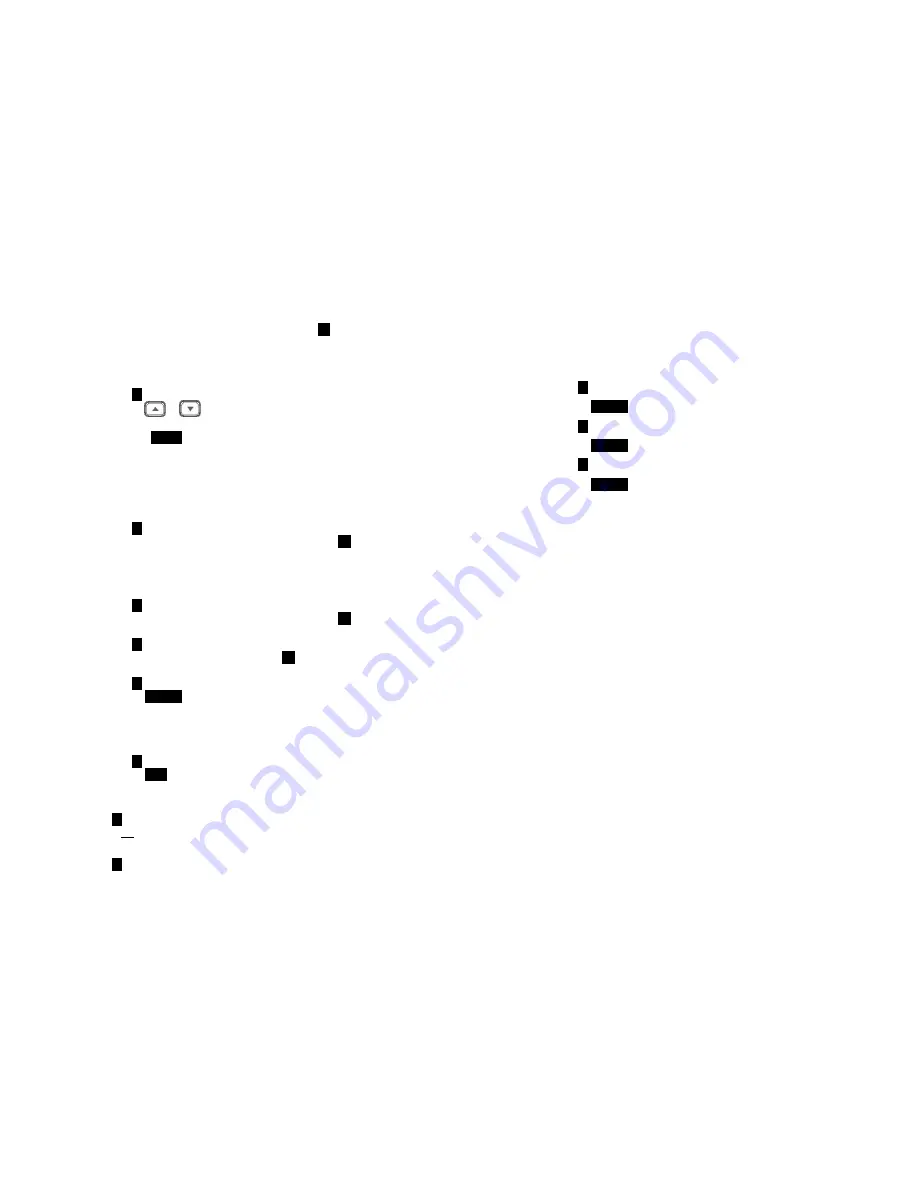
~55~
(1)
Enter the DTMF duration (90~200ms), press
OK
left soft key to confirm
the setting. Default is 100ms.
Re: Please check with your dealer before changing. If the duration does not
match with the PSTN or PBX setting, some or all of the DTMF digits you
press may not be recognized.
b. Press
2
select flash key timing. Default is 600ms.
(1)
Use
or
to scroll through option 1~9 (100~900ms). Or press
digit key (1~9) directly.
(2)
Press
SELECT
left soft key to confirm selection.
Re: The default value (600 ms) works in most areas. Changing this setting
may cause the flash-hook signal to not be recognized properly by the
PSTN line or PBX system. You may need to change this setting if you find
you are unable to properly answer incoming calls, or are unable to
transfer calls. Many of the newer IP-PBX (VOIP server type) systems do
require a flash time of 200ms or 300ms.
c.
Press
3
to set Assign Next HS
(1)
Enter the 2-digit handset ID followed by pressing
OK
left soft key.
(2)
Normally when registering a handset, the base will give a handset the
next available registration ID. Assign next will allow you to customize
the next registration ID (as long as it is available and between 11 and
19).
d. Press
4
to set Clear HS
(1)
Enter the 2-digit handset ID followed by pressing
OK
left soft key.
(2)
The base will erase the handset ID from the system.
e. Press
5
to Change PIN:
(1)
Enter the new Base PIN followed by
OK
left soft key.
Re: Default Base PIN is 0000.
f.
Press
6
to set Auto Hang Up:
(1)
Use
CHANGE
left soft key to select and confirm on or off. The
Re: When setting “on”, the FREESTYL 2 will automatically hang up if the far
end caller has hung up. However, this function depends on if there is a
“dial tone or busy tone” signal sent out by PBX or PSTN, after the call is
hung up. Default = OFF
g.
Press
7
to Set Time to support DTMF Caller ID:
(1)
Use
SAVE
left soft key to select and confirm the Date and Time you
have set (see Set Time operation on page 20).
8. Press
7
to register and de-register handsets: see Handset Registration operation
on Page 36.
9. Press
8
to set Menu Display:
~56~
To avoid users changing phone settings such as Call Settings (MENU-4), Phone
Settings (MENU-5) and Base Settings (MENU-6), you can hide these menus.
Re: When entering the Menu Display, you have to enter a password first.
a.
Press
1
to set hiding/un-hiding of the Call Settings menu.
(1)
Use
CHANGE
left soft key to select and confirm on or off.
b. Press
2
to set hiding/un-hiding of the Phone Settings menu.
(1)
Use
CHANGE
left soft key to select and confirm on or off.
c.
Press
3
to set hiding/un-hiding of the Base Settings menu.
(1)
Use
CHANGE
left soft key to select and confirm on or off.
Re: Select “On” means the menu will be displayed on screen. Select “Off” means
the menu will be hidden.



















