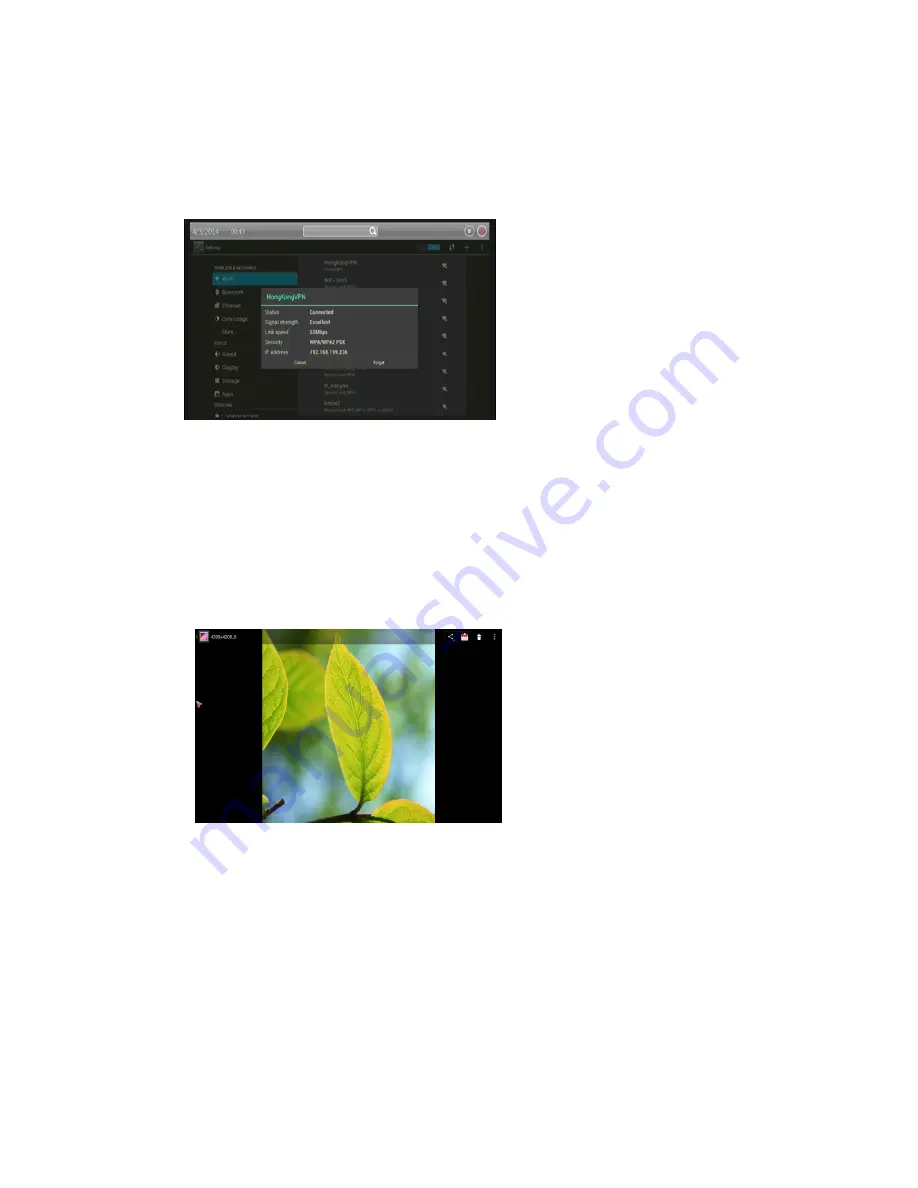
7
3.2 Forget a Wi-Fi network
You can make the device forget about the details of a Wi-Fi network that you added; for
example, if you don't want the tablet to connect to it automatically or if it's a network that you
no longer use.
1
、
Turn on Wi-Fi, if it's not already on.
2
、
In the Wi-Fi settings screen, Click the
name of the network.
3
、
Click Forget in the dialog that opens.
When you connect to a Wi-Fi network,
the stick obtains a network address and
other information it needs from the
network, using the DHCP protocol.
3.3 Open Gallery
Click the Gallery icon in the Launcher or on the Home screen.
Gallery presents the pictures on your SD card or USB storage (depending on your model of
Stick), including those you’ve downloaded from the web or other locations.
Use Gallery to view pictures that you’ve taken with downloaded, copied onto your SD card or
USB storage (depending on your model of stick), or that are stored in Picasa web albums. You
can also edit the pictures on your stick and share them with friends.
View and browse pictures
Open a Gallery album and Click a
picture.
Click to zoom in or out.
Turn the stick to view the picture in
upright
(portrait)
or
sideways
(landscape) orientation. The picture is
displayed (but not saved) in the new
orientation.
Click the picture to view the Zoom and
other controls.
Click a Zoom icon, double-tap the screen, or pinch two fingers together or spread them apart to
zoom in or out.
When the picture is zoomed in, drag the picture to view parts that are not in view.
Watch a slideshow of your pictures
Click a picture to view the controls and Click
Slideshow
. S Click a picture to end the
slideshow.
Delete a picture
You can delete a picture from your SD card or USB storage. 1 Click a picture to view the
controls and Click
Menu
. 2 Click Delete 3, Click
OK
in the dialog that opens.
Opening Music and working with your library. After you’ve copied some music onto your SD
card or USB storage, as described in “Transferring music files to your stick” on page 308, or


































