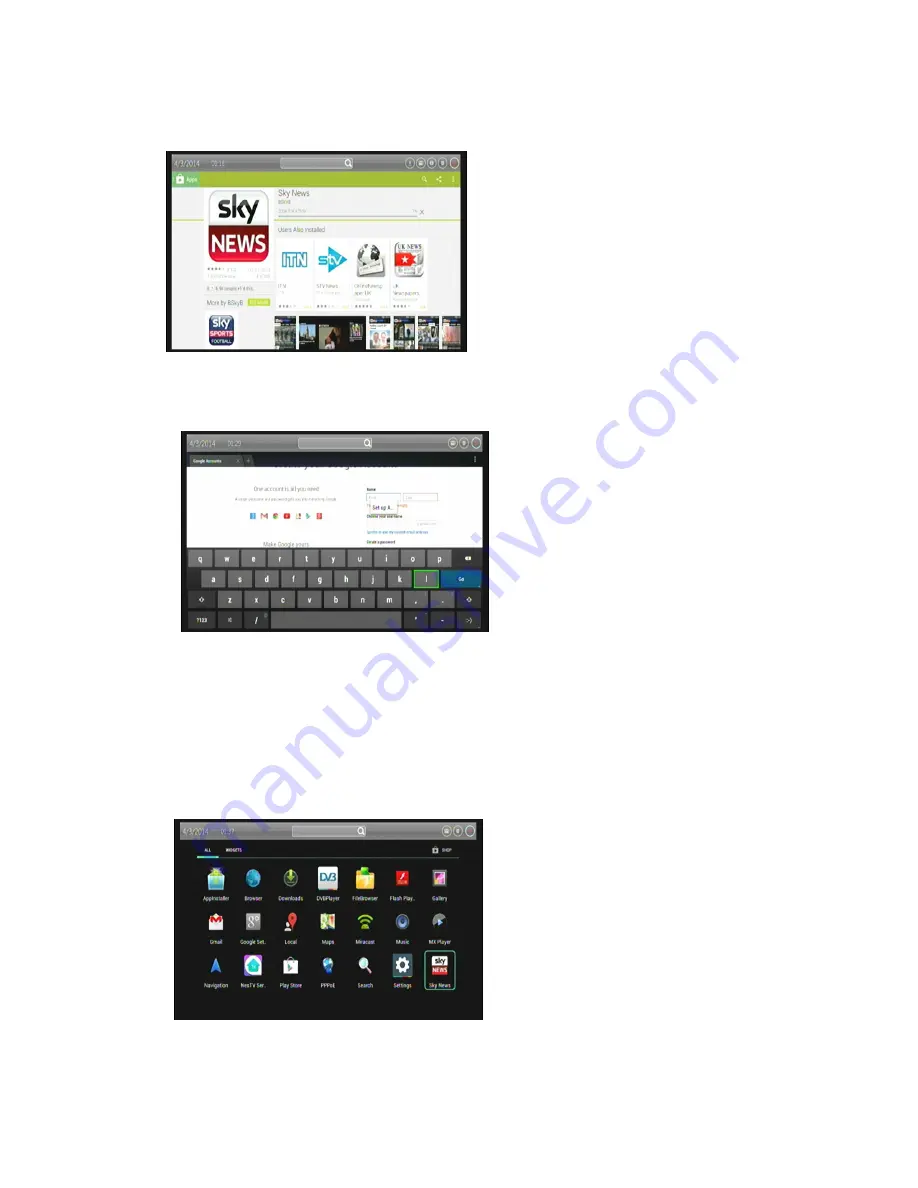
11
3.9.3 Download and install an application
Find an application you want and open its
details screen.
In the application’s details screen, you can
read more about the application including its
cost, rating and user comments, and
information about the developer.
Click to download and install the application.
(If it’s a paid application, the button is
labeled with the price.)
3.9.4 Create a Google Checkout account
You can pay for the items you purchase
from App Store with a Google Checkout
account. You can set one up the first time
you purchase an item on App Store, or
ahead of time in a web browser.
In
a
web
browser,
go
to
http://checkout.google.com to establish
a Google Checkout account.
OR The first time you use your stick to
buy an item from Android Market, when you’re prompted to enter your billing information, you
can set up a Google Checkout account.
Warning! When you’ve used Google Checkout once to purchase an application from App Store,
the stick remembers your password, so you don’t need to enter it the next time. For this reason,
you should secure your stick to prevent others from using it without your permission.
3.9.5 Managing your downloads
After you’ve downloaded and installed an
application, you can rate it, view it in a list
with your other downloaded applications,
and
configure
it
to
update
itself
automatically, and so on.
View your downloaded applications
You can view a list of the applications
you’ve downloaded from App Store, and
use the list for a number of purposes.
On the home screen, press All App icon
and you can see all your apps.



















