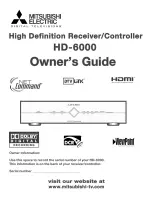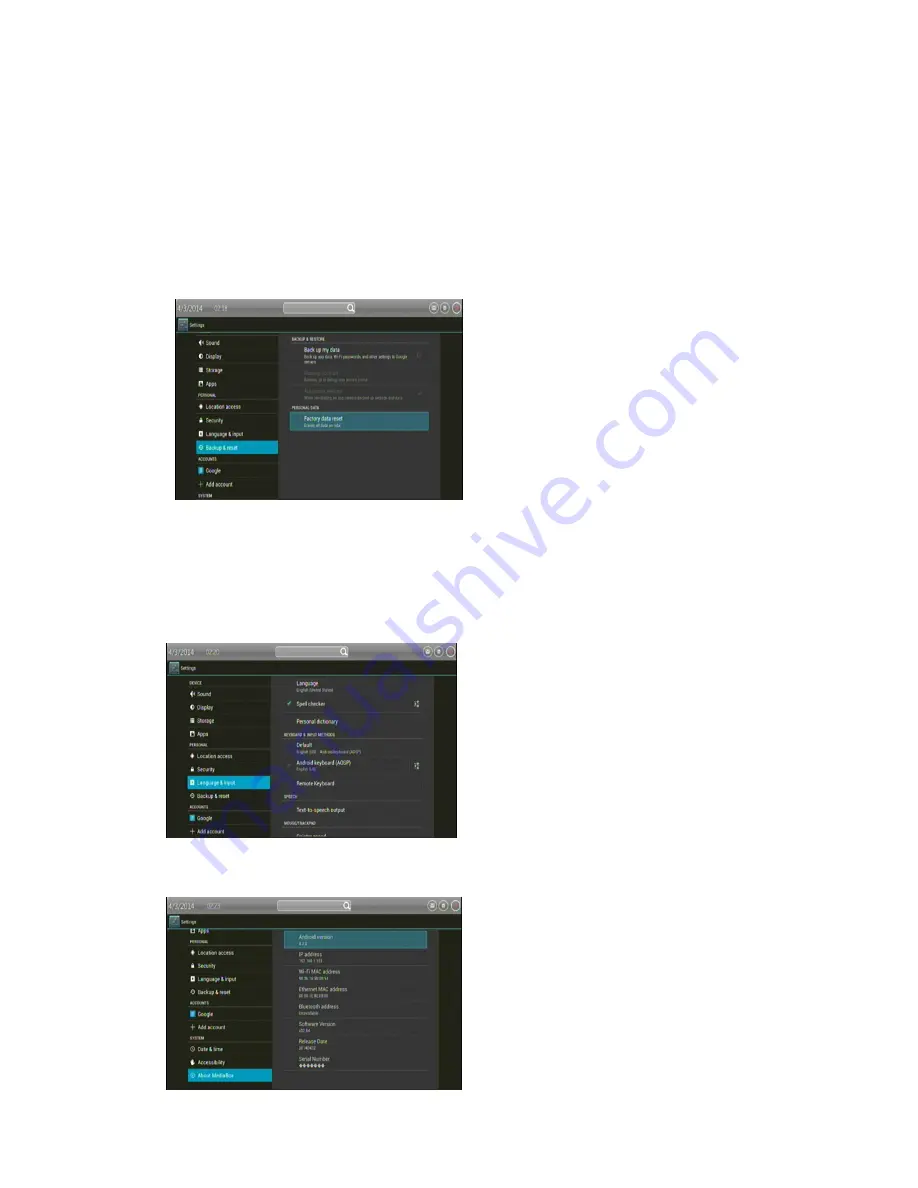
13
applications and other software installed on your stick, along with their sizes and tools for
managing them.
Running services opens a list of applications, processes, and services, services that are currently
running or are cached.
Storage use opens a list of all applications on your stick with information about the storage they
use.
4.4 Backup & reset
Factory data reset
Opens a dialog where you can erase all of
your personal data from internal stick storage,
including information about your Google
Account, any other accounts, your system and
application settings, and any downloaded
applications. Resetting the stick does not erase
any
system
software
updates
you’ve
downloaded. Also includes a checkbox to
erase your stick’s USB storage or SD card
(depending on your model of stick), which can contain files you’ve downloaded or copied there,
such as music or photos. If you reset the stick in this way, the next time you turn on your stick
you’re prompted to reenter the same kind of information as when you first started Android
4.5 Language & input
Use the Language & input to select the
language for the text on your stick and for
configuring the onscreen keyboard, including
words that you’ve added to its dictionary.
Language & Keyboard screen
Select language opens the Language screen,
where you can select the language to use for
the text on your stick.
4.6 About MeidaBox
System updates Opens a screen that reports on
the availability of Android system software
updates.
Status Opens the Status screen with a long list
of information about your battery, mobile
network connection, and other details.
Battery use opens a list of the applications and