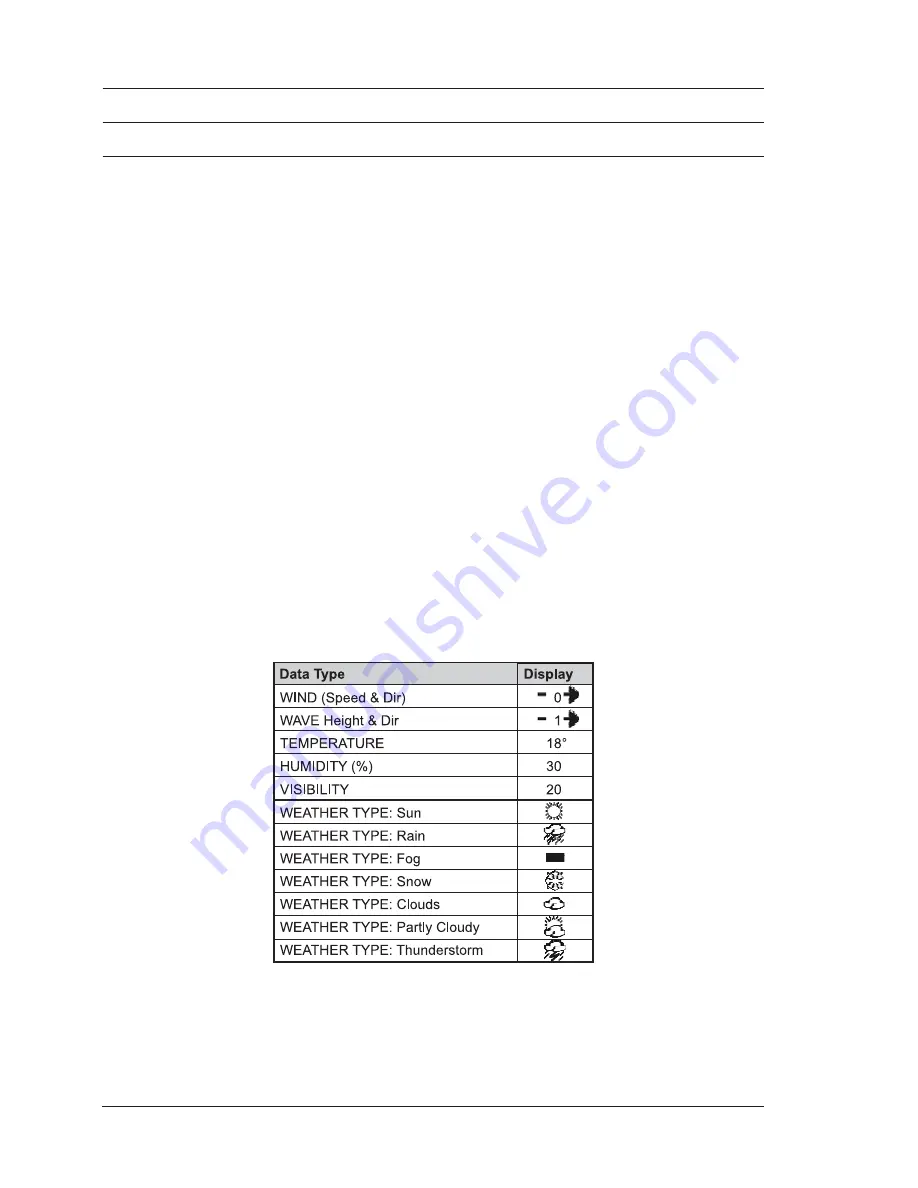
62
User Manual
CPA Alarm
: Turns Off the alarm or defines the CPA Limit (the values allowed are from 0.1 to 10 Nm). The
default setting is Off.
TCPA Alarm
: Turns Off the alarm or defines the TCPA Limit (The values allowed are from 1 to 30 min). The
default setting is Off.
AIS Report
: Shows the AIS List page which contains basic information of the Target ship with the ability to
select a Target ship and locate it on the chart.
NOTE
The AIS menu could be selected only if the AIS has been selected as external
device, see the previous Par. 3.7.2.
3.7.4 Quick Info on AIS Target
By placing the cursor over a AIS Target icon, the following information is displayed:
♦
Vessel Name
♦
MMSI number
♦
Radio Call Sign
♦
SOG
♦
COG
♦
CPA and TCPA values
NOTE
The selected AIS Target icon is surrounded by a square frame when user
places the cursor over the icon.
3.8
C-WEATHER SERVICE
C-Weather Service is an innovative meteorological forecasting system with the
ability to visualize the weather forecast, overlaying it on cartography. The weather
data is held on Jeppesen Marine’s weather server, which can be accessed via a C-
COM modem connected to the chart plotter or by using the PC Planner (or the
DPS - Dealer Programming System) saving the weather data on a USER MEDIA.
The weather data are overlaid on a map page as layers. The Weather format data
available are:
Fig. 3.8 - Weather data package
NOTE
Refer to Par. 3.1 General Options menu for selecting the desired unit of
measure.
Содержание Techmarine
Страница 10: ...12 User Manual ...
Страница 14: ...16 User Manual ...
Страница 66: ...68 User Manual ...
Страница 72: ...74 User Manual ...
Страница 106: ...108 User Manual ...
Страница 123: ...125 User Manual EXTERNAL WIRING External Wiring TM7ce External GPS Receiver External Wiring TM7ci Internal GPS Receiver ...
Страница 126: ...128 User Manual ...
Страница 137: ...139 User Manual Video Output Connector C COM Connection ...
Страница 138: ...140 User Manual ...
Страница 144: ...146 User Manual ...






























