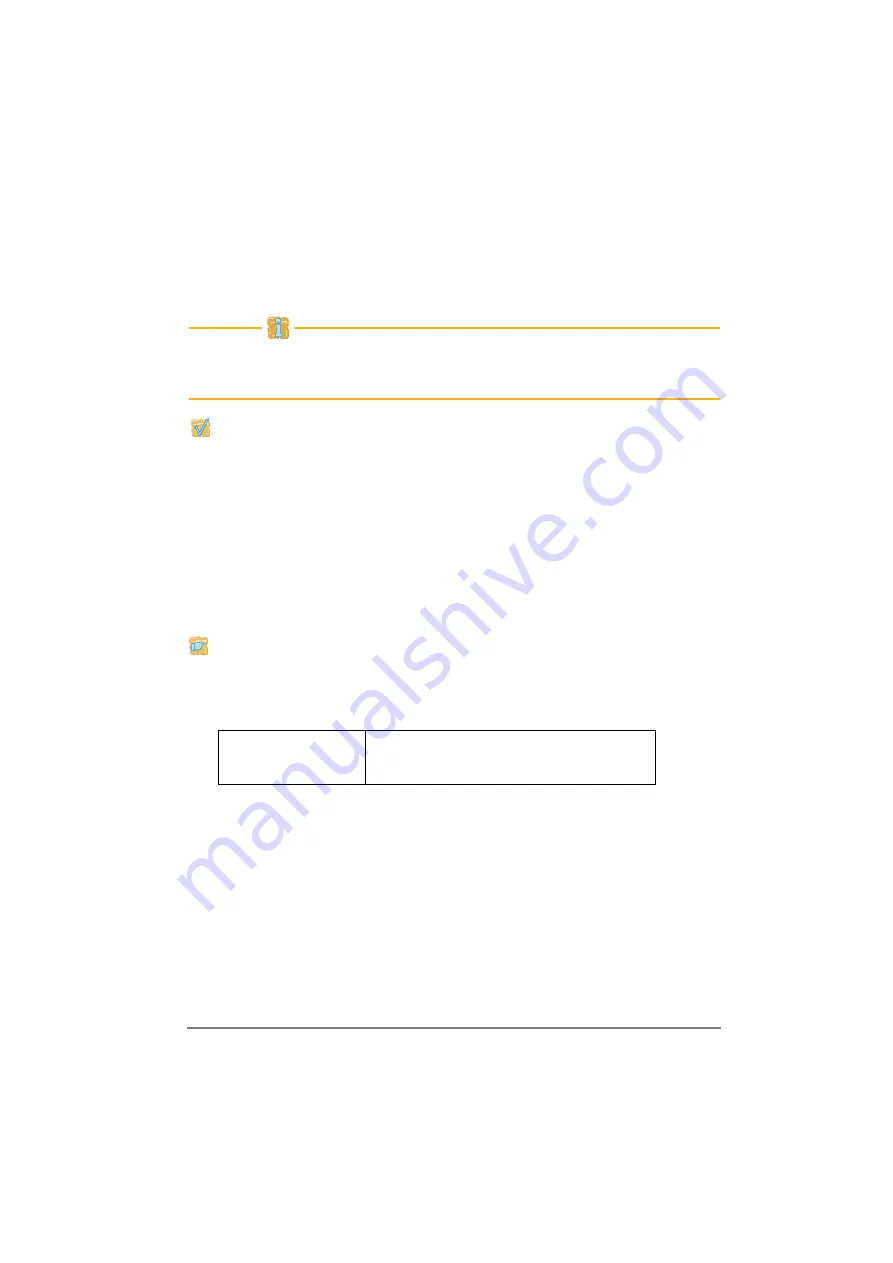
Hardware Installation Guide
19
Installation
The description for installing a print server in a WLAN given in the ’Software
Quick Installation’ guide does not apply to the PS54-G. Please follow the
instructions below to install a PS54-G.
This Guide describes the installation via the 'WLAN-Wizard' that is included in the
'InterCon-NetTool'. The configuration via the 'Properties' dialog or the 'Prrint
Server Homepage' is also possible.
Verify the following points before configuring the PS54-G:
You have decided into which network the PS54-G is to be integrated, and
you know the current WLAN settings.
The PS54-G is connected to a printer, and to the mains.
Refer to the Hardware Installation Guide if necessary.
The InterCon-NetTool is installed on the PC.
Refer to the 'Installing the InterCon-NetTool' section in the User Manual if necessary.
The PC is able to establish a wireless connection.
Proceed as follows:
1.
Adapt the WLAN settings of the PC to the current print server settings to
communicate with the PS54-G. The PS54-G ships with the following default
settings.
2.
Start the InterCon-NetTool and find the PS54-G in the print server list.
Refer to the 'InterCon-NetTool' section in the User Manual if necessary.
3.
Highlight the PS54-G in the print server list and start the WLAN Wizard via
the context menu.
4.
Follow the instructions of the WLAN Wizard.
• Manually enter an IP address or select a method to automatically assign the
IP address.
• Optionally the Wizard asks for a temporary IP address.
The temporary IP address is needed for configuration purposes; it does not need to be
identical to the final IP address. The temporary IP address must be within the IP
address range of the configuration PC.
Mode: Ad-Hoc
The current print server settings can be seen at
any time on the status page. To print a status
page press the status button on the print server.
SSID: SEH
Channel: 3
Содержание SEH InterCon PS54a-G
Страница 21: ...Hardware Installation Guide 21 Notification ...
Страница 22: ...22 Hardware Installation Guide ...
Страница 23: ...Hardware Installation Guide 23 ...






































