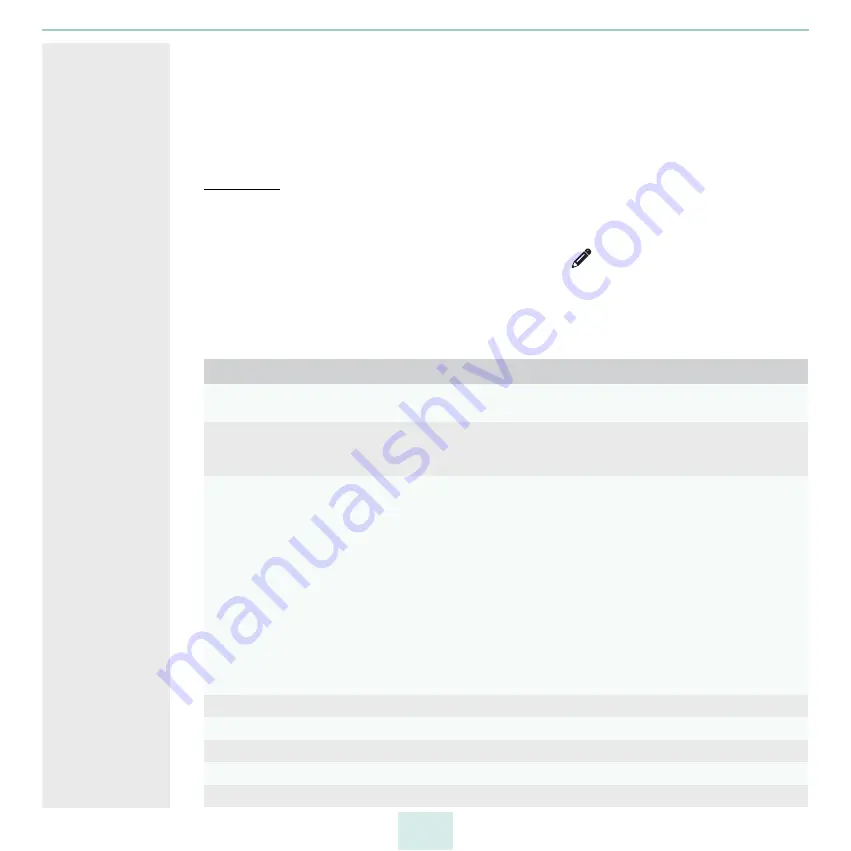
primos User Manual
29
5.2
How to Manage Queues
After you have created queues for your network printer in primos, you can edit or delete
those queues.
What Do You
Want to Do?
Edit Queue
1. Start the primos Control Center.
2. Select
PRINTING – Queues
.
3. Select the queue to be edited by clicking the icon
.
4. Configure the queue parameters; table 8
5. Click
Save
to confirm.
The settings are saved.
Table 8: Edit queue – parameters
Parameters
Description
Location
Freely definable description (of the location of the printer).
You can enter a maximum of 80 characters.
Geo location
Printer location as geographic coordinates.
Enter latitude (-90 through 90) and longitude (-180 through 180) coordinates
in decimal form and separated by comma. Example: 51.982898,8.493206
Connection
Defines the connection to a printer in the form of a device URI (uniform
resource identifier).
IPP/IPPS: In IPP (Internet Printing Protocol) the print data is transmitted via
HTTP to the printer. The connection between primos and the printer can be
encrypted via SSL/TLS (IPPS). Standard port IPP: 631. Standard port IPPS: 443.
ipp://<IP address, Bonjour name or host name of the
printer>:<port number>/ipp/print
ipp://<IP address, Bonjour name or host name of the
printer>/ipp/print
ipps://<IP address, Bonjour name or host name of the
printer>:<port number>/ipp/print
ipps://<IP address, Bonjour name or host name of the
printer>/ipp/print
Action
See ’How to Maintain or Test a Printer via primos’
Multicast publishing
See ’A manually created queue is not published’
Secure AirPrint
See ’How to Encrypt Print Data Transmission’
User authentication
See ’How to Control Who Can Print’
Access
Содержание primos
Страница 1: ...User Manual...
















































