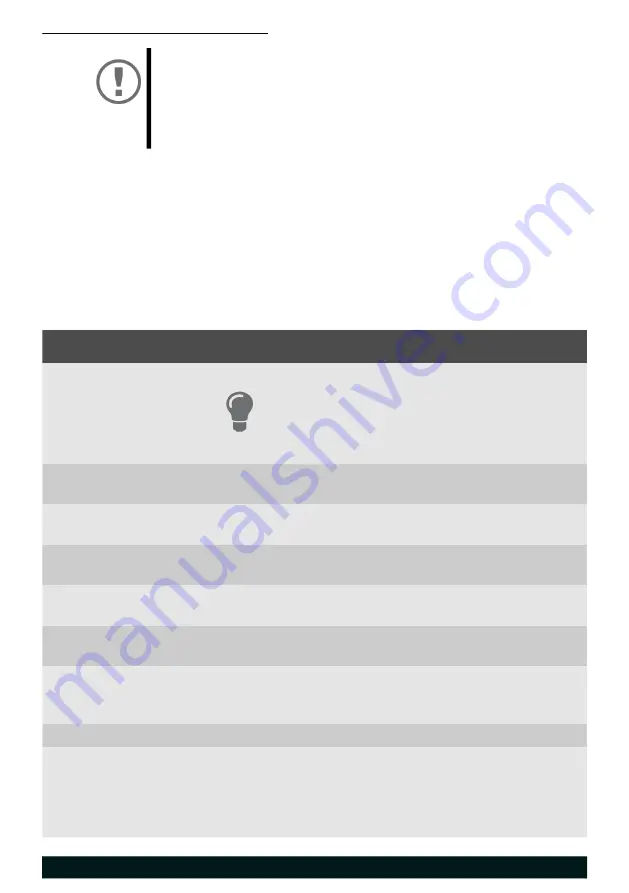
21
[en]
Manual
Creating a Self-Signed Certificate
1. Start the EPS TSE Server Control Center.
2. Select the SETTINGS – Certificates menu item.
3. Click the Create button in the Create New Self-signed Certificate dialog.
The Create Self-signed Certificate page appears.
4. Enter the relevant parameters;
5. Click Create/Install.
9 The certificate will be created and installed. This may take a few minutes.
Table 3:
Parameters for the Creation of Certificates
Important:
Only one self-signed certificate can be installed on the
Fiscal Server.
If you create a new self-signed certificate, the old one
will be overwritten!
Parameters
Description
Common name
Freely definable certificate name. (max. 64 characters)
Use the IP address or host name of the UTN
server, so that you can clearly match de
-
vice and certificate.
Email address
Email address of the person responsible for the UTN server.
(max. 40 characters; optional)
Organization
name
Name of the company which uses the UTN server.
(max. 64 characters)
Organizational
unit
Name of a department or subsection in the company.
(max. 64 characters; optional)
Location
Location of the company.
(max. 64 characters)
State name
State where the company is based.
(max. 64 characters)
Country
Country where the company is based. Enter the two-digit
country code according to ISO 3166.
Examples: DE = Germany, GB = Great Britain, US = USA
Expires on
Date from which on the certificate becomes invalid.
RSA key length
Defines the length of the RSA key used:
- 512 bit (fast encryption and decryption)
- 768 bit
- 1024 bit (standard encryption and decryption)
- 2048 bit (slow encryption and decryption)
Содержание EPS TSE Server 8
Страница 1: ...Fiscal Server EPS TSE Server 8 Manual MHAB UM TSE8 Version 1 3 2020 12...
Страница 32: ...Manual en 30...
Страница 33: ...31 en Manual...
Страница 34: ...Manual en 32...
Страница 65: ...61 de Handbuch...






























