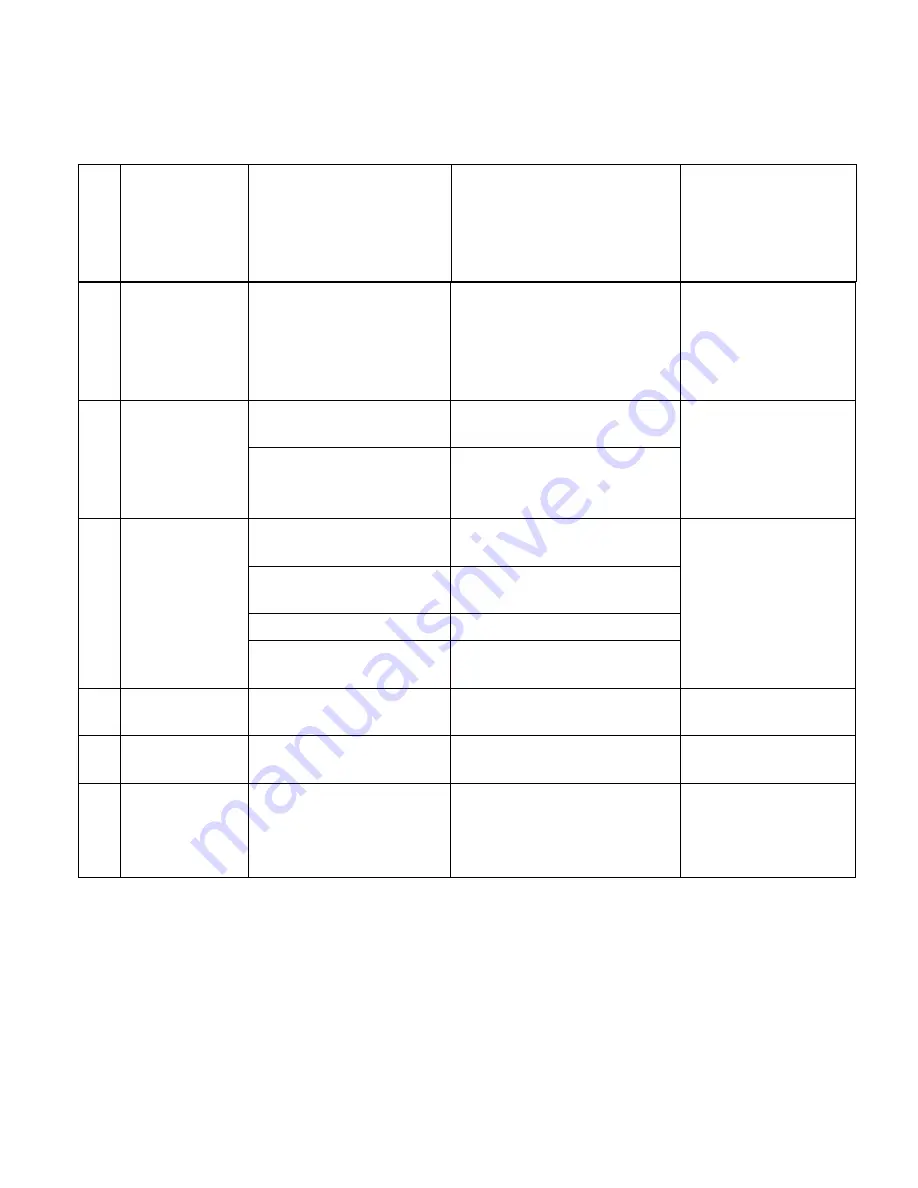
50
7
Following normal
operation, dome
will rotate one
revolution while
being controlled
The system could not verify the
start position and initiates a self
calibration.
This is a normal self calibration event.
No action required.
If this happens frequently,
verify the tab alignment
with the photoelectric
switch
8
Vertical range is not
within 90
±
2 degree
with large deviation
Fault occurs when the dome
device is in tilt movement. It may
be caused by obstruction of
camera which leads to early tilt
movement
Check and adjust the mechanical
installation and remove any
obstructions from the camera vertical
platform.
9
Self-test is normal,
but cannot control
dome
Wrong communication settings
Set the correct protocol, baud rate and
address of dome device
Follow installation
instructions
Improper connection of control
cable (polarity)
Verify the polarity of the RS485
connection as per the instruction
manual
10
Intermittent control
of dome device
Maximum Communication cable
run is exceeded
Add amplification circuit for RS485
This situation may occur
following intense electric
storms or severe lightning.
Intermittent or incorrect
connections
Verify the wiring
Slip ring is damaged
Replace the slip ring
RS-485 protective discharge
arresters are damaged
Replace RS485 protective discharge
arresters (qualified service only)
11
Call out function
fails
System failure caused by noise
interference
Restart the dome device
12
Dome operates by
itself occasionally
No transmission auto “call back”
function is set to the dome device
Verify this setting
13
One dome works
well while other do
not under identical
operation
Incorrect communication settings
or wiring
Verify the communication setting and
wiring again
Follow installation
instructions
Содержание PTZ10EXPRO
Страница 34: ...35 The following section describes Diagnostic options for the dome functions...
Страница 52: ...53 Note Specifications subject to change without notice All rights reserved...
Страница 53: ...54 Rev L5P 02 090213...
Страница 54: ......




















