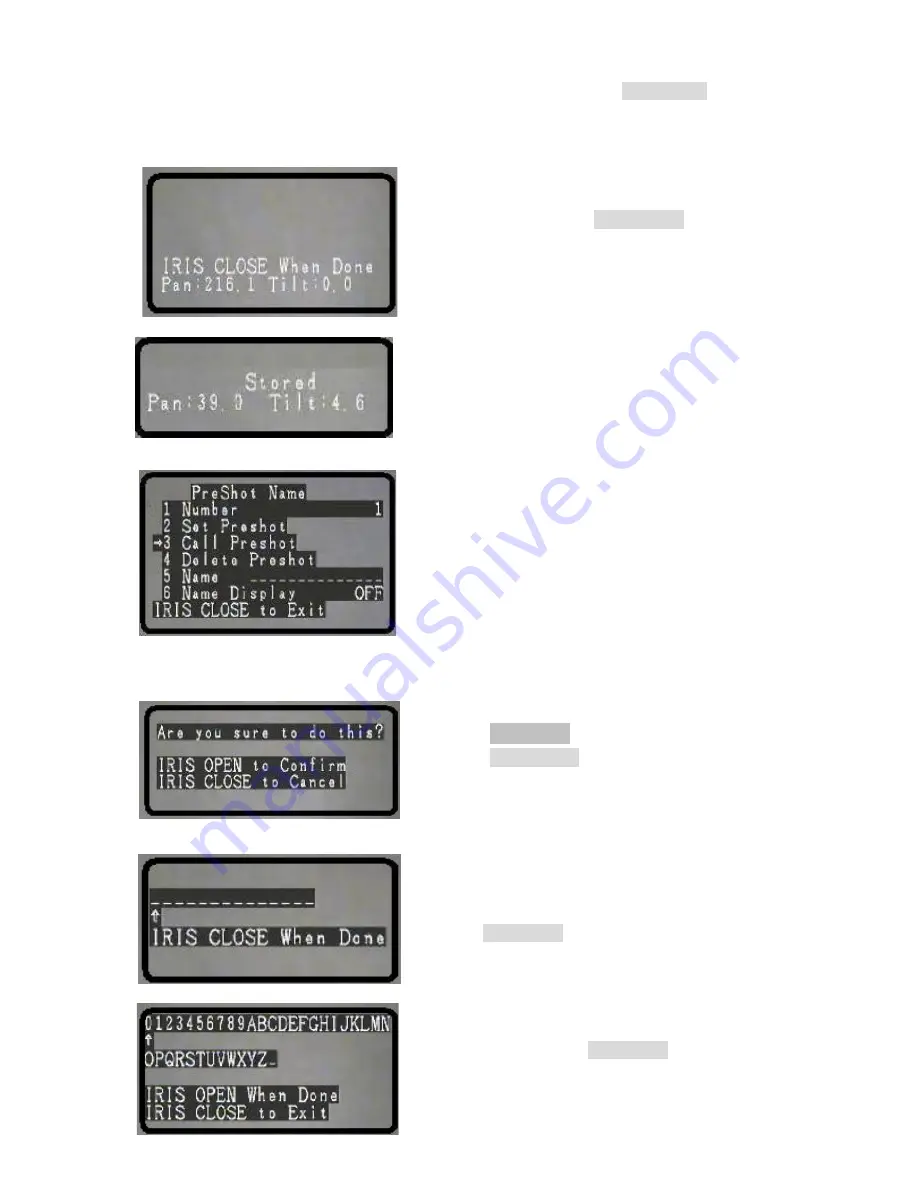
26
confirm the selection. Press
IRIS CLOSE
button to finalize
your selection and return to the previous menu level.
5.2.2.1.2
Set Preshot
Move the Dome camera to the desired position on all 3 axis
(P,T,Z) and then press
IRIS CLOSE
button to confirm the
preset position location and return to the previous menu.
The menu will display “Stored” confirming that the position
has been set in the dome memory. If you do not see the
confirmation repeat the process as there may be a latency of
communications depending the wiring method and the
number of devices connected on the RS485 Loop.
5.2.2.1.3
Call Preshot
Based on the displayed/selected preset position on line 1 of
this menu, the dome will respond upon moving the joystick
to the Right position and position itself to the corresponding
coordinates (X,Y, Z) of the selected preset position.
5.2.2.1.4
Delete Preshot
Caution: Are you sure you want to delete this preset?
Press
IRIS OPEN
button to confirm
Press
IRIS CLOSE
button to exit and return to the previous
menu level.
5.2.2.1.5
Name _ _ _ _ _ _ _ _
User can edit the name of a preset position. Move the
Joystick Left or Right to select desired character position and
press
IRIS OPEN
button to display the character selection sub
menu.
Move the joystick Left or Right to select desired character
(0~~9 or A~~Z). Press
IRIS OPEN
button to confirm selection
and move to the next character of choice.
Содержание PTZ10EXPRO
Страница 34: ...35 The following section describes Diagnostic options for the dome functions...
Страница 52: ...53 Note Specifications subject to change without notice All rights reserved...
Страница 53: ...54 Rev L5P 02 090213...
Страница 54: ......






























