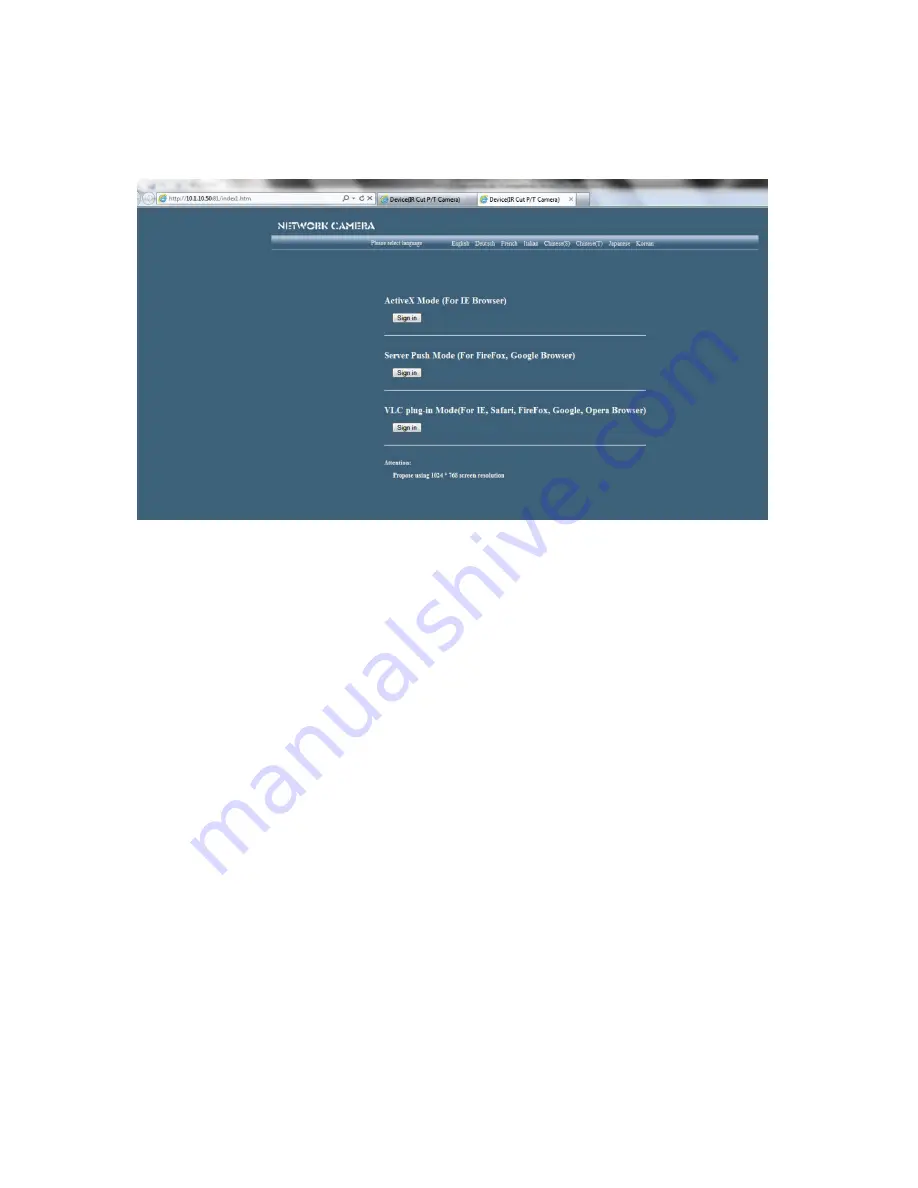
Click the '
Sign in
' button as shown below:
Note: If you are using a PC, follow the top link for IE Browsers. This will
activate ActiveX which allows access to additional functions of the user
interface. If you are a Mac or Firefox user, you can view the camera via the
second link, Server Push Mode. Server Push Mode offers a few less controls
than ActiveX mode, but has proven to be more stable on some PCs.
WiFi ACTIVATION
Please complete the basic camera setup procedure before activating the WiFi
feature. It is important for the camera to first have an IP Address and Subnet
that are compatible with your wireless network.
1. With the LAN cable still attached to your camera, connect to it using the
IP Camera Tool, or by entering the local IP address into your web browser
address bar.
2. Login with your user name and password (Default is User name = admin,
Password (leave empty). Click <OK> or press <ENTER>.
3. Click on a “Sign in” button depending on the default browser that is being
opened.
4. Click on <For Administrator / Wireless LAN Settings>
5. Click <Scan> next to Wireless Network List.
6. Click on your network name (SSID) that appears in the scan box.
Содержание SLW-163
Страница 22: ...Click the options as shown below ...
Страница 23: ......






















