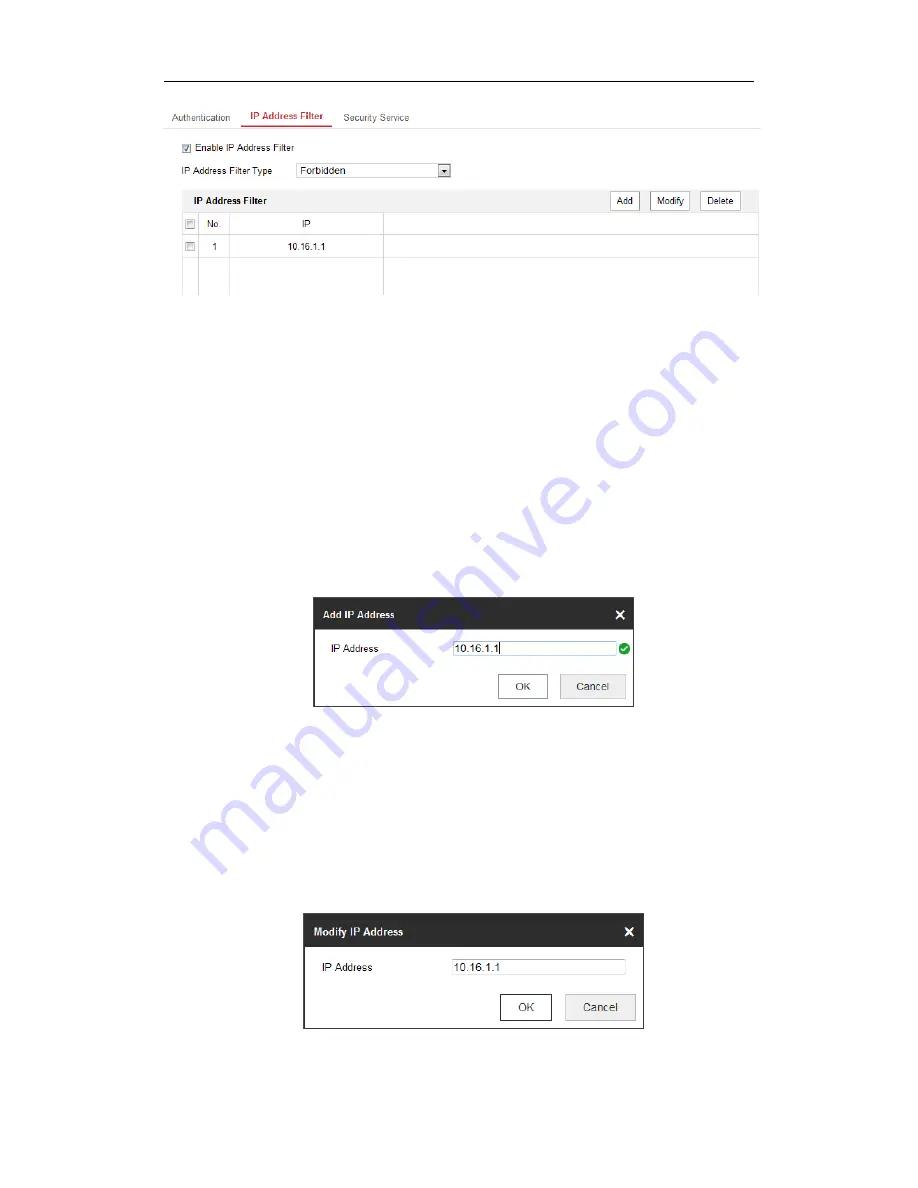
User Manual of Network Fisheye Camera
47
Figure 5-13
IP Address Filter Interface
2.
Check the checkbox of
Enable IP Address Filter
.
3.
Select the type of IP Address Filter in the drop-down list,
Forbidden
and
Allowed
are selectable.
4.
Set the IP Address Filter list.
Add an IP Address
Steps:
(1)
Click the
Add
to add an IP.
(2)
Input the IP Adreess.
Figure 5-14
Add an IP
(3)
Click the
OK
to finish adding.
Modify an IP Address
Steps:
(1)
Select the IP address from filter list and click
Modify
.
(2)
Modify the IP address in the text filed.
Figure 5-15
Modify an IP
















































