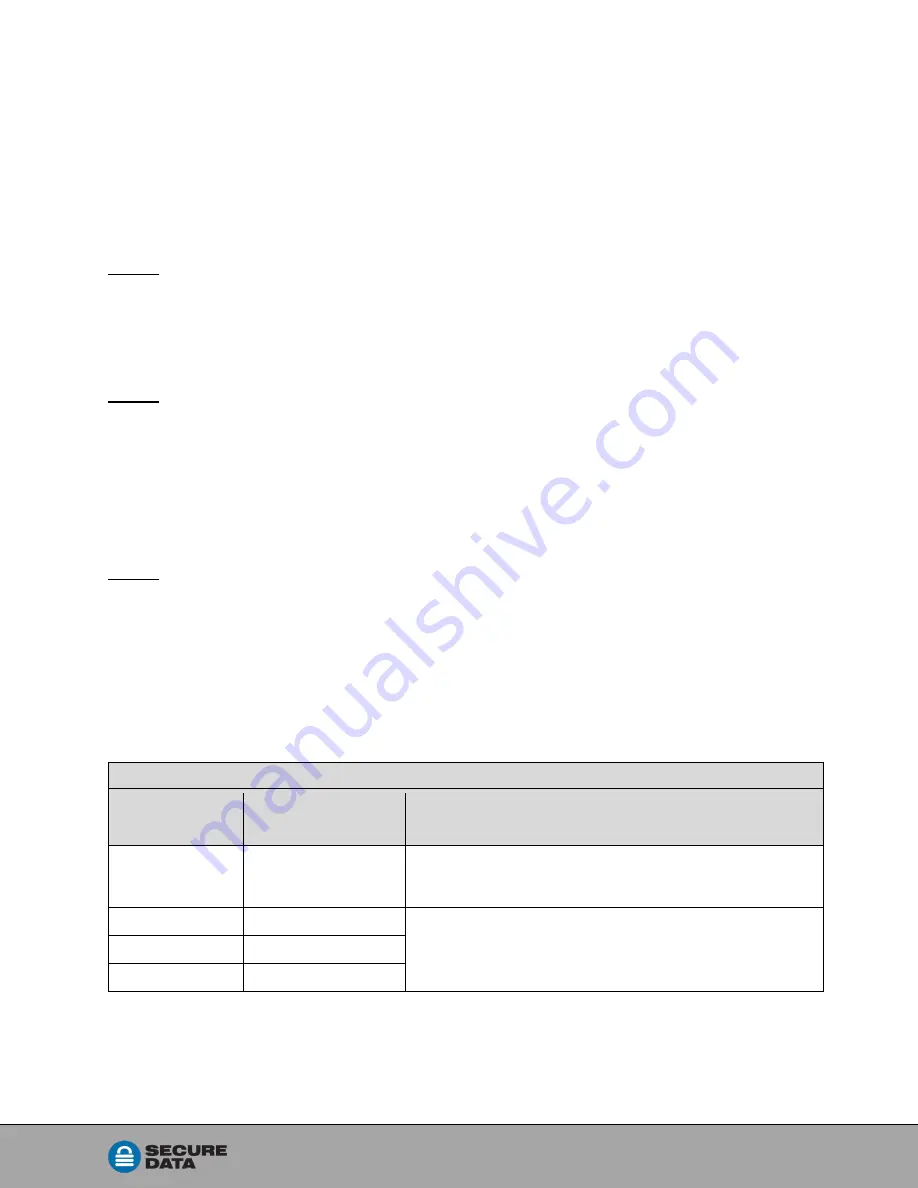
Rev. 20190204A
To
15 of 25
All data and User settings have now been deleted from the USB KP. The next time you
insert the USB KP into your computer, your system will generally prompt you to reformat
it. Refer to
on page 16.
Brute Force Hacking Detection
E
NTERING A
U
SER
PIN
Status: Both Admin and User PINs have been created.
If a User enters an incorrect User PIN ten consecutive times, regardless of the time
intervals in-between attempts, the USB
’s brute force detection will trigger and
the User
PIN will be deleted
. All data remains on the USB and can be accessed by the Admin
after entering the correct Admin PIN.
Status: Only User PIN has been created.
If a User enters an incorrect User PIN ten consecutive times regardless of the time
intervals in between attempts, the USB
’s brute force detection triggers and the
User PIN
and encryption key will be deleted and all data will become inaccessible and lost
forever
. The USB will need to be formatted before it can be reused. Refer to
on page 16.
E
NTERING AN
A
DMIN
PIN
Status: Admin PIN, or Admin and User PINs have been created.
If an Admin enters an incorrect Admin PIN ten consecutive times, regardless of the time
intervals in-between attempts, the USB
’s brute force detection triggers and
both the
User and Admin PINs and the encryption key will be deleted and all data will
become inaccessible and lost forever
. The USB will need to be formatted before it can
This table illustrates the different PIN states and what happens when Hacking Detection
triggers.
Hacking Detection
PIN attempted to
use to unlock
PINs setup
on the USB at the time
After 10 consecutive incorrect PIN entries, the brute force
mechanism triggers
and does this:
User PIN
Admin & User PINs
The User PIN will be deleted.
All data will remain on the USB and can only be accessed
by the Admin entering the correct Admin PIN.
User PIN
User PIN Only
The encryption key will be deleted, and all data will be
inaccessible and lost forever including the PINs.
Admin PIN
Admin & User PINS
Admin PIN
Admin PIN Only
Содержание IS-FL-DA-256-4
Страница 1: ...K E Y P A D SecureUSB KP USER MANUAL...

























