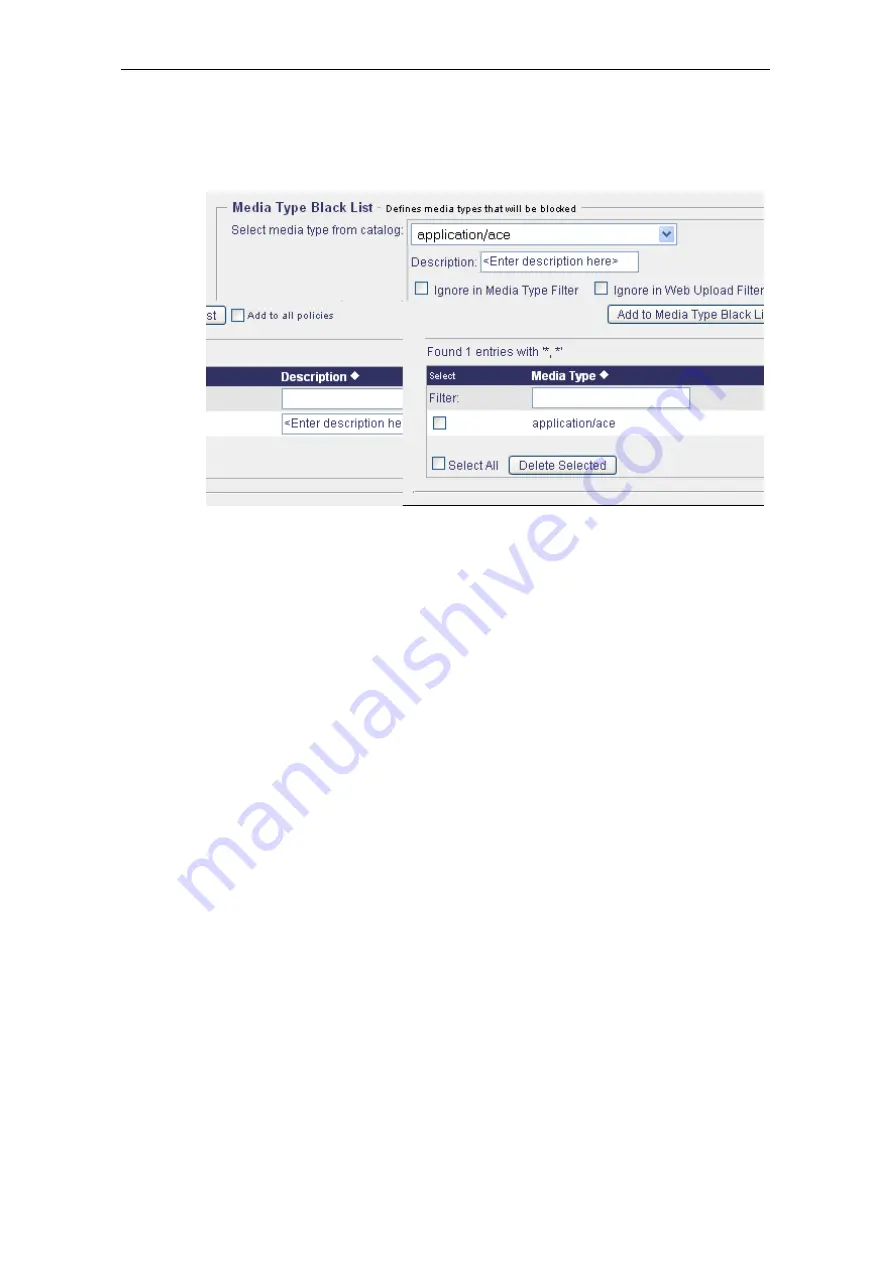
Common
Media Type Black List
The
Media Type Black List
section looks like this:
Using this section, you can add a media type to the Media Type Black List.
Objects belonging to the media types on this list will be blocked.
To add a media type to the black list, use the area labeled:
•
Service Name
In this input field, enter the service name.
Select the media type you want to have blacklisted from the drop-down list
provided here, e. g.
application/ace
.
Furthermore, use the following items when adding a media type:
—
Description
Input in this field is optional. You may enter a description of the media
type here.
—
Ignore in Media Type Filter
If this option is enabled, the media type in question will be ignored when
the Media Type Filter is applied to Web and e-mail downloads.
—
Ignore in Web Upload Filter
If this option is enabled, the media type in question will be ignored when
the Web Upload Filter is applied to outbound user-originating files via
HTTP, HTTPS and FTP.
3–14
Содержание SSL Scanner
Страница 1: ...USER S GUIDE Webwasher SSL Scanner Version 6 5 www securecomputing com...
Страница 20: ......
Страница 108: ......
Страница 160: ......
Страница 167: ......
















































