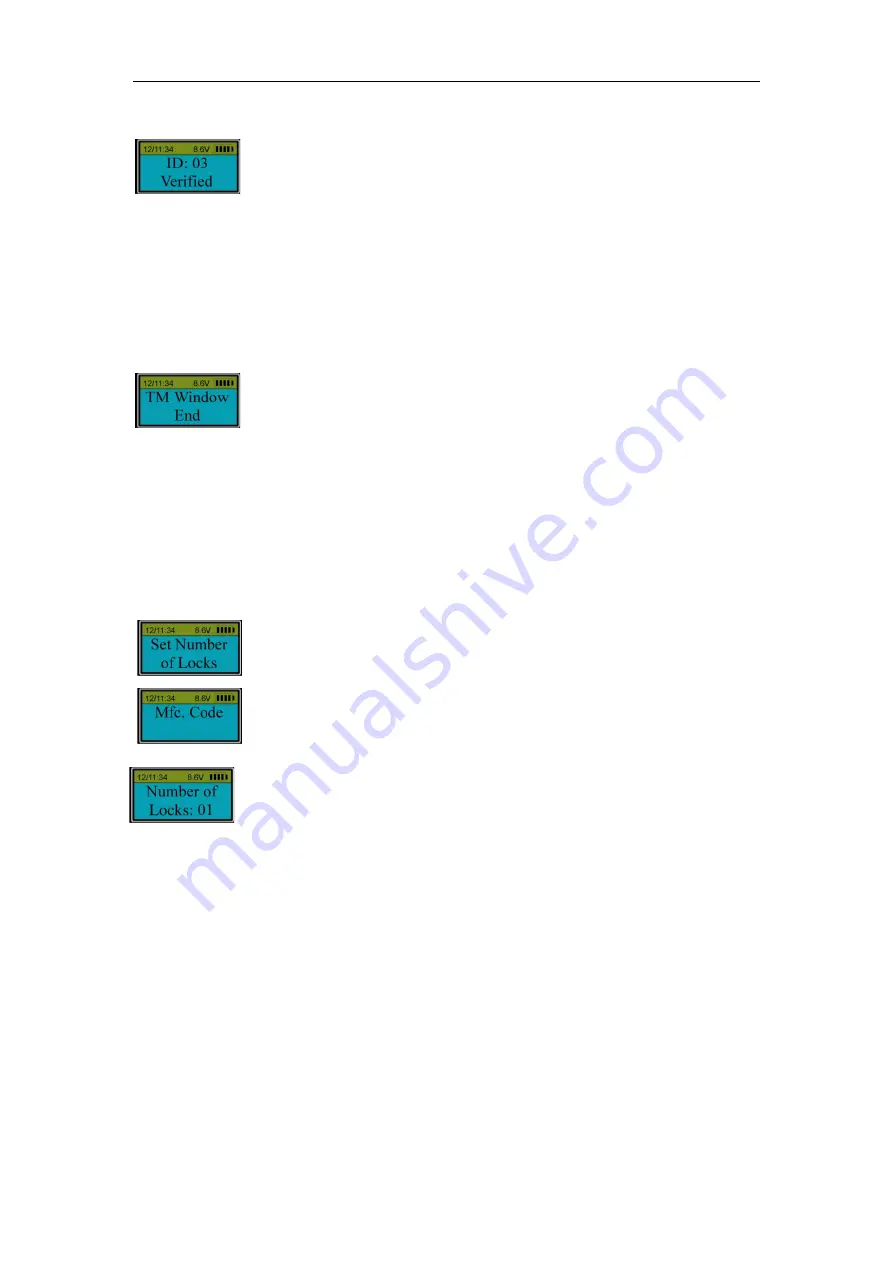
9
with the LCD showing:
When the door is closed ,LCD screen will show “Door closed”.
Note:
TDO user
can unlock the actuator without time delay. When the entrypad starts its Time Delay
process, user can operate the entrypad normally, but the actuator will not be unlocked even if the
verification is successful.
If no valid code or enrolled fingerprint are verified successfully during Time Window period, the
actuator will be locked until the end ,and then , the LCD will show:
12. Set number of locks (Level 3)
Press “Menu/OK”. The screen will show “Select Menu”. Press “▲” or “▼” to select “System
Menu”. Press “Menu/OK” again, Place an enrolled administrator’s finger (ID No. 01 or 02) on the
reader window and hold
or enter the code of an administrator
.
After the fingerprint
or code
is verified successfully,
press “▲” or “▼” to select “Set number
of locks”.
Press “Menu/OK”.
Enter Mfc. code.
Press “▲” or “▼” to set number of locks.
Note:
The default number of locks is 01. The maximum number of locks is 04. If the number of
locks is more than one, press the numbered button that corresponds with the lock to be opened.
Then, the lock will be unlocked automatically if verification is successful.
13. Authorize access to locks (Level 3)
Press “Menu/OK”. The screen will show “Select Menu”. Press “▲” or “▼” to select “System
Menu”. Press “Menu/OK” again, Place an enrolled administrator’s finger (ID No. 01 or 02) on the
reader window and hold
or enter the code of an administrator
. After the fingerprint
or code
is
verified successfully, press “▲” or “▼” to select “Authorize Locks”.



















