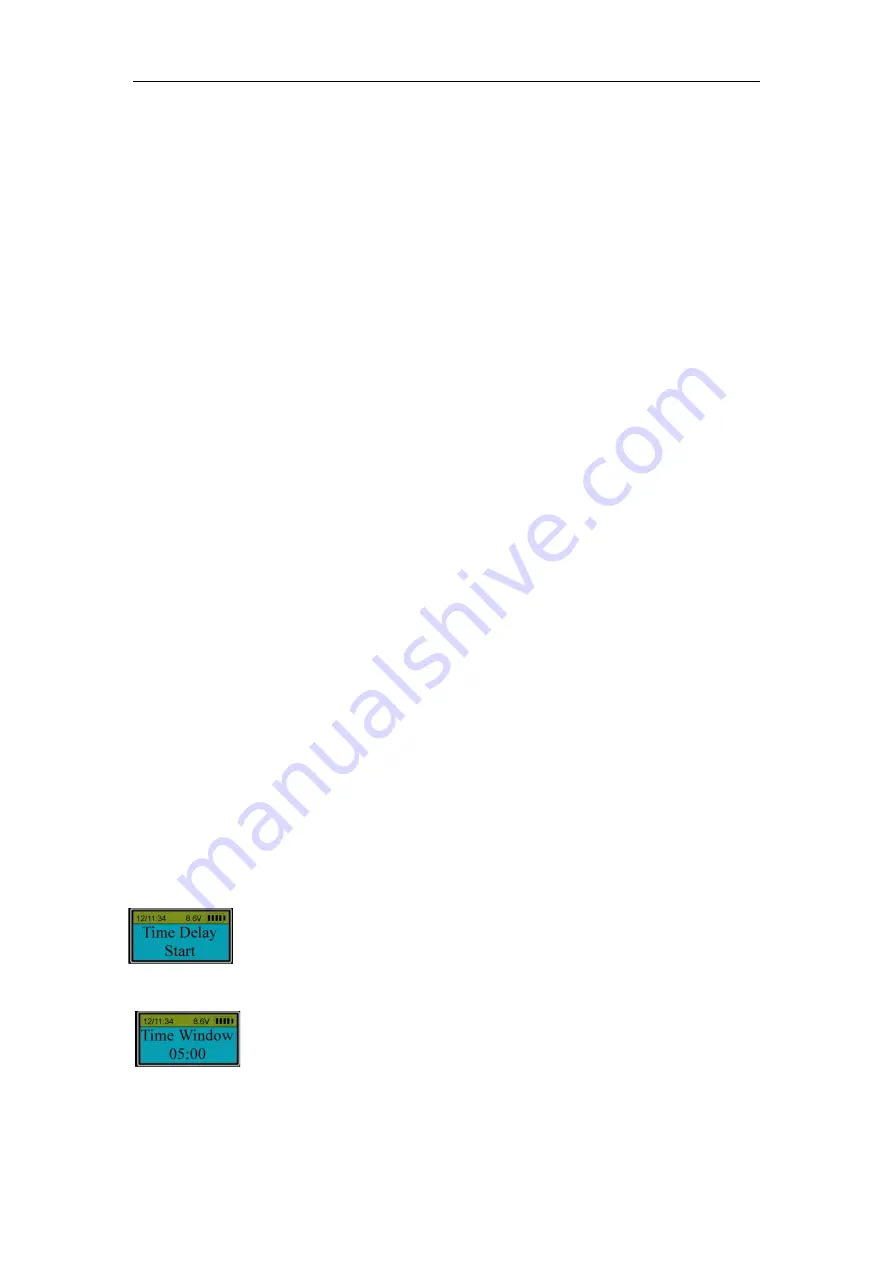
8
Press “Menu/OK”. Now the time delay is set successfully.
Attentions on Time Delay operations:
●
Time Delay Override: At anytime ,TDO (time delay override) user can unlock the actuator
without time delay.
During Time Delay period, after ID No. 01 is verified successfully, the actuator will be
unlocked without delay.
●
During Time Delay period, user can operate the entrypad, such as enrolling, deleting etc.,
but the actuator will not be unlocked.
●
After the original time delay has been changed successfully, the time delay for the first time
unlocking the entrypad by an enrolled fingerprint is the same as the original one. The
new time delay will be effective afterwards.
●
When changing Time Delay, if the period is longer than the previous one, the new time
delay will be effective during the next unlocking.
Note: When ID 01 is set to master ,time delay cannot be set.
10. Duress Time Delay (Level 3)
Press “Menu/OK”. The screen will show “Select Menu”. Press “▲” or “▼” to select “System
Menu”. Press “Menu/OK” again. Place an enrolled administrator’s finger (ID No. 01 or 02) on the
reader window and hold
or enter the code of an administrator
. After the fingerprint
or code
is
verified successfully
,
the LCD shows “Select Menu”, press “▲” or “▼” to select “Set Duress
Time Delay”. Press “Menu/OK”. Set the time between 0~99 minutes, press “Menu/OK”.
TM window
:
Press “▲” or “▼” to set the time between 01~15 minutes, press “Menu/OK”.
11.Unlock with an enrolled fingerprint or code
(
with Time Delay
)
(Level 3)
Verify an enrolled fingerprint
or code
. The LCD shows the ID No. followed by Time Delay.
For example:
Time Delay is set 10 minutes and Time Window 5 minutes.
Place an enrolled finger (ID: 03) on the fingerprint reader window and hold or
enter an enrolled
code (ID: 03)
until the LCD shows:
The entrypad will start counting up. The LCD screen flashes with the past time every 15 seconds.
When Time Delay finishes counting, two beeps will sound and the LCD screen will show:
The entrypad will start counting down again. The LCD screen flashes with remaining time every
15 seconds.
In the following 5 minutes, user can verify an enrolled fingerprint again to unlock the entrypad





































