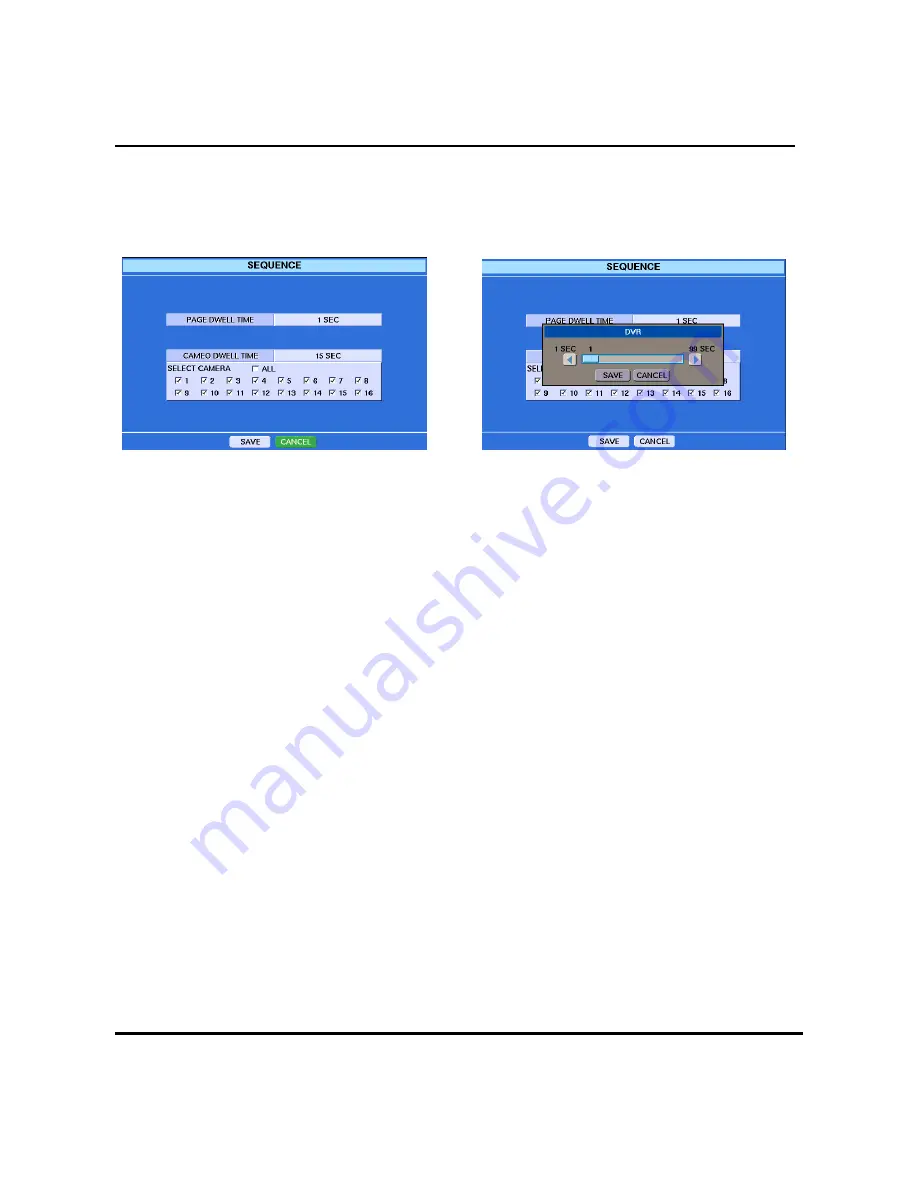
69
SEQUENCE
You can set up the dwell time and the sequence for rotation. Select the SCREEN ROTATE in the main
menu and press the enter button. The following screen will appear.
Figure – SEQUENCE(1). Figure – SEQUENCE(2).
The page dwell time is for page sequence in case of 4 or 9 split screens.
You can select cameras for cameo sequence and set up the dwell time.
NOTE: The cameo sequence means rotating the selected cameras on a camera channel of split
screens. The cameras being displayed on the other channels will not be rotated on the cameo
sequence channel.
User
’
s Manual
Содержание AT-A1600
Страница 109: ...109 Digital Video Recorder ...
















































