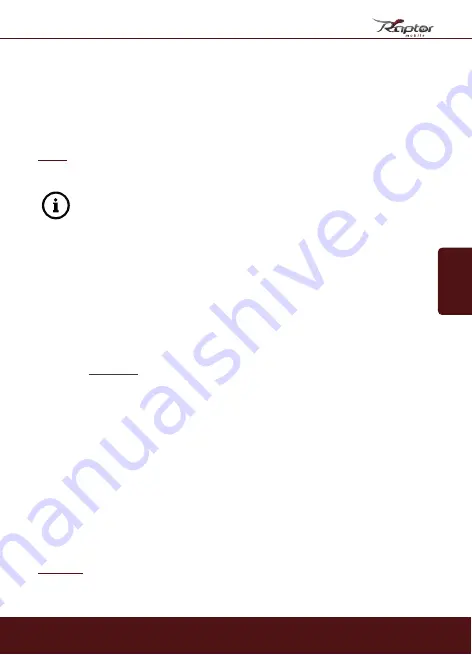
English
63
1.
ON:
Set the switch to 'ON'.
2.
OK:
Press the 'OK' button – The display turns on and shows the
memory card capacity and the remaining available memory for
about 2 seconds. After that, the screen shows the current image
field of view.
3.
OK = Record:
Press 'OK' to take a photo or video manually.
Note:
Your SECACAM will record according to which mode it is set to. In the
video mode, the recording is stopped after 15 seconds.
To test your camera’s push notification settings, you can also send a
test photo (S.18) to your Control Centre.
9. Reviewing recorded photos or videos
1.
ON:
Set the switch to ‘ON’ position
2.
OK:
Press the 'OK' button – the LCD colour display will turn on
and show the memory card capacity and the remaining available
memory for about 2 seconds. After that, the screen displays the
current image section. In the top right corner of the display the
number of shots made as well as the theoretically possible number
of shots is displayed.
Example:
0004/1392 (4 shots out of 1,392 total possible photos)
3.
Top arrow button:
Press the top arrow button to change the
playback mode. The last recorded photo or video will appear.
4.
Right arrow button = forward, Left arrow button = backward
Use the left and right arrow button to navigate through your imag-
es and videos. A video is indicated by the black bars on its upper
and lower frame. To start playing a video, press the ‘OK’ button.
Deleting images/videos:
Select a photo or video using the right and left ar-
row buttons. Press the ‘M’ button to display the menu. You can then choose
to either ‘delete’ or ‘format’ your images. After selecting ‘delete’ you can
choose to delete either ‘one’ or ‘all’ photos.
Caution:
Choosing to delete ‘all’ photos will remove all existing files from your
memory card!!
8. Testphotos & 9. Reviewing photos
Содержание Raptor Mobile
Страница 1: ...English Deutsch BEDIENUNGSANLEITUNG...
Страница 76: ...05 20...




























