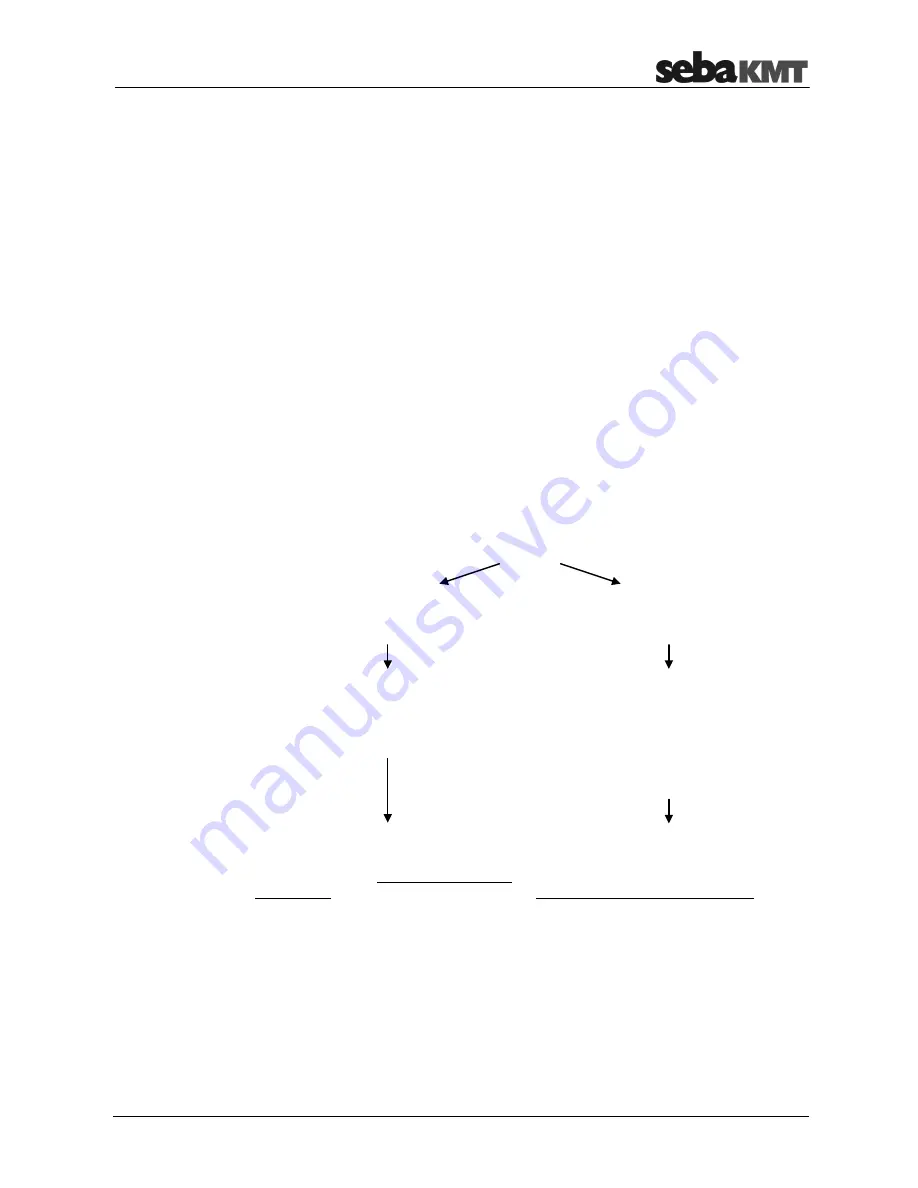
Working On-Site using the Commander-3
37
6
Working On-Site using the Commander-3
After completing the preparatory work in the office, all further steps are carried out at
the place of use. You can use the Commander-3 for these steps rather than a laptop.
The following prerequisites must be met:
•
Only Log N-3 noise loggers in "Lift&Shift" group mode are being used.
•
No Log P-3 pressure loggers are being used.
•
The Commander-3 must be operated in "Professional mode" rather than in
"Easy mode".
The individual work steps are explained in the following sections.
6.1
Determining and storing the GPS position
Determine the GPS position of the place of installation.
The GPS data for the places of installation is essential in order to perform online data
analysis using the "SebaKMT Cloud".
The GPS data is also useful for performing offline data analysis on the computer. All
devices can be displayed clearly in a chart and retrieved quickly and securely.
2 methods
Determining the GPS data
using the Commander
-
3
Determining the GPS data
using a smartphone/tablet
Prerequisite:
•
External GPS receiver connected to
Commander-3
(available as an optional accessory)
Prerequisites:
•
Internet and GPS-enabled
smartphone or tablet
•
On-site Internet access
•
Access authorization
to "SebaKMT Cloud"
If you would like to determine the GPS
coordinates using the
Commander
-
3
,
then please do this as the first step at the
place of use.
If you would like to determine the GPS
coordinates using your
smartphone
or
tablet (see page 45)
, then please do this
as the final step at the place of use.
In order to determine position data using the Commander-3, you will need the
LOG GPS
-
3
external GPS receiver from the range of SebaKMT accessories.
Simply connect the GPS receiver to Commander-3 via the
USB/GPS
port. The receiver
switches on automatically when connected and the status LED lights up. The device
starts to search for available satellite signals immediately.
Prerequisites
GPS receiver
for Commander-3
Содержание Sebalog GT-3
Страница 2: ...Consultation with SebaKMT 2 ...
Страница 18: ...Setting Up and Starting the Device 18 ...
Страница 28: ...Preparatory Work in the Office 28 ...










































