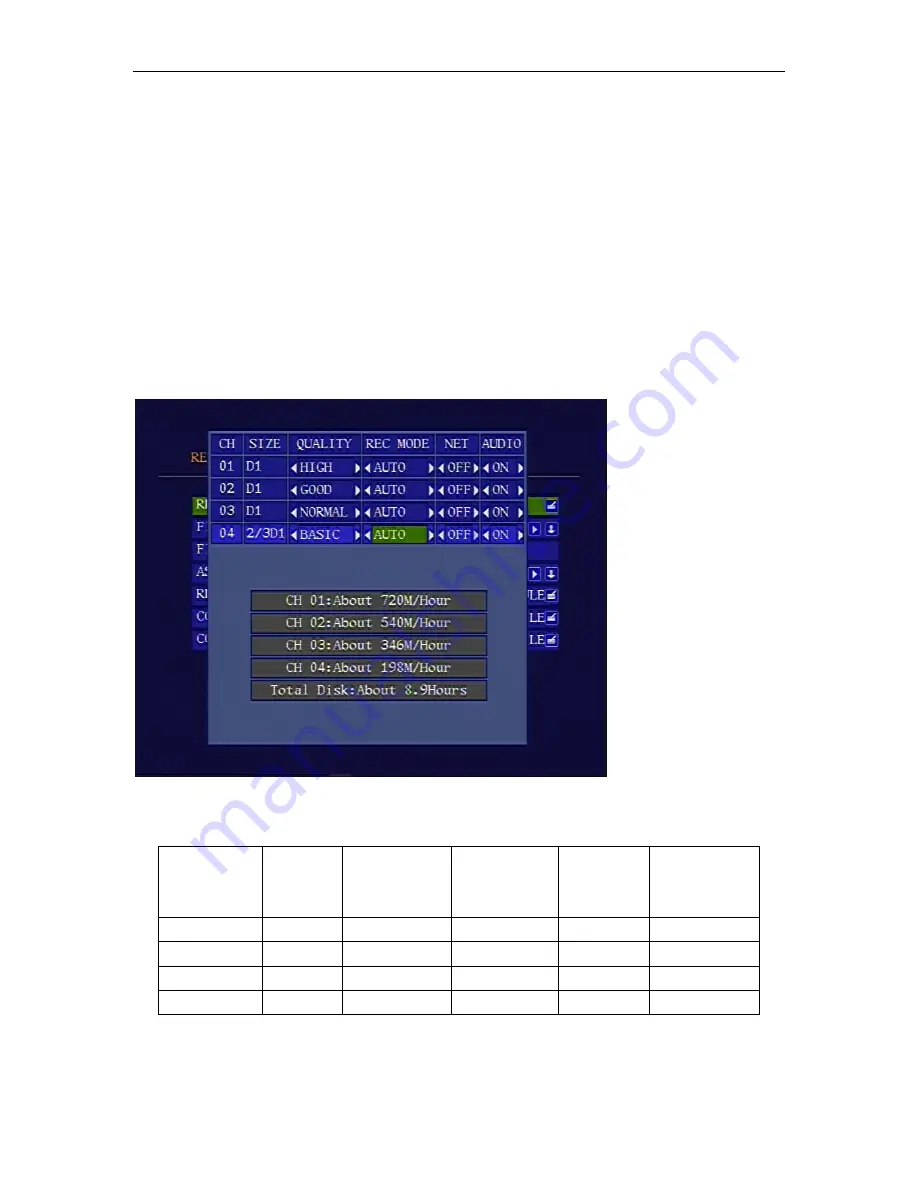
Page
8 of 22
SeaViewer DVR-SD Manual
02/15/2011
3. Using the Recorder with the Remote Control
Step 1: Choose recording quality
Note:
Recording Quality has already been set to High (highest-quality level) at the
factory.
At this setting, the DVR will use approximately 720 MB per hour of recording.
With an 8 GB SD Card, this is about 11 hours of video.
There is no need to change this
setting
unless longer recording times are required.
Press <MENU> to enter the main menu and select “RECORD SETTINGS” in the “RECORD” sub
menu.
The detailed parameters for each quality list as below:
Quality
Resolution Maximum bit
rate
(
Bit/s
)
Minimum bit
rate
(
Bit/s
)
Audio
Bitrate
(
Bit/s
)
Capacity
need
BASIC
2/3 D1
350K
210K
16K
119M/hour
NORMAL
D1
1000K
600K
16K
346M/hour
GOOD
D1
1200K
720K
16K
540M/hour
HIGH
D1
1500K
900K
16K
720M/hour






















