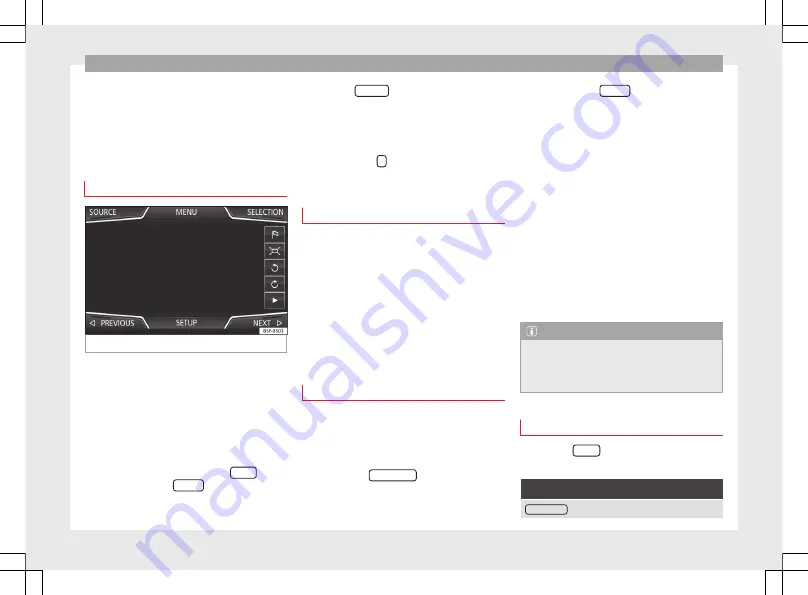
Navigation
The stored Personal POI are now in the points
of interest destination memory
and can be used for navigation purposes.
The stored Personal POI can be deleted in the
Navigation Setup
menu
Navigation with images
Fig. 41
Images main menu.
Selecting an image and starting route
guidance
Bear in mind the requirements and formats of
the compatible images
.
●
Insert the data storage device with the stor-
ed images or connect it to the Infotainment
system.
●
Press the Infotainment system
MENU
but-
ton and then select
Images
.
●
Press the
SOURCE
function button
and select the data storage device where the
images are stored.
●
Select the desired image.
●
If the image displayed was taken using GPS
localisation, the
function button will ap-
pear. Press to start route guidance.
Road sign indicators
The road sign indicators must be active in the
Navigation Setup
menu
.
If road signs for the road being travelled are
stored in the navigation data, the system can
show them on the map display (e.g. a speed
restriction).
Please bear in mind how recent the naviga-
tion data is and the limitations of the system
!
Route guidance in demo mode
If demo mode is activated in the
Setup Navi-
gation
menu
, an additional pop-
up window opens when you start route guid-
ance.
●
Pressing the
Demo mode
function button
starts a “virtual route guidance” to the desti-
nation you have entered.
●
If you press the
Normal
function button, a
“real route guidance” starts.
The sequence of events and the operations in
virtual route guidance are similar to those in
real route guidance.
Virtual route guidance is repeated when you
reach the fictitious destination and always
starts again from the starting point if
not
aborted beforehand.
If the starting point for demo mode has been
defined manually in the
Setup Navigation
menu, virtual route guidance will start from
the position set.
A manually entered starting point is overwrit-
ten with the current vehicle location if the ve-
hicle moves off.
Note
Disable demo mode after use, otherwise you
will be prompted to choose between virtual
and normal route guidance each time you
start route guidance.
Navigation setup
●
Press the
SETUP
function button in the
main Navigation menu.
Function button: effect
Route options
: To make adjustments to route calculation.
»
49
Содержание NAVI SYSTEM PLUS
Страница 1: ...SEAT NAVI SYSTEM PLUS Owner s manual 5F0012720EA Ingl s 5F0012720EA 11 14 GT9...
Страница 76: ......
Страница 82: ......
Страница 84: ...SEAT NAVI SYSTEM PLUS Owner s manual 5F0012720EA Ingl s 5F0012720EA 11 14 GT9...






























