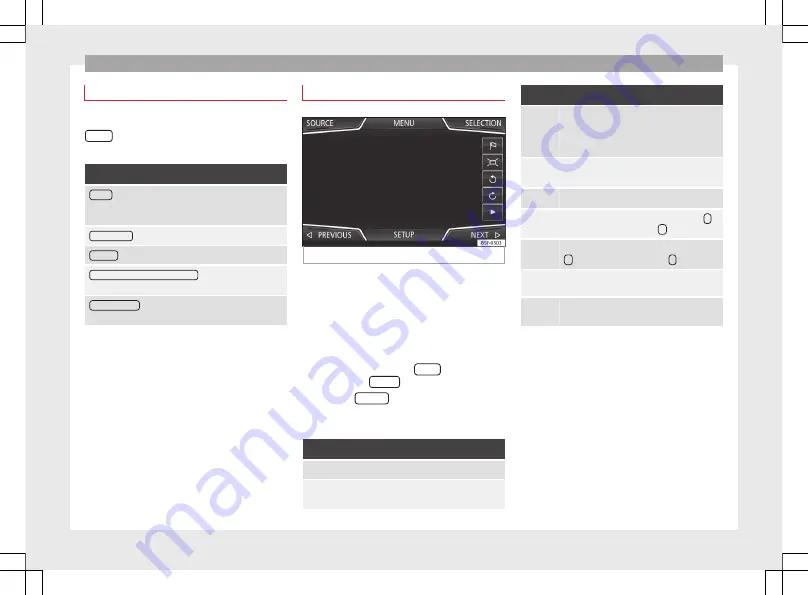
Audio and Media Mode
DVD video setup
On the DVD mode main menu, press the
SETUP
function and then select the option
Video setup (DVD).
Function button: effect
Format
: To select the screen format. If
Automatic
is selec-
ted, it adjusts automatically to the optimal format for the
screen.
Audio channel
: select language for acoustic voice output.
Subtitles
: To select the subtitle language.
Enter/change PIN for parental settings
: Parental settings pass-
word.
Parental settings
: To select the level of protection for DVD
playback.
The options in the Video setup (DVD) menu
may vary depending on the DVD or the chap-
ter currently being played.
The available audio language channels and
subtitles depend on the inserted DVD.
All or a part of the DVD video content may be
protected by means of a password (PIN) if the
DVD is compatible with parental settings. Fur-
thermore, the level of protection can be set
according to age with 1 being the least re-
strictive (appropriate for all audiences) and
8, the most restrictive (adults).
Images
Fig. 34
Images main menu.
Using the Images menu, image files can be
viewed (e.g. photos) individually or as a sli-
deshow.
The image files must be stored on a compati-
ble data storage device (e.g., a CD or an SD
card).
●
Press the Infotainment
MENU
button and
then press the
Images
function button.
●
Press the
SOURCE
function button to select
the source where the pictures in question are
located.
Function button: effect
SOURCE
Viewing and selecting the source.
SELEC-
TION
Opens a list of image files.
Function button: effect
The image viewed was obtained via GPS lo-
calisation and upon pressing this function
button, the navigator menu opens to start a
route to this destination.
/
Rotate the view of the image to the left or the
right.
Reset the view of the image.
To stop the playback of a slideshow. The
function button changes to
.
To continue the playback of a slideshow. The
function button changes to
.
/
To change to the
PREVIOUS
or
NEXT
image.
SET-
TINGS
Open the Image setup menu.
Enlarging or reducing the view
To enlarge or reduce the view of the image
displayed:
●
Turn the setting knob.
●
OR:
Stretch or reduce the image on the
screen using 2 fingers.
38
Содержание NAVI SYSTEM PLUS
Страница 1: ...SEAT NAVI SYSTEM PLUS Owner s manual 5F0012720EA Ingl s 5F0012720EA 11 14 GT9...
Страница 76: ......
Страница 82: ......
Страница 84: ...SEAT NAVI SYSTEM PLUS Owner s manual 5F0012720EA Ingl s 5F0012720EA 11 14 GT9...






























