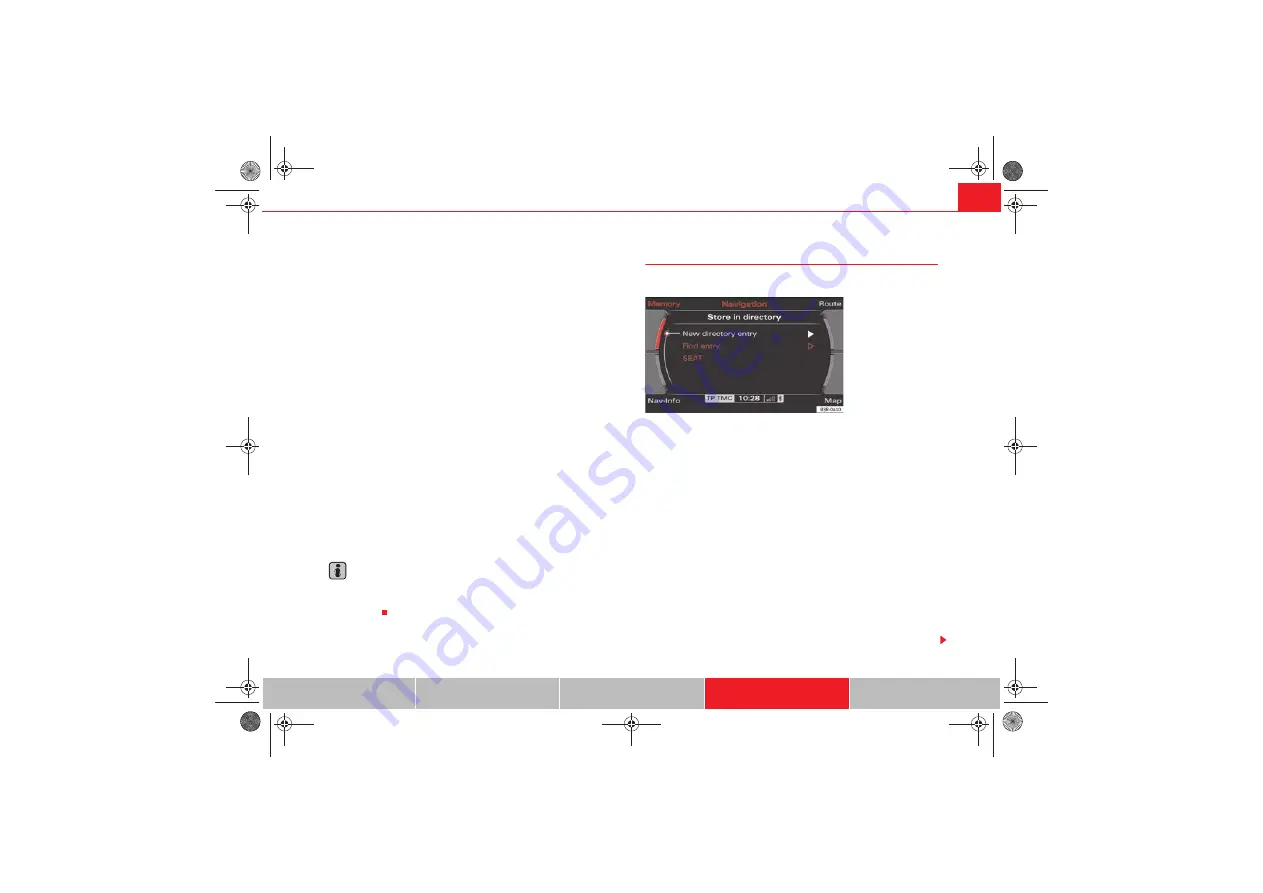
Navigation (NAV)*
117
– Press the
Memory
control button in the navigation menu.
– Select
Top categories
. You receive a list of
the top categories of the special destinations in the immediate
vicinity which are stored on the navigation DVD.
– Select the desired category (e.g.
petrol station
)
. A list of the special destinations for the category
selected will then be displayed.
– Select a destination from the list.
– Select
Set as destination
. The data will be uploaded to the desti-
nation entry menu automatically.
– Select
Start route guidance
.
The special destinations are sorted according to the distance from your
current location.
The following top categories are available:
•
Car park
•
Parking garage
•
Petrol station
•
Hospital
Note
If no top destination can be found for the category you have chosen, this indi-
cates that there is no matching entry for the selected criteria in your imme-
diate vicinity.
Storing a destination in the directory
The current destination can be stored in the directory.
– Enter a single destination
– Press the
Memory
control button.
– Select
Store in directory
.
– Select
New directory entry
and complete the direc-
tory card or
– Select
Find entry
to file the destination under an existing direc-
tory card.
– Select
Display as top destination
and
press the control knob. A check appears after the option
.
– Select
Store entry
.
Use the option
Store in directory
to assign an entry in your directory to a
destination
Fig. 139 Navigation:
Storing current destina-
tion in directory
media_systemE_EN.book Seite 117 Montag, 21. September 2009 1:48 13






























