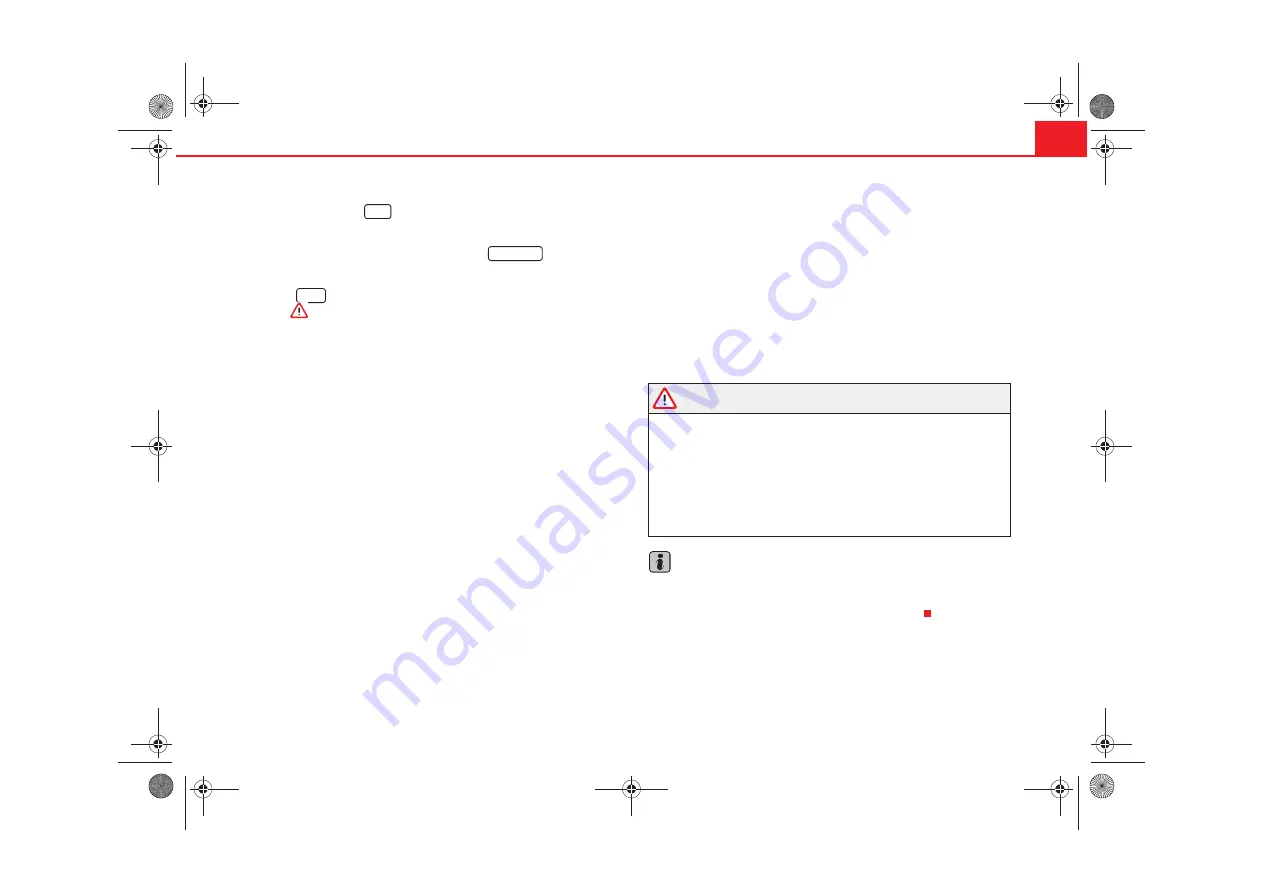
Navigation
41
– Press the button
to show the destination or the itinerary on
the main navigation menu.
– In the main navigation menu, press the
function to
return to the symbol representation.
– The
button may be used to repeat the last audio indication
⇒
.
While the guide is working, the following destination is marked with an arrow
on the main navigation menu
.
More information can be found on the volume settings for the audio indica-
tions in the
page 8, “Sound, sound focus and volume” (
Navigation
volume
)
Other audio indication settings
page 35, “Navigation settings (SETUP)”.
Once the route is calculated, the first indication is heard, for example “Turn
right for the next exit”. The road currently used is indicated on the lower part
of the screen in the symbol representation mode
. Up to
three announcements will be made before a turn has to be made to ensure
that you are informed in time, for example “Approaching left turn”, “Turn left
after 200 metres” and “Now turn left”. A proximity bar will be shown in the
display on the right-hand side of the turn arrow shortly before the last
announcement is made. The proximity bar shows how far away the turning
point is. After turning, the distance to the next direction change is displayed
here (note the
Tyre calibration
in the
You will receive a recommendation for a lane on roads with more than one
lane that then separate off in different directions, for example “Now, take the
left hand side lane.” and “Now, use the left hand side lane”.
You will also be told which exit to use off a roundabout before entering it, e.g.
“Leave roundabout by the second exit.” In a roundabout this means “Turn at
the second exit to the right”.
An announcement will be made when you reach your destination. If the navi-
gation CD contains the destination street, you will hear the following
message:“You have reached your destination”, otherwise “You have reached
the destination area”. The latter may occur if you have entered the destina-
tion using coordinates and the destination is not included on in the CD infor-
mation.
If an intermediate destination is reached, the indication “You have reached
and intermediate destination” is given then “Calculating route” or “The route
to intermediate destination is being calculated” if there is an intermediate
destination on the route. The route calculation to the following destination
begins automatically (
page 37, “Begin/cancel destination guide”).
WARNING
•
As all drivers, you must concentrate on traffic. The indications made on
the basis of the information on the CD may differ from what you actually see
due to incomplete data or a different road layout (e.g. due to road works).
Please keep to traffic regulations and ignore the navigation recommenda-
tions if necessary.
•
Traffic signs and legislation always have priority over the recommenda-
tions made by the system.
•
Please observe the important safety warnings
Note
Note that the proximity bars and the audio navigation indications only reflect
“real” measurements if the tyre diameter has been correctly set (
Tyre
calibration
page 35, “Navigation settings (SETUP)”).
NAV
SYMBOLS
INFO
Radionaveg300_angles Seite 41 Donnerstag, 13. Oktober 2005 11:48 11








































