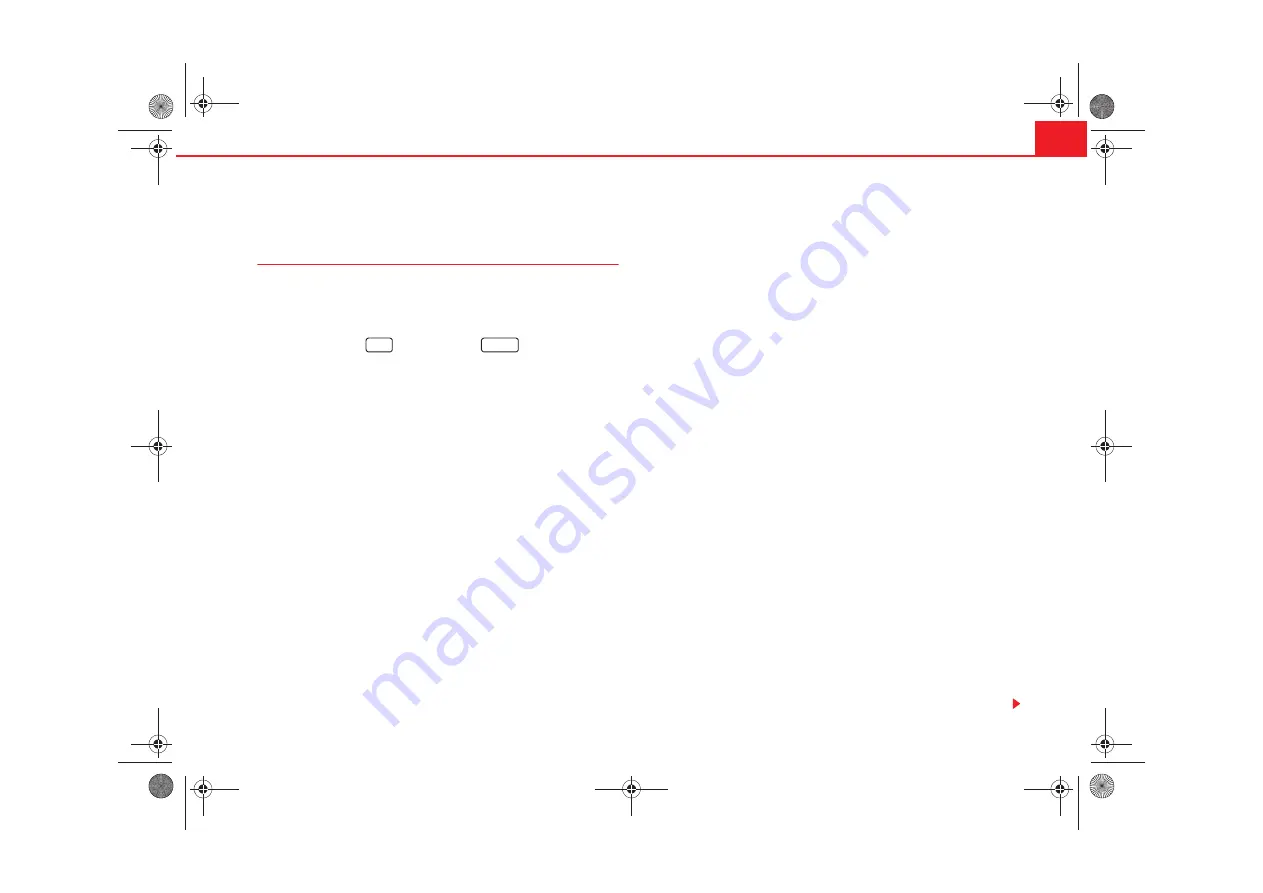
Navigation
35
Other settings
Navigation settings (SETUP)
The navigation SETTINGS menu may be used to erase itiner-
aries and destinations, to begin a demonstration trip or to
make changes to the destination guide.
– Press the button
followed by the
button.
– Select the options from the list by turning and pushing the menu
knob.
– The adjustments are made by rotating and pressing the menu
button.
The following adjustments may be made:
Audio instructions
On
– The equipment emits audio instructions concerning the route during the
destination guide.
Off
– The audio instructions remain deactivated during operation. Only the
route is displayed
Auto
– The audio instructions are deactivated during telephone conversa-
tions. Only the route is displayed .
Demonstration mode
To activate or deactivate the demonstration mode. With this mode activated,
navigation to a destination may begin. The equipment will simulate naviga-
tion from the current position to the entered destination. It is also possible to
manually enter the current position for a demonstration trip (see also
page 35, “To manually enter the current position”).
Time
Duration
– Indicates the approximate remaining trip duration or time to
completion of a stage.
Arrival
– Indicates the approximate time of arrival to the destination or next
stage.
Erase last destinations
To erase a specific destination
– The list of the last destinations is displayed
so that the destination to be erased may be selected.
Erase all
– This erases all of the last destinations following confirmation.
To erase itineraries
To erase a specific itinerary
– The list of the last itineraries is displayed so
that the itinerary to be erased may be selected.
Erase all
– This erases all of the last itineraries following confirmation.
Tyre change
The navigation system calculates the distance covered by the rotation of the
wheels. If the wheel diameter is changed, then navigation precision is
reduced, for example, audio indications may not be synchronous. Pressing
Begin tyre calibration
the navigation system may be adapted to different size
wheels.
To manually enter the current position
The navigation system will need some time for an exact definition of your
position if you have transported your vehicle using the train or a ferry. Your
position can be entered manually if the automatic definition is not
successful.
The manual position input can be used to calculate a route between any two
points regardless of where the vehicle is actually located (for this use the
function
page 35, “Demonstration mode”).
After selecting the option
Enter position manually
, an address may be speci-
fied as the current position in the menu that appears. Once the street has
NAV
SETUP
Radionaveg300_angles Seite 35 Donnerstag, 13. Oktober 2005 11:48 11














































