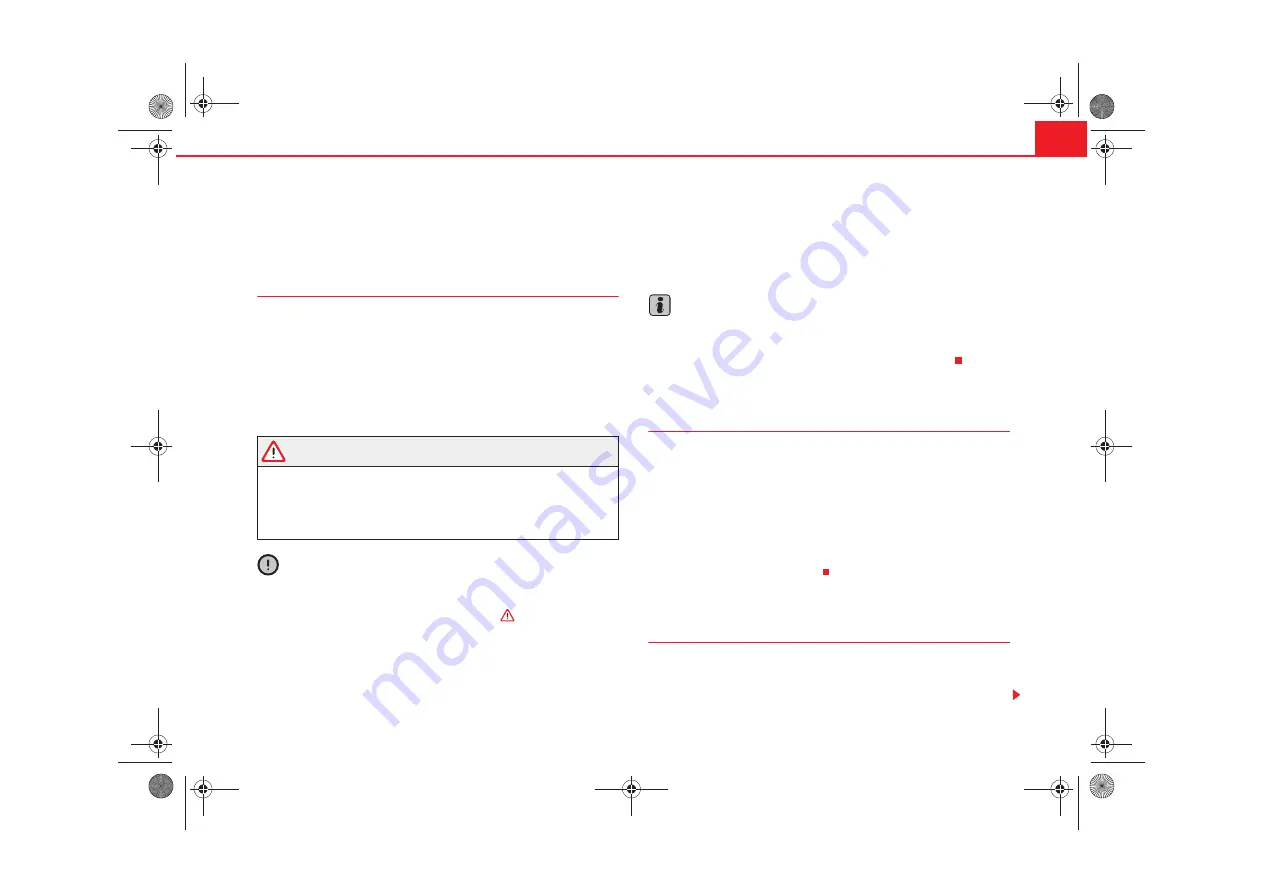
Important information on operating the CD player
19
Important information on operating the CD player
Safety precautions for equipment fitted with
lasers
Laser devices are classified by DIN IEC 76 (CO) 6/ VDE 0837 into safety
classes 1 to 4.
SEAT CD players correspond to safety class 1.
The lasers used in class 1 units are low energy lasers, or are shielded in such
a manner that they present no danger when used correctly.
WARNING
The CD player is a class 1 laser product. If it is opened, or is faulty or
damaged, there is a risk of invisible laser beams escaping from the unit.
The CD player contains no parts that have to be serviced. For safety
reasons, any repair work that needs to be done must, therefore, be carried
out by an Authorised Seat Service Centre.
Caution
•
If the CD player develops a mechanical fault,
Error
is displayed on the
status line with
Player fault. See supplier.
in the centre of the screen. Please
ask your SEAT dealership for further information
⇒
.
•
Only use standard 12 cm CDs, given that 8 cm and non-standard shaped
CDs (“Shape CD”) may damage the player mechanism.
•
Slide the CD with the printed side up into the CD slot up to the point where
it is drawn in automatically. Handle CDs by the edges and avoid leaving finger
marks. Clean the CDs as indicated in
page 19, “Tips on cleaning CDs”
•
Do not stick labels to the CDs; these may be detached and damage the
player mechanism.
Note
•
You might not be able to play CDs with copy protection or CD-Rs and CD-
RWs.
•
Note the laws in vigour in your country concerning copyright.
Tips on CD mode
In order to guarantee an optimum sound quality from CDS and from MP3 files,
ensure that disks are not damaged, scratched or soiled.
Note that a soiled or damaged navigation CD may effect the functions of the
navigation system.
Please do not stick any labels onto the CDs.
Keep the CDs in a disk carrier or in its box.
Never expose CDs to direct sunlight!
Tips on cleaning CDs
Use a soft, lint–free cloth to clean CDs. Wipe the disc in a straight line from
the centre outwards. Stubborn soiling can be removed with a commercial CD
cleaner or isopropyl alcohol.
Radionaveg300_angles Seite 19 Donnerstag, 13. Oktober 2005 11:48 11
















































