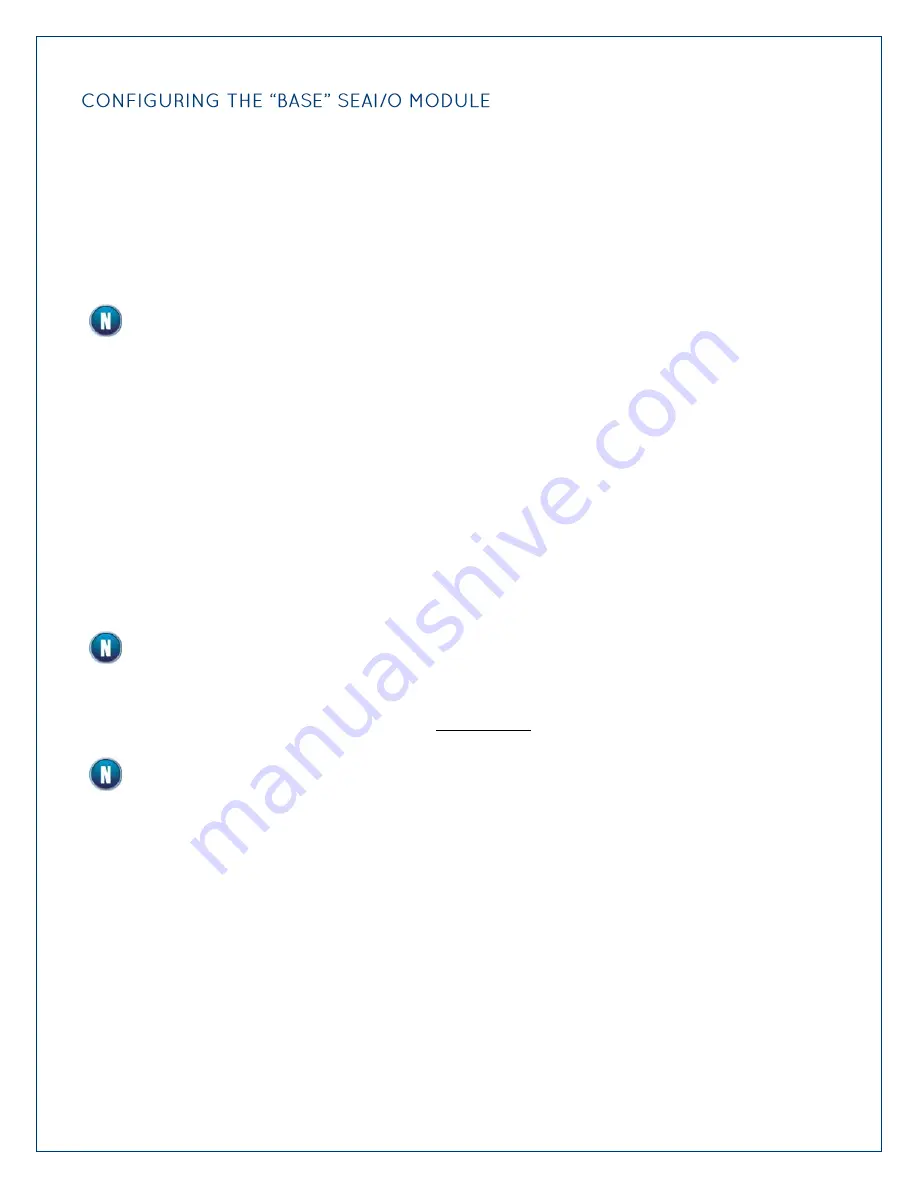
©Sealevel Systems, Inc.
SL9049 - 06/2011
SeaI/O Manual
54
Once the SeaMAX Software Suite has been installed successfully and you have decided which
address (slave ID) method you intend to use, start by connecting the first SeaI/O module to your
computer. This will be referred to as the “base” module.
If you are chaining multiple SeaI/O modules together, only one SeaI/O module in the chain can be
the “base”. All other SeaI/O modules connected to the “base” module are referred to as expansion
modules. Multiple “base” modules can be directly connected to a host computer, but expansion
modules must be connected (daisy chained) to a “base” module.
If you are configuring an Ethernet (E-series) or Wireless (W-series) SeaI/O module, skip ahead
to the Configuring an Ethernet Module or Configuring a Wireless Module sections for
specific information on installing those modules.
For all other SeaI/O modules (U-series, S-series, or M-series), locate the COM port by expanding the
„Ports‟ list in Windows Device Manager.
Start MaxSSD (Start
All Programs
Sealevel SeaMAX
MaxSSD) and choose the correct port
(IP address or COM port) to communicate with the “base” module. Ensure a successful Get
operation (refer to the MaxSSD section on the following pages for more information).
Set the slave ID of the “base” module using the rotary switch or software selection method
discussed in the Setting Device Address section on the previous pages. This guarantees that
any expansion modules connected next will not conflict with the “base” module. Perform
another Get operation to verify that you can communicate with the “base” module at the new
slave ID.
Configure SeaI/O modules one at a time. Set the address to a hardware slave ID other than
“0” or a software slave ID other than 247, which avoids device conflicts during setup.
After the “base” module is successfully communicating via MaxSSD, you can proceed with
adding SeaI/O expansion modules (N-series) one at a time as required.
If the “base” module doesn‟t respond as expected, turn the rotary switch (ADDR) clockwise
one full revolution to reset. Configure the PC to communicate at 9600 bps and no parity and
then try again.






























