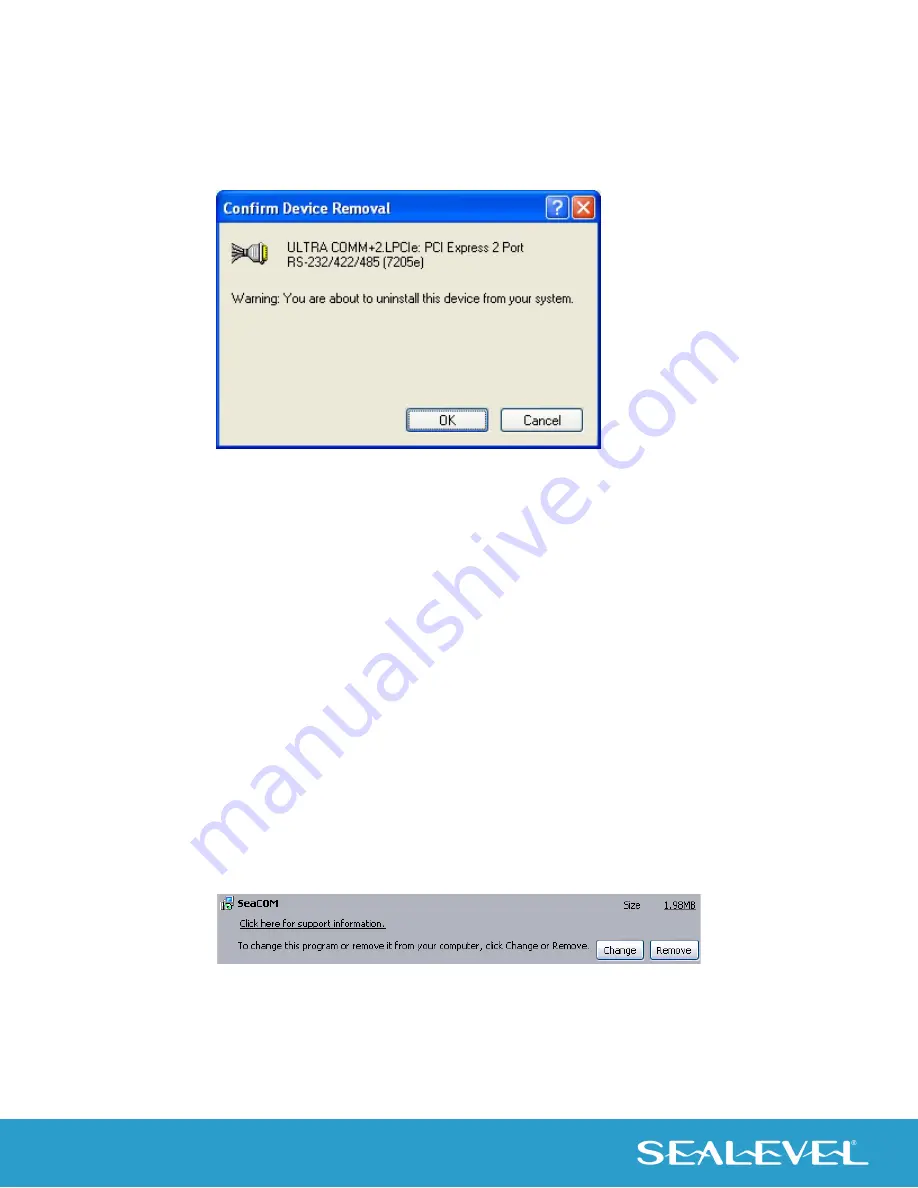
16
© Sealevel Systems, Inc. 7205e Manual | SL9239 12/2022
7.
Confirm that you want to uninstall the device by clicking the ‘OK’ button. This will remove
the hardware, COM ports and all registry entries from your computer. Clicking the ‘Cancel’
button will keep the device installed.
8.
The window will refresh and the entry for the device will no longer appear. Proceed with
removing the software on the following pages.
Remove Software Using Control Panel
Make sure you have first removed the hardware using the instructions on the previous page before
removing the software, otherwise remnants of the configuration settings will be left on your system. Keep
the device installed until the software has been completely uninstalled.
1.
Access the Control Panel by clicking the ‘Start’ button, and then ‘Control Panel’.
2.
In the Control Panel window, double-click the ‘Add or Remove Programs’ icon (In Windows Vista
and 7, it will be labeled ‘Programs and Features’).
3.
The Add or Remove Programs window will list all currently installed software on your system. It
may take a while to load all of the software installed. Locate the entry for ‘SeaCOM’ and click to
highlight.
4.
Click the ‘Remove’ button.
















































