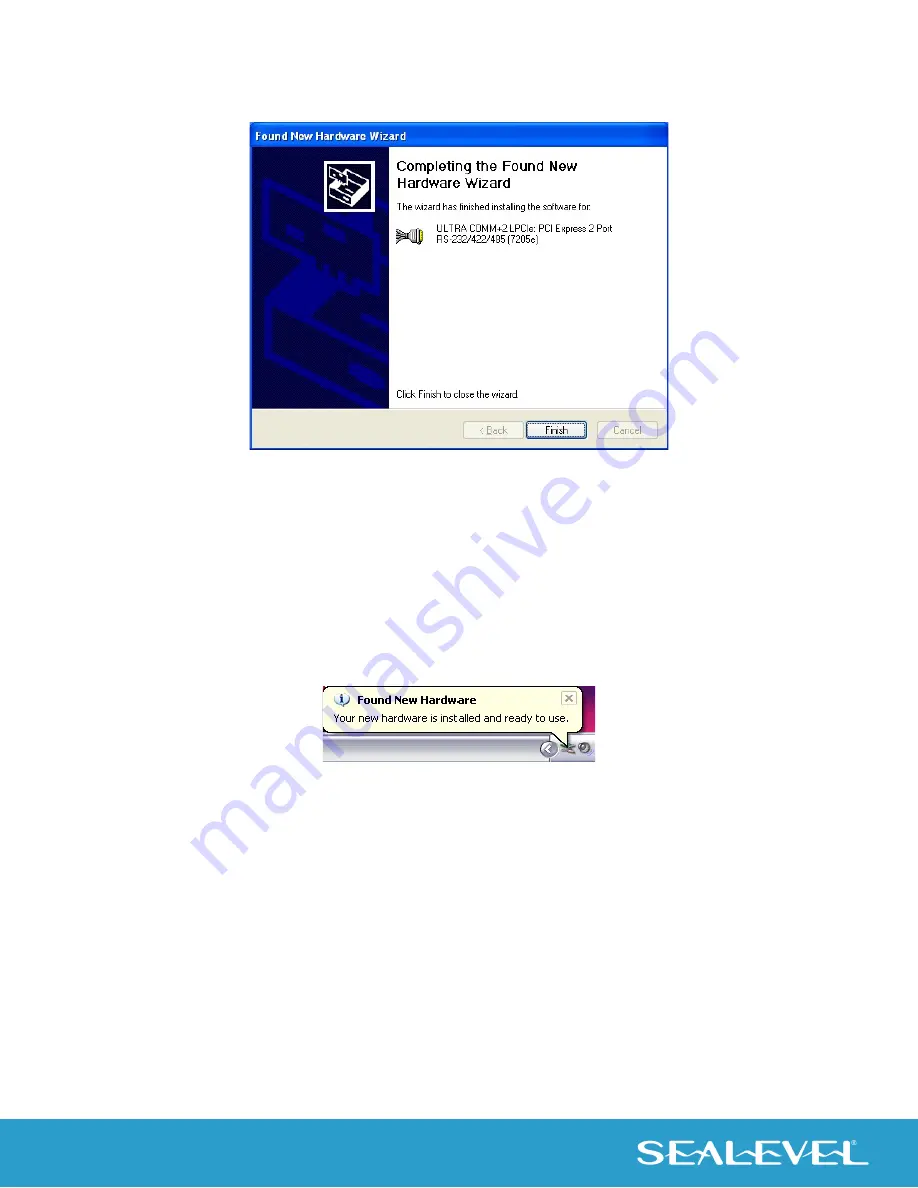
13
© Sealevel Systems, Inc. 7205e Manual | SL9239 12/2022
8.
Click ‘Finish’ to complete the installation of your hardware.
9.
The ‘Found New Hardware Wizard’ appears two more times – once for each serial port;
repeat steps 4-8.
10.
When the ‘Found New Hardware’ alert informs you that your hardware is installed and ready
to use, you can proceed with verifying the installation to check functionality and/or locate
the COM port assignments, if necessary.
Verifying Installation
To confirm that the serial port has been successfully installed, look in Device Manager under ‘Ports (COM
& LPT’ and the COM assignment will be included with the associated COM number in parentheses.
To access Device Manager, follow the steps below:
1.
Right click on ‘My Computer’ icon on your desktop or in the Start menu.
2.
Click ‘Manage’ in the fly out menu to launch the ‘Computer Management’ console window.
3.
In the left pane under ‘System Tools’, click ‘Device Manager’.
4.
In right pane near the bottom, expand the ‘Multi-Port Serial Adapters’ section by clicking the arrow
‘>’ symbol. This shows the parent device is installed correctly.














































