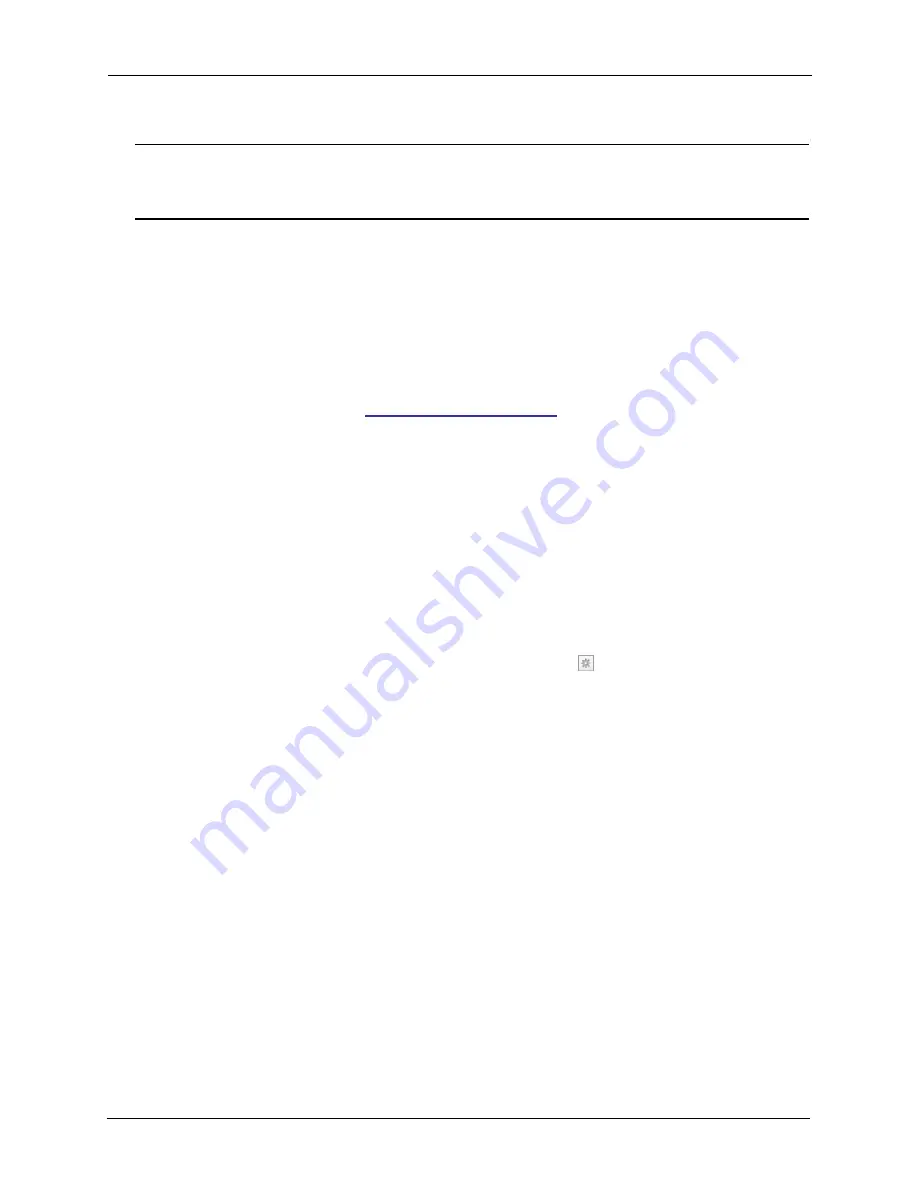
7. Using Seagate Remote Access
Using Seagate Remote Access with a Web Browser
Seagate Central User Guide
36
Note:
Streaming music and transferring files to and from the Seagate Central device consumes data.
If you are connecting to your Seagate Central using a mobile Internet data plan, check your
data plan for usage limits.
Using Seagate Remote Access with a Web Browser
Seagate Remote Access provides a web-based portal to access your files from any Internet-
connected browser. You can stream videos and music, view pictures, upload and download
documents, and invite remote users to share files or folders on your Seagate Central device.
To log in to the Seagate Remote Access web interface:
1.
Open a web browser and go to
http://access.seagate.com
.
2.
In the Email field, enter your remote access email address.
3.
In the Password field, enter the password.
4.
Click
Sign In
to log in to your Seagate Remote Access account. The contents of your private
folder are displayed on the
my stuff
screen.
•
To display the contents of the Public folder on the Seagate Central device, click
Public
in the left column.
•
To copy a file from your computer to the Seagate Central, click
Upload
and browse
for the file you want to copy.
•
To display a list of options for a file or folder, click the
icon at the bottom left corner
of the file or folder.
Содержание STCG2000100
Страница 1: ...Seagate Central User Guide Model SRN01C...
Страница 6: ...Seagate Central User Guide vi...
























