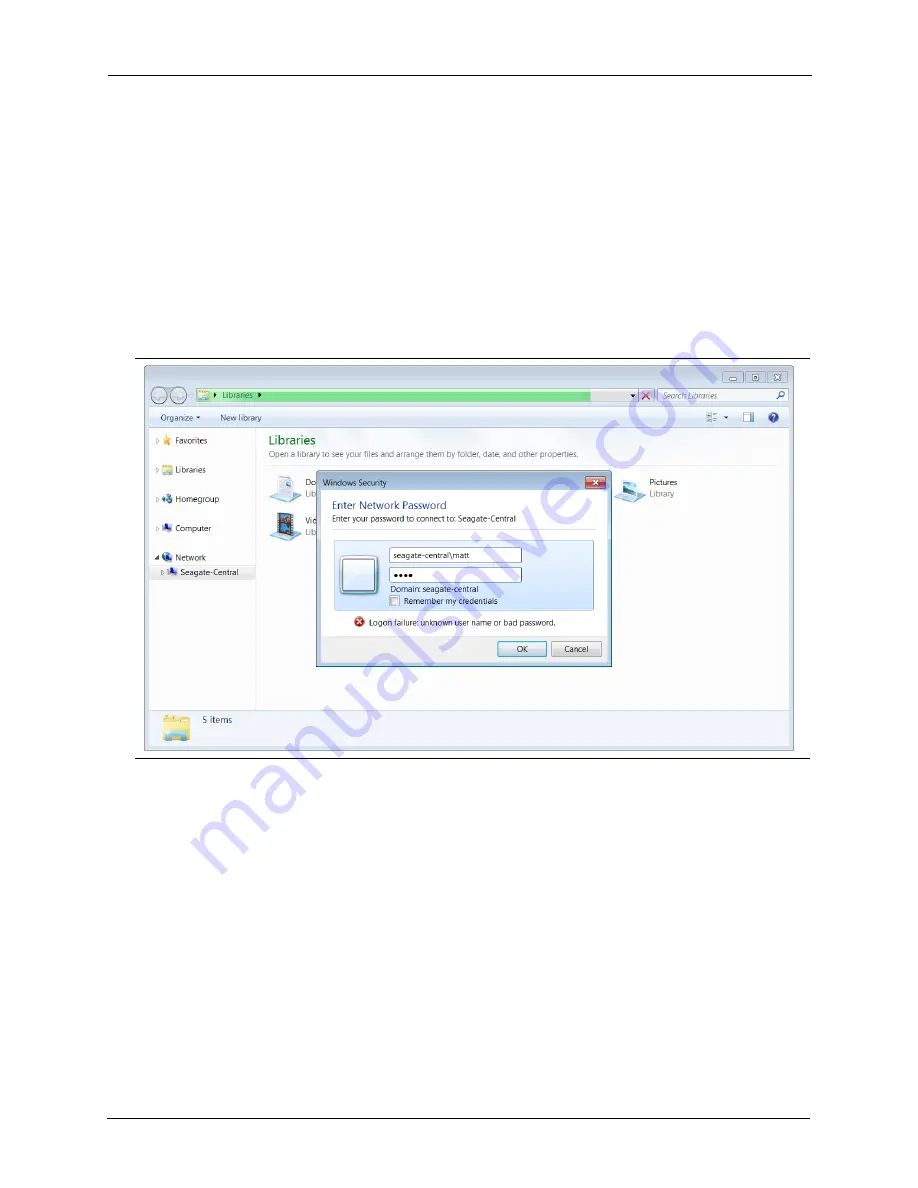
2. Setting Up Your Seagate Central
Personalizing Your Seagate Central
Seagate Central User Guide
10
Connecting to a Private Folder
To connect to a private folder, which allows you to view its contents and add or delete files, do
the following:
On Windows Computers:
1.
Click
Start
, then
Computer
to list the devices connected to your computer.
2.
In the left column, expand the list under
Network
and click the Seagate Central device.
3.
You are prompted to enter a network password. Enter the user name and password for the
user account on the Seagate Central device.
Note:
•
If your Windows user name and password do not match the user name and password for
the private folder on your Seagate Central, you may need to enter the Seagate Central
device name along with the user name. Use the format
device
\
user
; for example,
seagate-central\matt
.
•
If your Windows user name and password match the user name and password for the
private folder on the Seagate Central, the system may not prompt you to enter them when
connecting to the private folder.
•
If you enter the correct user name and password, but are denied access, reboot your
computer and connect to the private folder again.
On Mac Computers:
Figure 6:
Entering the User Name and Password for a Private Folder on a Windows Computer
Содержание STCG2000100
Страница 1: ...Seagate Central User Guide Model SRN01C...
Страница 6: ...Seagate Central User Guide vi...






























