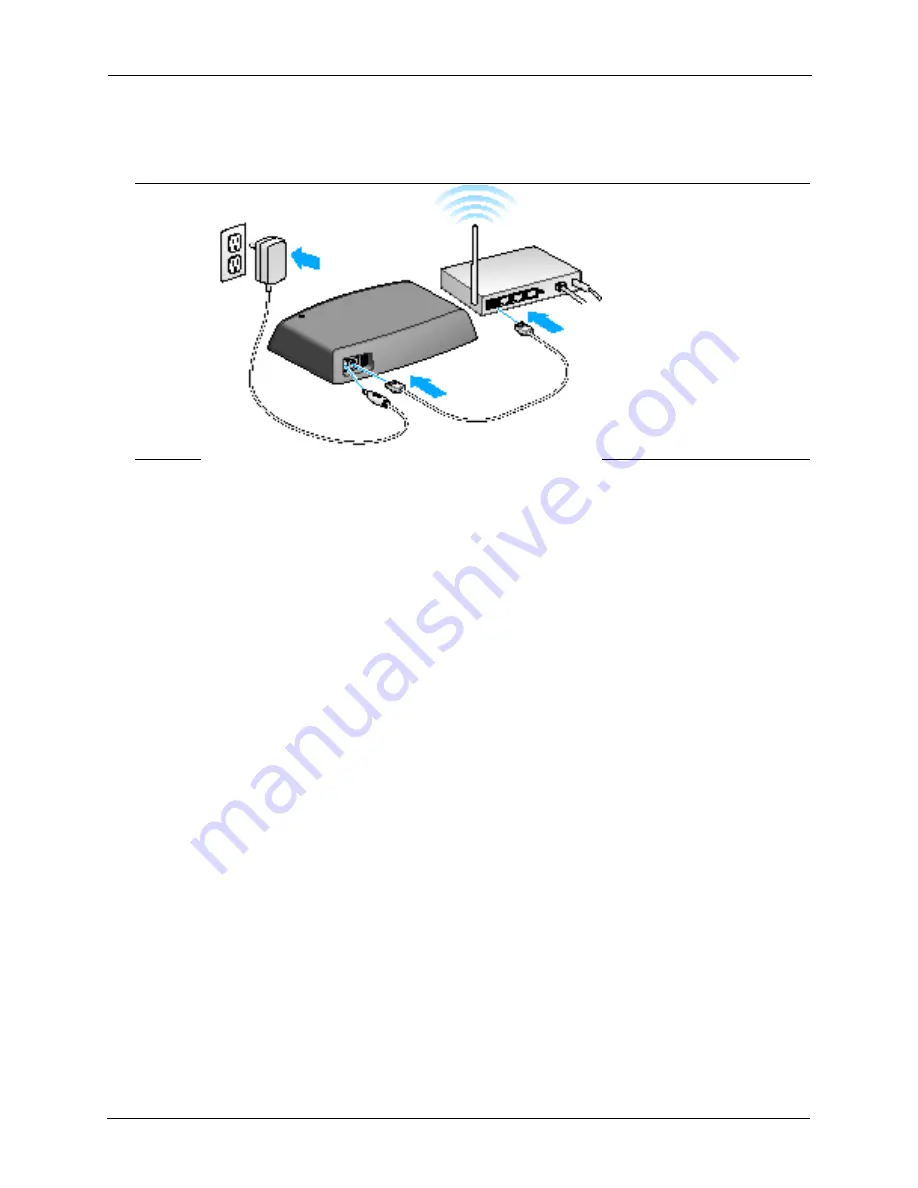
2. Setting Up Your Seagate Central
Discovering Seagate Central
Seagate Central User Guide
6
When you plug in the power adapter, the Seagate Central device begins to power up
automatically. This can take a few minutes.
After connecting Seagate Central, wait a few minutes for the device to complete powering on.
Discovering Seagate Central
After Seagate Central has finished powering on, it displays as a device on your network
named Seagate-
xxxxxx
, where
xxxxx
x is a factory-assigned number; for example, Seagate-
FEC14E. You can find the factory-assigned number on the bottom of your device. On a
Windows computer, you can see the device in File Explorer. On a Mac computer, you can see
the device in the Finder window.
If your device did not show up on your network, go to
http://www.seagate.com/central/setup
for additional setup information.
Once you see Seagate Central as a network device (on Windows) or a shared device (on
Macs), your setup is complete. You can copy content, stream videos and music to DLNA
playback devices, and set up automatic backups. Your Seagate Central device has a folder
called
Public
. All content is stored in the public folder.
To take full advantage of your Seagate device, simply create a user to be able to:
•
Remotely access content while on the go
•
Automatically save Facebook updates to Seagate Central
•
Store and share private data that requires user and password authentication
Figure 3:
Connecting the Seagate Central
Содержание STCG2000100
Страница 1: ...Seagate Central User Guide Model SRN01C...
Страница 6: ...Seagate Central User Guide vi...





























