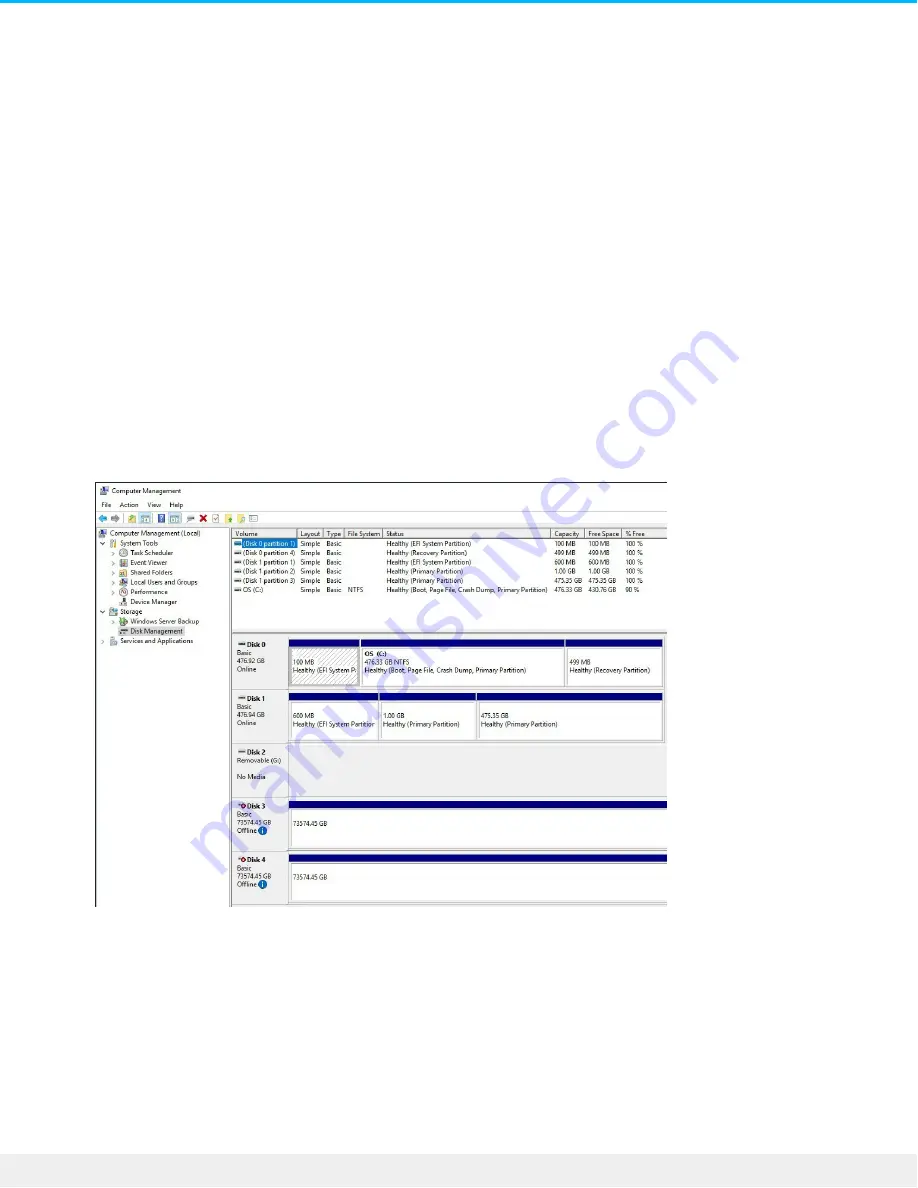
4. Open Lyve Client. You may be prompted to unlock Lyve Mobile Array if this is the first connection to the
host.
5. Click the Devices tab.
6. Click on the Mobile Array card with the Rackmount Receiver » FC connection.
Lyve Client automatically completes your FC connection configuration.
Manual FC Setup
Typically, Lyve Client will configure FC connections for Mobile Array devices in Mobile Rackmount
Receivers. If an FC connection must be manually configured, refer to the following instructions.
1. Open Server Manager.
2. Open Computer Management.
3. Open Disk Management.
4. If more than one Offline drive exists, continue steps 5-9. If there's only a single Offline drive, go to step
10.
5. Open the Server Manager and install Multipath I/O (MPIO).
6. Open MPIO.
7. Click on the Discover Multi-Paths tab.
8. Click on the Seagate device to highlight it and click Add.
36
Lyve Mobile Rackmount Receiver
7/26/22
Содержание Lyve Mobile Array
Страница 7: ......
Страница 24: ...24 Lyve Mobile Rackmount Receiver 7 26 22 ...
Страница 27: ...SAS cable SAS 12Gb 2 Port SFF 8644 27 Lyve Mobile Rackmount Receiver 7 26 22 ...
Страница 29: ...Insert the power cord into the socket and secure with the zip tie 29 Lyve Mobile Rackmount Receiver 7 26 22 ...
Страница 39: ...16 Click Add and select your preferred letter 39 Lyve Mobile Rackmount Receiver 7 26 22 ...
Страница 43: ...Example output 43 Lyve Mobile Rackmount Receiver 7 26 22 ...
Страница 50: ...Example output 50 Lyve Mobile Rackmount Receiver 7 26 22 ...
Страница 68: ...3 Select the desired file system format 4 Click OK 68 Lyve Mobile Rackmount Receiver 7 26 22 ...
Страница 81: ...81 Lyve Mobile Rackmount Receiver 7 26 22 ...
Страница 104: ...Example output 104 Lyve Mobile Rackmount Receiver 7 26 22 ...
Страница 111: ...Example output 111 Lyve Mobile Rackmount Receiver 7 26 22 ...
Страница 117: ...117 Lyve Mobile Rackmount Receiver 7 26 22 ...
















































