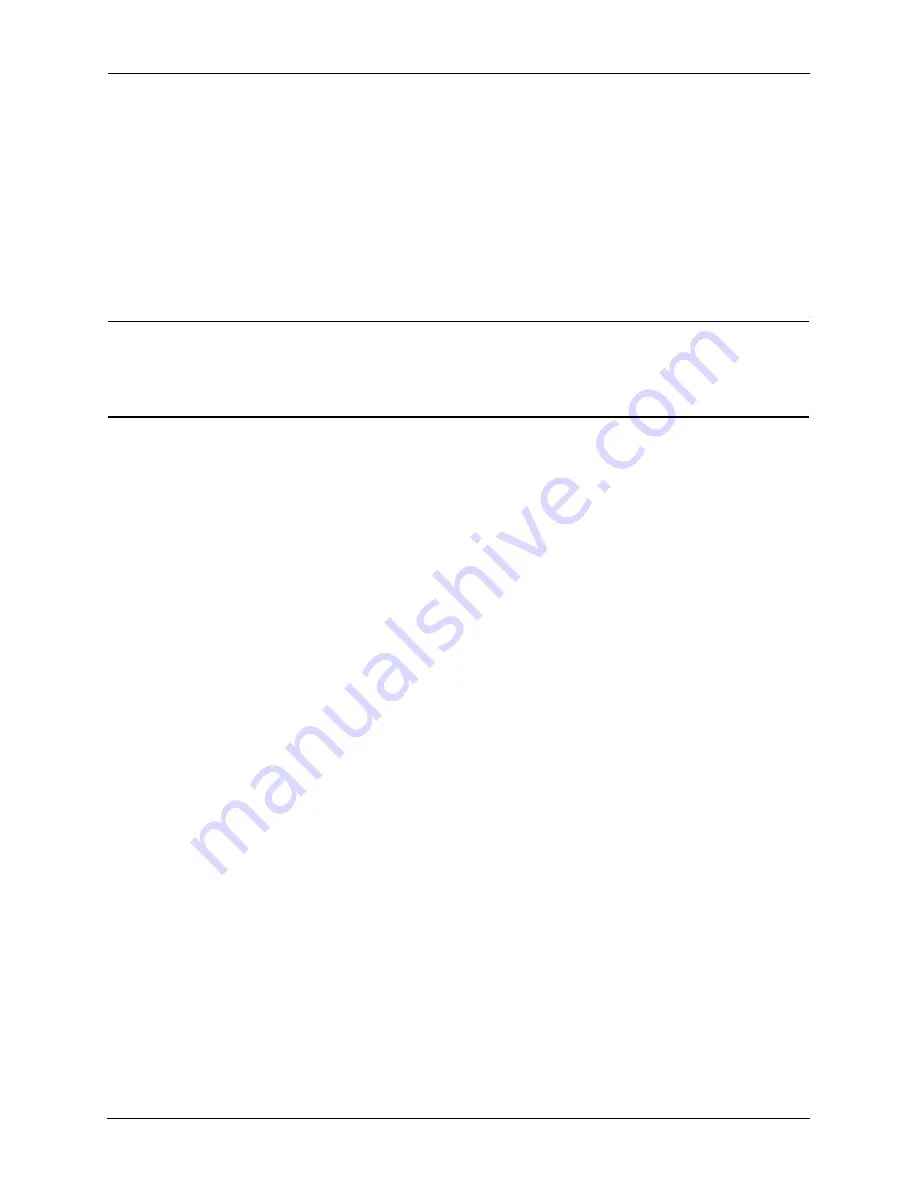
GoFlex Cinema™
Multimedia Drive User Guide
23
Deleting Files from the Multimedia Drive
Deleting Files from the Multimedia Drive
You can delete files from the multimedia drive one of two ways:
•
By connecting the multimedia drive to your computer using the included USB cable, then
deleting your files the same way you would on any disk drive.
•
By following the instructions in this section to delete files from the
GoFlex Cinema
screens.
Note:
When you delete a file, it is permanently removed from the multimedia drive. However,
although there is no undo function, if the file is still stored on your computer or USB device,
you can recopy it to the multimedia drive at any time. Be careful not to delete any important file
if the only copy you have is on the multimedia drive.
To delete files from the multimedia drive:
1.
From the Home screen, find the files you want by browsing or searching (as described in
“Finding the Files You’re Looking For” on page 19).
2.
Select a file, then press the
Stop
button to select it. (Press
Stop
again to deselect a file.)
Continue to select files until you have all the files you want to delete.
OR
Press
Menu
, select
Select All
, then press
OK
.
Caution:
Be sure you are not deleting the only copy of an important file.
3.
Press
Menu
, select
Delete
, then press
OK
.
You are prompted to confirm the deletion.
4.
Select
OK
, then press
OK
.
The selected files are deleted. The multimedia drive automatically begins to index the files
stored on it to reflect the changes. This may take a few moments, depending on how many
files you deleted.
Содержание GoFlex Cinema
Страница 1: ...GoFlex Cinema Multimedia Drive User Guide ...






























